How To Prevent A User From Installing Or Running Extensions In Chrome
Windows users can be restricted from installing apps by an administrator. It’s a fairly simple process that involves limiting permissions for a particular Windows account. For apps that a user does have access to, they normally have free rein to customize it. Chrome, for example, allows users to install extensions. If you want to stop a particular user from installing an extension or running any of the ones already installed, there’s nothing in Chrome that lets you do so. A simple workaround to the problem exists in the form of Windows folder permissions. Here’s what you need to do.
You need administrative rights to restrict a user’s ability to install or run extensions in Chrome. Open the following location for the user you want to apply the restrictions to. You must know which profile folder belongs to the user in question. You can check this from the Chrome://version page.
In the address below, ‘User Name’ refers to the Windows account you want to apply the restriction to, and ‘Profile Name’ refers to the Chrome user profile you want to apply the restriction to.
C:\Users\User Name\AppData\Local\Google\Chrome\User Data\Profile Name
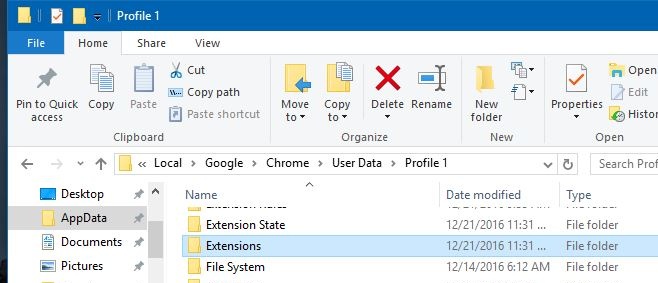
Once you’ve navigated to the location above, right-click the Extensions folder and select ‘Properties’ from the context menu. Go to the Security tab and select the Windows user account you want to add the restriction for. Click Edit to change permissions for the folder.
If you want to prevent a user from installing extensions but allow them to use the ones that are already installed in Chrome, remove ‘Write’ permissions for the folder.
If you want to prevent a user from using any and all extensions, remove all permissions. All extensions in Chrome will be disabled, and the user will not be able to enable them or install any new ones.
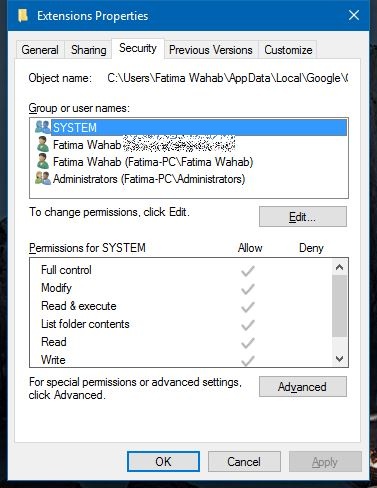
We should point out that a user can still create a new Chrome profile and install extensions to that particular profile. There isn’t a workaround that prevents a user from adding new users at present unless the user is a managed Chrome account.

ACTUALLY you CAN prevent a user from creating new profiles in Chrome. See this article:
https://support.bark.us/hc/en-us/articles/360050415971-Disable-Guest-Mode-Incognito-Mode-Secure-DNS-on-Chrome-Windows-#h_01F2SE7TYE62WX9QK5Z9S9M9G2
All you need are up to step 3 which will disable the Add a Profile and Open as Guest (the latter is a way to open a temporary new blank profile with default settings and bypass any extensions or customized settings).