How To Pin An App Window To All Virtual Desktops In Windows 10
The virtual desktops in Windows 10 is a highlight feature of the OS but it doesn’t exactly blow away the competition. It’s a feature that’s been implemented as basically as possible. The good thing is that since it’s Windows, a developer will eventually come along and make something that supplements its features and makes it amazing. Microsoft isn’t done with the feature though; the Anniversary Update that should come out this summer is going to be making some improvements to Virtual Desktops. In build 14316 one of the many new features up for testing is a pin app to desktop feature that allows you to pin an app window to all virtual desktops. Here’s how it works.
In order to pin an app window to multiple desktops you must have more than one virtual desktop. Go to the task view via the task view button next to Cortana or just hit Windows + Tab. You will see all open windows as well as the virtual desktops you’ve added. Right-click the window you want to pin to all desktops and select the ‘Show this window on all desktops’ option from the context menu.
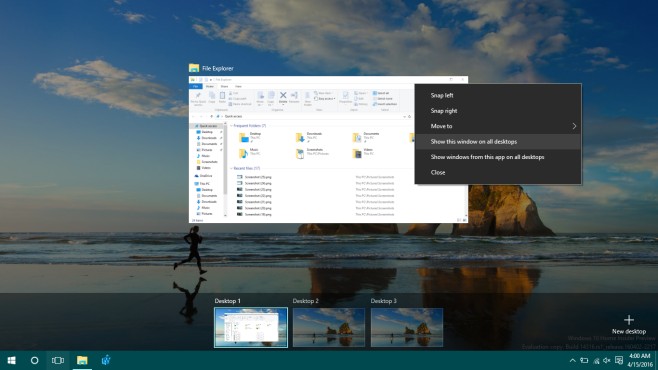
This particular window will now appear on all virtual desktops. There’s also an option to ‘Show windows from this app on all desktops’ which will allow you to show all windows of a particular app e.g., Chrome on all the desktops you have open.
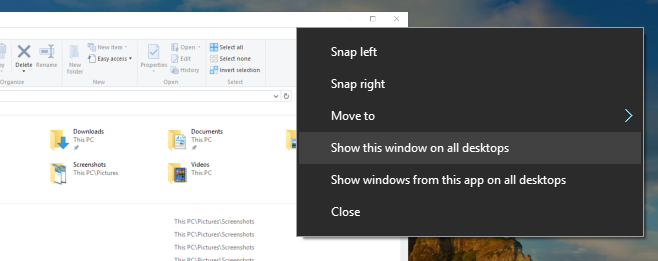
If the two seem difficult to differentiate here’s an example. Let’s say you have two Chrome windows open. One has all your work related tabs open in it and the other has all your procrastination tabs open in it. If you go into Task View and select the ‘Show this window on all desktops’ option for the Chrome window with the work tabs open, it will appear on all virtual desktops. The window with the procrastination tabs will not appear on all desktops.
If instead you select the ‘Show windows from this app on all desktops’ option, both windows with the work tabs and the procrastination tabs will appear on all desktops.
This feature is only available on Windows 10 Preview build 14316. If you’re running a stable build you won’t be able to use it until the anniversary update is rolled out. It’s a really good feature and we do hope it’s ready in time for the release.

Dude THANKS a LOT! REALLY! Been searching everywhere to learn how to turn off Chrome in both of my virtual desktops and I just learned that I must right click on it like the pic above .. lol !!
Thanks!
https://uploads.disquscdn.com/images/330e67c87412d89bfdaf6d5155f328d1e3cfffce11f748650428a4f5fd14bc79.png What if that option isn’t in my menu?
I get
Snap Left
Snap Right
Move To -> Desktop 1
Move To -> Desktop 2
Move To -> Desktop 3
Move To -> New Desktop
Close
Thanks!