How To Name Virtual Desktops In Windows 10
Virtual desktops in Windows 10 are one of the major highlights of the operating system. You can create as many virtual desktops as you like; they have keyboard shortcut support and moving app windows between them is easy. One shortcoming of vrtual desktops in Windows 10 is the lack visual indicators to identify them. Win 10 Virtual Desktop Enhancer is one of the best virtual desktop customization apps available. It’s a free open source Windows app that lets you add a number indicator for the current desktop to your system tray. Additionally, it lets you set different wallpapers for each desktop. Most importantly though, it lets you name virtual desktops in Windows 10. Here’s how it works.
Win 10 Virtual Desktop Enhancer doesn’t have a UI. It has a Settings.ini file that you have to edit to name virtual desktops in Windows 10. This same file is what you edit to set different wallpapers for each desktop. The app supports up to a thousand virtual desktops.
Download and extract Win 10 Virtual Desktop Enhancer. Open the Settings.ini file in the folder in Notepad. Scroll down to the Desktop Names section. All you need to do is add a name next to the desktop number and save changes to the file.
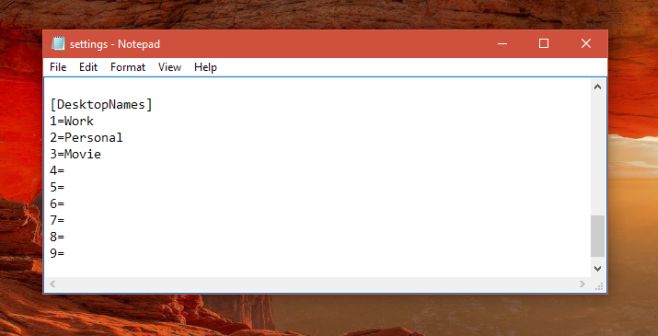
Once you’ve named your virtual desktops run the Virtual Desktop Enhancer file. It will automatically add a number indicator to the system tray to indicate the virtual desktop number. Switching between them will show you the name of the current desktop.
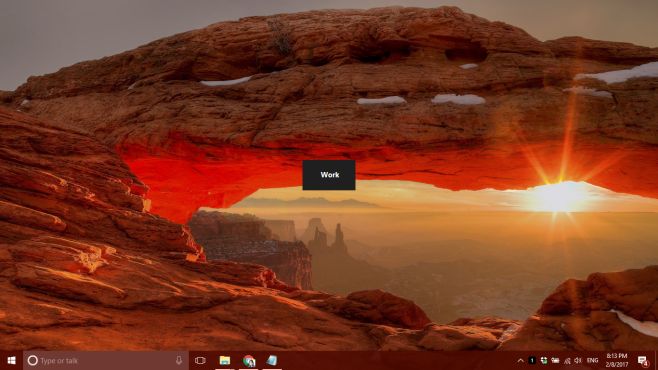
After you name virtual desktops, you can delete them and add them again later and they will still have the same name. To change the name, you have to edit the Settings.ini file for Win 10 Virtual Desktop Enhancer.
When you hover the mouse cursor over the desktop number indicator in the system tray, it shows you the current desktop’s name.
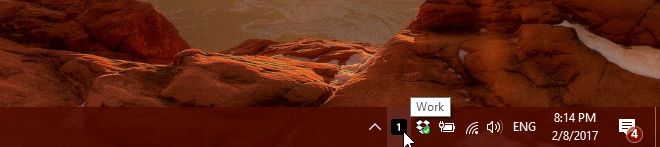
You can customize the color and font of the on-screen alert. The details on how to do so are in the ReadMe file that comes with the Win 10 Virtual Desktop Enhancer zipped folder.
Download Win 10 Virtual Desktop Enhancer

Hi,
thank you for the article I looking for! Simple question, is it possible to change what these black boxes shows? For example not 1 or 2, but for example (W – like Work and P – like Personal). Just replace the numbers with letters. Is it possible?
Unfortunately not. This is a Windows 10 limitation and so far no one has been able to get around it.
Thank you Fatima for the quick response.
One more question, Fatima. Are there any lists with all posibilities there are customizing this settings file?
The Github page has a customization section. Perhaps that has what you’re looking for.