How To Move Windows Store Games From One PC To Another
If you want to copy a game you downloaded from the Windows Store from one PC to another, you’re going to have to download the game all over again. It will take time and bandwidth. Simply copying files between PCs doesn’t seem to work either as games can’t be installed like that and will fail to run. There is however a pretty simple work around to this that lets you copy Windows Store games between two PCs. Here’s what you need to do.
We should mention here that this post is not meant to encourage game piracy. It cannot and should not be used to obtain illegal copies of a game.
Access the PC that you have a Windows Store game installed on. The game resides in a dedicated folder of its own located at “C:\Program Files\WindowsApps”. This is a hidden folder. You will need to enable viewing hidden files and you must have administrative rights to access the contents of this folder. This is the only tricky part to the process.
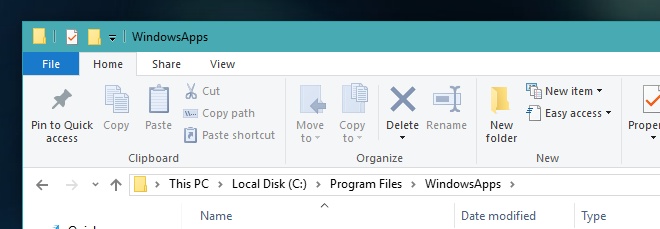
Look for the folder the game’s files reside in. It should look something like this;
C:\Program Files\WindowsApps\NameOfTheGame
Copy the folder to the PC you want to move the game to. Copy it to your desktop or to a drive that isn’t the OS drive.
Next, open the Windows Store and look for the game. Click the download button and allow the download to begin. Pause it shortly after it starts and close the Windows Store app.
Go to “C:\Program Files\WindowsApps” where the Windows Store app will have created a dedicated folder for the app. Delete it. Copy the folder you brought over from your other PC to “C:\Program Files\WindowsApps”.
Open the Windows Store app again and resume the download. The game will begin to install. To make sure it is installing, check Task Manager. It should indicate high, even 100% disk usage during installation.

It looks like if you have the first computer turned on and connected to your home wifi or network, then the second computer will download the game 2x or 3x faster from the windows store because reads the data from the 1st PC. Just verify that the following feature is turned on for both computers: “Allow downloads from other PCs”. This feature is under Delivery Optimization under Windows settings.
there is no folder WindowsApp in programFiles
Show hidden files/folder
does this process still work? I’ve heard many accounts that it doesn’t work anymore
Try by ticking hidden files in file explorer
ya mine also
What if the app is no longer available in the Windows Store?
You can see apps you have previously downloaded or bought by going to the “My Library” section of the Store. Apps that are no longer in the store only affects new customers. Existing users almost always can re-download. I can even redownload the “Project Spark” game from the Store…only the game servers are down, so the game itself doesn’t work because it’s a multiplayer only game. But in terms of the Store, you have access to apps perpetually.
My question exactly…. And the app is installed (or was) on my bad Win-10 drive. But is not available in the Store anymore. Neither is it in the MyLibrary area. And no clicking on ‘hidden’ does not help.
What is the benefits from this process if you are going to download the game again and will take long time like FORZA 7, the copy process on STEAM and Origin is really smoothly to backup the game even the GTA setup luncher easy to use copy or backup, but windows store is not possible to do this, also i can’t open the windows app folder its protected i don’t know why.
you have to mess around with the permissions to do so right-click on the windows app folder and click properties advanced settings and then click change owner then enter your windows username or email and you can go in the folder (you can only edit the things in the folder not game files)
It doesn’t allow to copy I have also set the folder to administrator but still says you are not allowed to copy this folder
If you dont have access for windowsapps folder just try to make cp on git bash. if i run git bash with admin rights its works fine for me
My dad setted a administrator access to my computer ;-;
“This organization does not allow you to place this file there” does not work.
it might be because you’re trying to put an app on a different drive, not on C:, and the app doesn’t support it
We fixed it, just re-downloaded the whole thing. Very, very annoying. Last game this household will be buying through the MS store.
I just got Forza Motorsport 7, installing it was a process, thr store definitely needs some features added. I think the Blizzard store might be the best I’ve tried so far, as it has an option for what is in the post. Not sure about Steam, haven’t tried copying like this, but with Origin, I had to do the same as mentioned in the post
Steam is very easy, copy/paste, directory does not matter.
Have fun with Forza7!
steam store does have some issues when dealing with store games in an external drive and playing through that (USB 3,0 is a must have for this), but does take some finagling for it to work sometimes. Long Live Lord Gaben!
No it doesnt. Just add it to the steam folder library so it will scan it anytime it opens.
same problem. I have games on D partition.:(
This worked like a charm! Thank you so much!
It worked, thanks a lot for the tip ! 😀