How To Move The System Tray To Your Secondary Display In Windows
Windows has slowly been improving support for multiple monitors. In Windows 10 you get the taskbar at the bottom of your primary and secondary displays. The system clock is present on both displays as well. Older versions of Windows gave you the taskbar on all your displays but the system clock has only recently been added to the task bar on all additional displays. At this time, there still isn’t any way to get the system tray to appear on both displays. It will appear only on one display at a time. By default, it appears on your primary display. If you’re fine with the system tray appearing on just one display, but would prefer it appear on your secondary display rather than the primary one, there’s a very simple trick to do just that.
Since before Windows 7, Windows has allowed users to move the taskbar to any edge of their screen. When you connect multiple displays, the option for moving the taskbar around extends to moving the taskbar to a different display. To get the system tray to appear on your secondary display, right-click the taskbar and make sure it is unlocked. The ‘Lock all taskbars’ option should not have a check mark next to it. If it does, click it to unlock the taskbars.
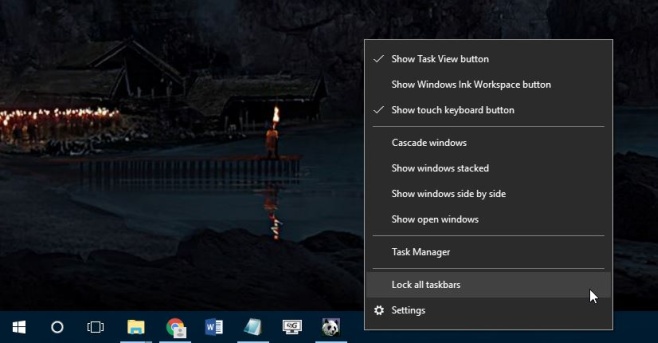
Now drag & drop the taskbar from your main display on to your secondary display. The system tray will now appear on your secondary display. The taskbar on your primary display will show only the clock and date.
You might wonder what the point is since, at the end of the day, you have the system tray on only one display. The difference here is that the system tray has been moved to different display without making that display the primary one. When you open a new app, it will open on your primary display. The primary display hasn’t been changed but the task bars have switched places.

An oldie but a goody.
I’ve been figuring this out for 2 days now and this is the only answer that I was looking for. Daaamn. Thanks a lot for this I can finally sleep well at night.
Thank you!
Doing the Lord’s work, bless you!
Thanks a lot!!!
Thanks!