How To Make Partition In Your Hard Drive Easily
Nobody wants to setup their hard drive as one giant data dump. Dividing your drive into multiple partitions makes mutitasking easier. Keeping different types of data such as work documents, mp3s, video files, etc in a partition separate from the operating system can greatly increase your computer’s performance. And if you are planning on using multiple operating systems then you will absolutely need multiple partitions.
What Is Partitioning ?
A partition can be assumed as a container, like one drawer of a file cabinet. Each partition uses a file system to store and name data. Windows 98 used FAT32 which allowed greater maximum partition sizes and stored data more efficiently than the FAT16 file system of DOS and Windows 95. Windows NT introduced NTFS file system, which offers better data security and efficient memory handling. Windows 2000 and XP can read and write to both NTFS and FAT32 partitions.
Partitioning Your Hard Drive Using FDISK
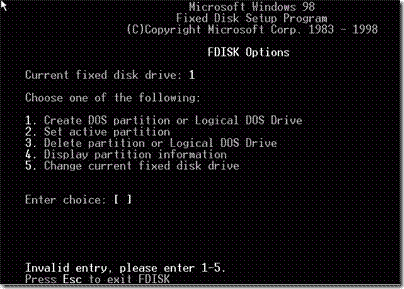
Follow these simple steps after runnning FDISK command in command prompt to partition your harddrive:
- First, to view a list of all drives available on your system select (5).
- Press (4) to view partition information on the drive, then select the new hard drive.
- Select (1) to create a partition, then on the next screen choose (1) to create a primary partition on that drive.
- Select (y) if you wish to use all the space on the drive for this one partition(which we don’t want to), or (n) if you wish to make more than one partition on the drive now or later. If you selected (n), enter the amount of space you wish to use for the primary partition.
- By selecting (n) it means that you do want to create multiple partitions, you must now make a secondary partition using the rest of the free space.
- Press (1) to create another partition, then (2) to create an extended DOS partition. While it gives you an option to use less than full amount of space on the disk here but any space which is not allocated now can no longer be used by FDISK unless you erase the existing partitions. So accept the default (maximum available) size for the extended partition, then press ‘ESC.’ This will take you to the menu for creating logical drives in the extended partition.
![fdisk]()
- To create a logical drive which are represented by drive C: or D: etc, simply fill in the amount of space you require the drive to have.
After you finished performing all this procedure, Exit from FDISK, reboot to windows.
Partitioning Your Hard Drive In Windows 2000/XP
To start partitioning in Windows 2000/Xp environment, right click My Computer and select Manage, once you enter into the Manage screen, from here select Disk Management.
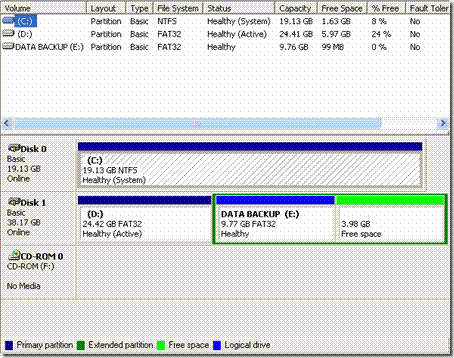
This main screen will show you the existing drives with the new ones. At this instance Windows usually open up a wizard to help partition and format your new drive. If it does not, right click the new drive in the lower pane and select initialize drive.
Now you can partition your drive by following these steps.
- Right click on the new drive and select new partition, then it will launch the partition wizard.
- In this step it will then prompt you how much drive space you want to allocate to the new partition.
- If you choose not to use the full amount of space for the first partition, you can create additional partitions in the same way up to a maximum of four partitions per disk.
- Now it will ask for a drive letter which Windows will use to represent partition as C: or D: etc.
- Once you’ve created the partitions, you’ll have to format the newly created partitions which Windows will prompt to do automatically.
- Once formatting is complete, reboot your computer, and you’re done.
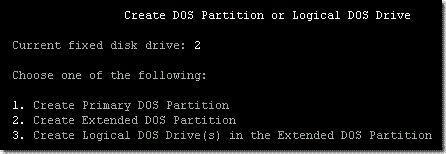

With those detailed steps, I think i can make partitions on my own. and I found another way to do this, I’m using aomei partition assistant, it’s easy to create it by just press enter key. hope you can share this.
HOW CAN I PARTITION WINDOWS 7. THE HARD DRIVE IS ALREADY IN USE CAN I STILL PARTITION IT
Can we restore the new drive space back to ” c” ? If so can you tell me how
this is for XP or.. all windows??
A BIGGG THNXXXXXX…
i cant understand……… n no fdisk
i was format my window7 during formating i delet my d: drvve then there show 64 gb unalocated space exteded and now i want to use these space a new partition an error mssage show here there no enough space for this operation ……
how can i solve this problem …please help me…
GUYS MY NAME IS Thabang Makinta my oprating system is last xp so i want to create a partition, if you can help please col me 0796418418 or reoly immediately plz.
GUYS MY NAME IS Thabang Makinta my oprating system is last xp so i want to create a partition, if you can help please col me 0796418418 or reoly immediately plz.
lolzzz
i can do all of step by step partition and last in check display partition but when me reboot system then get my old partition and i cant install xp
my computer is DELL and i install it with VISTA OS and the sound
is not working. how can i fix the problem
thanks for the tip…it worked…:-)
regards
Ahsan
i cannot format my xp because i cannot find the new drive in the lower pain so i could click and initialize… help plss… tnx.
Dear all ,,, there are so many ways to find out a solution for the issue being
Right click on my computer then select the command manage then go to the current partation and click right click .. 2- try to creat new partation with a new drive’s name such as ( D:) .. go once again to my computer in veiw it you will be finding \
D drive as been created as well C drive
thanks a lot,
Awesome! Thanks!!
Thanks man
to do a partion you must access your command prompt. You can do this by clicking start and clicking run. In the window type cmd, now a new window should appear type FDISK and this will lead you to where you need be (as above)
to do a partion you must access your command prompt. You can do this by clicking start and clicking run. In the window type cmd, now a new window should appear type FDISK and this will lead you to where you need be (as above)
to do a partion you must access your command prompt. You can do this by clicking start and clicking run. In the window type cmd, now a new window should appear type FDISK and this will lead you to where you need be (as above)
when i type fdisk…it says fdisk is nt recognized as an internal or external command..pls say me somethin…i don ve concept..
i dont have the fdisk then how i do the partition can any one help me ……..
Never try to use the Partitiion Magic in SATA HDD, it will damge your drive and even you won’t be able to recover your data.
How to make a partition without using floppy disk?
You can create partition using Partition Magic which you will find here https://www.addictivetips.com/windows-tips/how-to-resize-and-move-partition-without-losing-data-in-windows/
To combine 2 partitions that are next to each other, you will have to format the drive that has less files inside. Make a backup of them on DVDs or USB, and format that drive. Then you can delete the partition and add the free space the the next drive. This is the only way to do in Windows as far I know.
hay this is amit,can u please tell me how to combine 2 partition in xp.
@ Peter
Please install Windows XP. Windows 98 is outdated so nobody is going to help you. I think you will be 50+ years old that’s why you are using Windows 98 or maybe you just want to live an Epic life. Just a guess 😉
There are some programs, mostly older and even legendary games, that will not run properly in XP or Vista. Once more, DOSBox for XP/Vista is sometimes a poor substitute for Win98 or WinME’s DOS component.
following your instructions I was unable to partition my hard drive on my Windows 98 2nd.ed system. Message when trying to create Extended DOS Partition: ‘No space to create a DOS partition’
To set active partition: ‘The only startable partition on drive 1 is already set active.
Where do make a mistake ?
you still have 98? haha! i’m wating for windows 8 to come out.
And you’re a douche who is 4 years too late with your ineffective comment
hw to make partition hard disk