How To Hide Multiple Files & Folders In Windows 10
We’ve always been able to hide files and folders in Windows. If you don’t know where the option is, right-click any file or folder and select Properties. In the General tab, check the ‘Hidden’ option at the very bottom and apply the change. That’s all it takes. The feature is obviously very useful and come Windows 10, hide/unhide exists as its very own button on the ribbon making it exceptionally easier to hide/unhide files and folders. Here’s how it works.
Open file explorer and select all the files and folders you want to hide. Go to the View tab and the Hide selected items button will be active. Click it and confirm if you want to apply the changes to the selected items only, or to all subfolders and files.
It’s also just as simple to view hidden files without having to go through the Folder options window. Just check the ‘Hidden items’ option on the show/hide toolbox in the View ribbon. You can use the option to toggle the visibility of hidden items and the Hide button itself to toggle the hide attribute for multiple files and folders at once.
It’s worth mentioning that this isn’t exactly a new feature but for anyone coming to Windows 10 from Windows 7, and they’re the vast majority given how unpopular/not-so-successful Windows 8 was, the ribbon itself will be a new feature and worth exploring. Microsoft has been making it easier for users to access some of the most common actions they perform on a Windows machine and this button is just another part of that bigger picture. You can still hide files and folders the old way i.e. from a file/folder’s properties window.
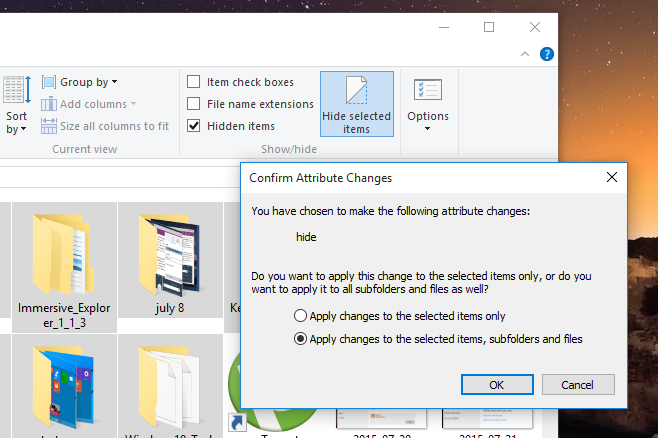

Even after I hide the folders they still show up and open but with muted images and text. How is that hiding them?
Awesome post. Thiis is really awesome.
Now we can hide perfectly any files and folders on windows pc in just few clicks.
Thanks