How To Forget A WiFi Network In Windows 10
Settings in Windows 10 are managed from two different apps; the Modern UI Settings app, and the Control Panel that we’re far more familiar with. Between these two apps, there are some settings that overlap i.e. you can change them from both apps. For other settings, you can only manage them from one of the two apps. In addition to these two apps, Windows 10 has made an effort to make certain settings and toggles more easily accessible through the notification panel. While these changes have made it easier for users to find and manage the more frequently used settings, it’s also made some other settings a little hard to find. Case in point; how to forget a WiFi network. Here’s how to make Windows 10 forget a WiFi network that you’ve previously connected to.
As you can see, the notifications panel and the WiFi tab in the Settings app do not have a ‘Forget’ button. Digging around in the Control panel didn’t help at all either.
To force Windows 10 to forget a WiFi network, you have to go just a little deeper in the Settings app. In the WiFi tab in the Network & Internet group of settings, scroll down and click ‘Manage WiFi settings’. Scroll down to where networks are listed under ‘Manage known networks’ and click the network you want to forget. You will see a share button and a Forget button. The share button is for WiFi Sense but the forget button will purge the network from your list of known networks and Windows will no longer connect to it automatically.
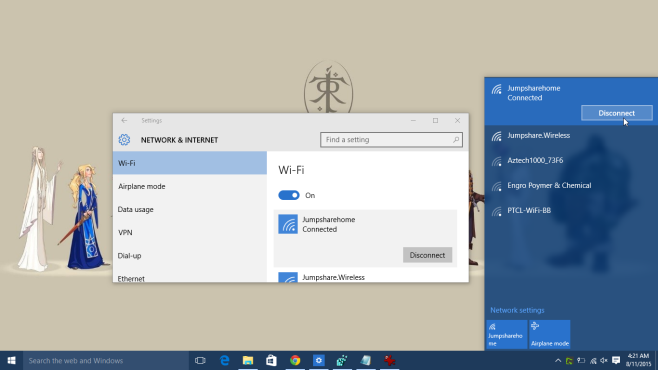
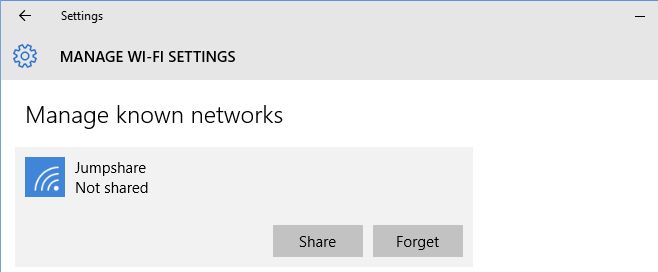

A list of networks show up when I click the Wi-Fi button, but when I go into Settings to forget a network it says, “No known networks.”
This is in an effort to solve a connectivity issue – “Can’t connect to this network”
Great tip, but wondering if there is an easy way to auto-forget, e.g. continually forget all wi-fi entries not used for the past X months.
Thank you!
this is the way you can fill-up your bank account With added money each week… check for more ìnformation in my profìle