How To Fix The ‘Scratch Disk Is Full’ Error In Photoshop
Photoshop is an awesome, albeit complex, application to learn. The tools themselves take time to learn and after that you need practice. Where learning to use all the tools is time consuming enough, dealing with any errors that Photoshop throws at you is an altogether different task. When anyone installs Photoshop on their system it’s assumed that the system is capable of handling the app in terms of RAM and processor abilities. That said, even if your system should be able to handle Photoshop, you might repeatedly receive the ‘Scratch disk is full’ error which prevents you from continuing to work on a file. Here’s how to get rid of it and what causes it to appear in the first place.
Scratch Disk refers to the drive that Photoshop is installed in. By default, it uses only that drive as the ‘scratch disk’. The scratch disk is what Photoshop uses as a virtual drive to make up for RAM when it’s running low. If both the scratch disk and the RAM become insufficient for the application to work, you get the ‘Scratch Disk is full’ error.
To fix this, you need to give Photoshop more RAM and/or more disk space to work with. Open Photoshop and go to Edit>Preferences. In the Preferences window, go to the ‘Performance’ tab. Here you can allow Photoshop to use more RAM under the ‘Memory Usage’ section. By default, it is set to 60% but you can give it more.
This will require Photoshop to use less space on the scratch disk but it’s no guarantee that you won’t see the scratch disk error again. The real solution is to give it more space on the scratch disk. You will notice a Scratch Disk section just below the Memory Usage one where, by default, only one drive will be checked. Simply allow the application to use the other partitions as scratch disks and you might never see the error again.
If you don’t want to allow the application to use other disk partitions, consider making the one it uses bigger. It’s a much more complex solution and if you don’t know how to properly merge drives, you might end up losing files. The space Photoshop uses isn’t used permanently so you aren’t losing disk space. I’ve personally experienced that the error disappears if Photoshop is given more drives to use for scratch disks even when it wasn’t allowed to use more RAM.
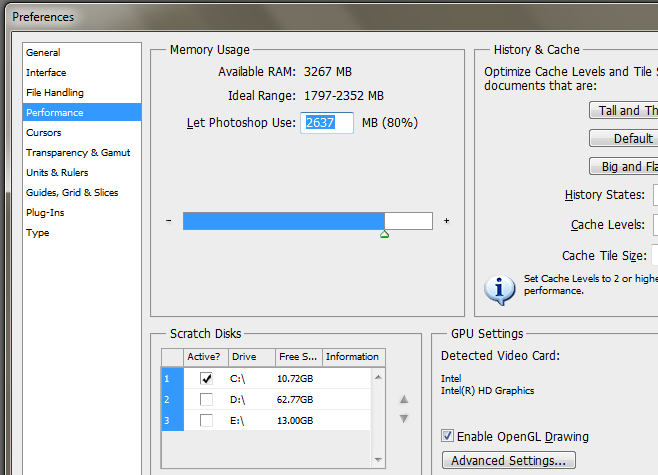

i have tried all that and i still getting the error (note that when i go to select which scratch disk a want i only have 1 option