How To Fix Out Of Sync Subtitles In VLC Player
People watch movies and TV shows with subtitles for a variety of reasons. You can get subtitles as a stand-alone file that you later load in your media player, or you can get hard-coded subtitles that are part of the media file. Needless to say if you have a media file with hardcoded subtitles any errors you might get with them are not errors that are going to go away. If however you have subtitles in a stand alone SRT file, you can fix a lot of problems that may occur such as subtitles being out of sync. Subtitles being out of sync means that the subtitles are showing dialogue that has already been spoken on-screen, or that has yet to be spoken. If you use VLC player to watch movies, there is a built-in fix for out of sync subtitles.
The first step to fixing out of sync subtitles is to find out how much lag there is. The lag may be positive i.e. the subtitles run ahead of the dialogue or it might be negative, i.e. the subtitle run behind the dialogue.
Once you figure out how much lag there is, go to Tools>Track Synchronization.
In the ‘Adjustment and Effects’ window that opens, go to the ‘Synchronization’ tab. In the Subtitles/Video section, delay or speed up the subtitles by the number of seconds you need determined it to be too slow or too fast. You might need to do a little back and forth between it to get it right. If the subtitles need to be speed up, the value in seconds will be positive. If they need to be slowed down, the value in seconds will be negative.
Enjoy your stories!
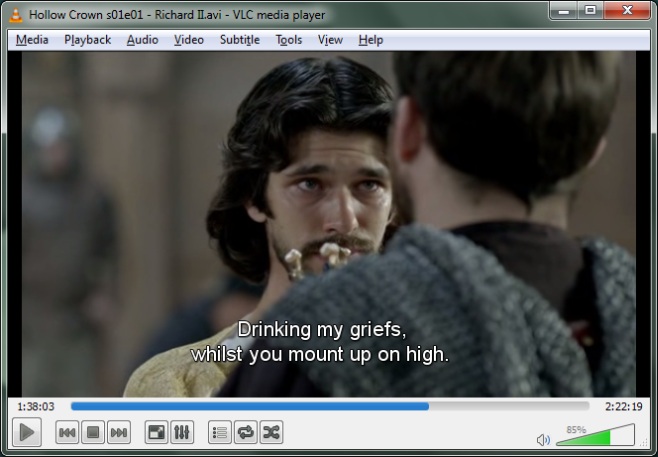
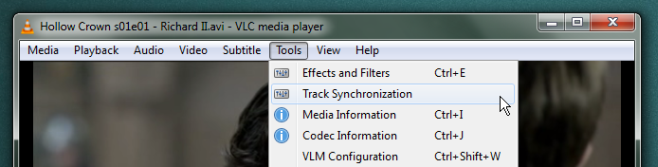
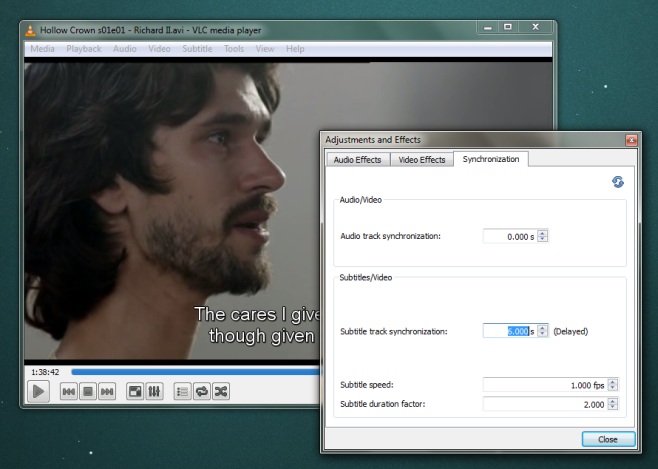

Actually, G and H hotkeys work the same way, but faster.