How To Fix iPhone Not Showing In File Explorer In Windows
There was a time when you could expect an Apple product, whether it was a phone or an OS, to work exceptionally well. That time is gone and it’s possible it left with Steve Jobs. Apple’s latest products have had an unusual amount of bugs. We know iPhones aren’t self-combusting but they haven’t been working all that great. iOS has its fair share of bugs and it also has some odd issues when working with non-Apple devices and software. Case in point; the iPhone not appearing in the File Explore in Windows. Users running iOS 10 trying to connect their iPhone to a Windows 10 machine have been seeing this for quite some time now. Since an Apple product and a Microsoft product are involved, there’s no one to actually claim responsibility for it but here’s a quick and simple fix.
You will need administrative rights to execute this fix. You must have your iPhone and its data cable on hand. There are two things you can try to fix the problem.
Solution 1
- Connect your iPhone to your PC
- Open Device Manager, and expand ‘Universal Serial Bus controllers’
- Under Universal Serial Bus controller, you will see ‘Apple Mobile Device USB Driver. Double-click it to open its Properties.
- Go to the Driver tab and uninstall the driver.
- Disconnect your iPhone, and connect it again. Windows 10 will search for and download the driver again and your problem should go away.
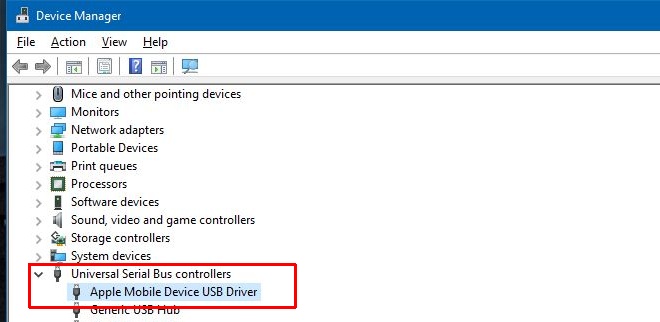
In the event this doesn’t work, proceed to the next solution.
Solution 2
- Uninstall iTunes and install it again. Download a fresh copy of iTunes from Apple’s website and then install it.
- Connect your iPhone to your PC
- Open Device Manager, and expand ‘Universal Serial Bus controllers’
- Under Universal Serial Bus controller, you will see ‘Apple Mobile Device USB Driver. Double-click it to open its Properties.
- Go to the Driver tab and update the driver.
The above two solutions work under the assumption that you do not have any apps installed on Windows that modify the behavior of File Explorer and that you have/had the latest version of iTunes installed on your PC.

We have 3 phones in my home. Two of them work fine. One does not. I assume there is something I can do on the phone to fix this.
You could try resetting the trust settings on the phone that will not connect. Go to Settings > General > Reset > Reset Location & Privacy.
Thank You, Lord! I thought I lost what little harmony I had with my PC. The ‘uninstall USB driver’ worked!