How To Fix Broken Text With CleanHaven Text Cleaner
Every once in a while we come across a broken text file that needs to be repaired. Having a corrupt document is another case which we have already covered before.
For instance, lets say, you have a large text from where you need to remove the excessive spaces between words, need to make sure all words after full-stop are starts with a capital letter, remove duplicate words, make some sentences uppercase and lowercase, add punctuations, and much more.
CleanHaven is a brilliant freeware which can solve all the above problems and more. You can combine columns, combine paragraphs, correct spellings, make sure the text is ASCII, and much more.
To begin, start the program, and paste the text that you want to clean, now check the desired checkbox and choose the clean options from their dropdown menu. You will find plenty of options to play with.
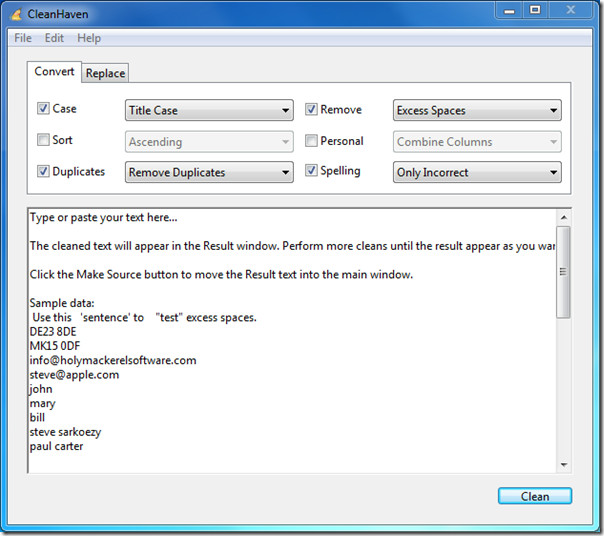
Once all options are set, hit Clean and the result will be shown in the Result dialog window from where you can copy the cleaned text to clipboard.
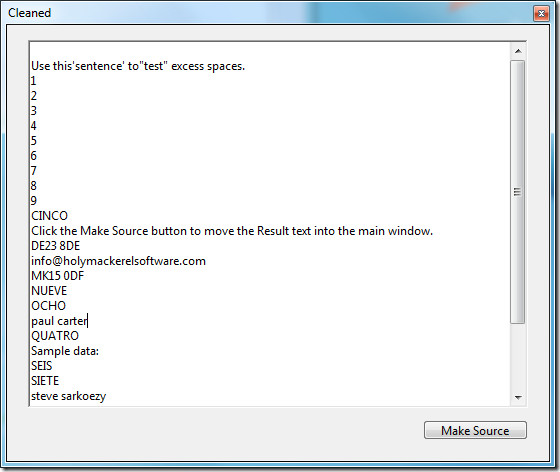
The application starts in Convert tab, navigate to Replace tab if you want to replace a text with another other text. It support special characters and you can select the location where you want to replace the text.
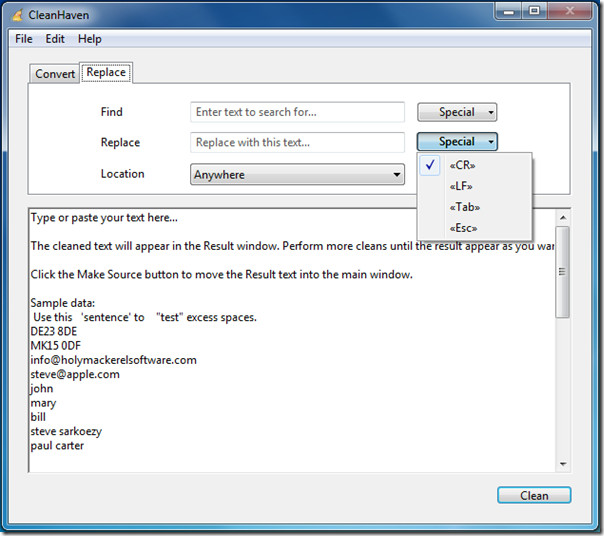
All-in-all it is an excellent text cleanup tool except that an AD dialog window will pop-up as well and cannot be closed. You can ignore this window or move it off the screen to get rid of it. To close the app, you will have to navigate to File Menu and hit Exit. The Close button is grayed out because the developer do not want users to close the Advertisement window as well. Apart from this slight annoyance, we believe the app itself is brilliant and works like a charm.
While we have tested it on Windows 7, versions for Mac and Linux are also available.
