How To Find Which App Is Dragging Down Your Internet Speed In Windows
There is something about slow internet that brings out the worst in everyone. A slow connection is always a source of frustration. When you can’t attribute slow internet to too many people using the connection, poor service, or that massive download you have in progress, it become all the more problematic. A slow internet connection with no real reason behind the slow speed is a far bigger problem. Fortunately, there is a very easy way to find out what is dragging your internet down through the Task Manager. Here’s how.
Open Task Manager and sort all active apps and service by network usage. To do so, simply click the ‘Network’ tab. The apps or services using the most bandwidth will be filtered so that they appear at the very top of the list.
In the screenshot below, Chrome is using up 3.8Mbps and is the highest bandwidth consumer in the list of active apps. It makes sense given there was a fairly large download in progress when the screenshot was taken. All that needs to be done in this case is defer the download.
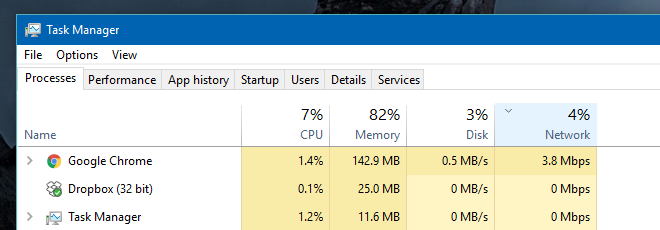
If the bandwidth is being consumed by a service you will likely have to take into account what that service does and if it is safe to stop it. Often you will find the bandwidth is being dragged down by svchost.exe. This is a Windows service and a lot of Windows’ processes use it to function. When the need arises, it will access the internet and multiple services might need to do so at the same time. The simple solution to stop it is to disable the Background Intelligent Transfer Service.
To do so, go to the ‘Services’ tab in the Task Manager. Look for BITS Background Intelligent Transfer Service, right-click it, and select Stop. This will stop the service but it’s not a good idea to keep it suspended for a long time. When you aren’t using your system, enable it again so that Windows can do what it needs to in order to keep your system running smoothly.

I use Netlimiter.