How to Find What Generation Your Intel Processor Is in Windows
If you have a laptop or desktop system running Windows 7 or above, you can check what processor is installed on your system.
Simply right-click My Computer and select Properties and you will be given a summary view of the hardware and operating system that is currently set up. The information includes among other things which processor it is you’re running but the processor is mentioned by the name it was sold/marketed by.
What processor do I have?
The names indicate the series it was a part of but the only identifiable information is likely going to be the name of the processor.
What is going to be harder to figure out is which generation the processor is and the information is important for when you’re looking to upgrade a PC or just trying to make sure the one you got has the right hardware.
Intel makes it exceptionally easy to figure this out.
Intel CPU Generations
First things first; you need to find out which processor you have installed on your system. Right-click My Computer or if you’re on Windows 8 or 10, right-click This PC and select Properties from the context menu.
The following Control Panel window will open. Under the System section, look for the processor name. At a glance you can tell it’s a Core i5. To find out which generation it is, look at its model number.
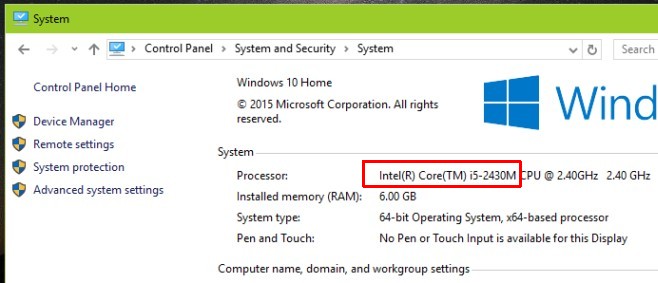
In the image above, it is 2430M. This serial code will be used to identify what generation your processor is.
What is my processor (alternate way)
An alternate method to get the model number is to open the Task Manager and go to the Performance tab. Select CPU in the column on the left, and at the top right you will see the CPU model.
Core Processor generation
If you have a fairly new processor, all you need to do is look at the model number. The first digit will tell you what generation it is.
The 6700HQ model is a 6th generation Intel processor. This holds true for models that have four-digit model numbers.
If you have a five-digit model number, the first two digits will tell you what the generation is.
For example, 10310Y is a tenth generation processor.
An alternative method is to go to Intel’s website and look for the code. The fastest way to find it is by using the find function in your browser.
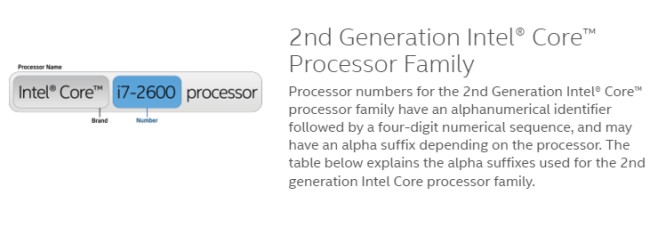
If your processor is exceptionally old and has been discontinued, you won’t find it on this page. To find out what generation a discontinued processor was, simply search for the name with its code on Intel’s website.
You will be able to see a more detailed list of processors, both supported and discontinued ones, with their respective codes. The processors will be sorted by generation and you can search for the one you have, using its code.

We can also check the generation of processor by command prompt, it can be little complicated. However, it can show all the details in the form of log.
mine is Genuine Intel(R) CPU U7300 @ 1.30GHz 1.30 GHz , w/c generation is it?
what is the generation for
pentium(r) dual core-e5200
2008 – Wolfdale. I think.
what generation is this i3 2348M
i have core 2 duo E7500 2.93 GHz 2.9GHz what generation it is and what cor it is?
i5 2nd generation me konsa motherboard use karu
what is the generation of :- Intel (R) Pentium (R) CPU G2030 @3.00 GHz 3.00 GHz
What is the generation of core i5CPU M480 ?
what is the generation of
Intel(R) Core(TM) i3 CPU M380?
4th Generation
what is the generation of processor Intel pentium quad core N4200
4th generation
What generation is Intel® Core™ i5-670 Processor 3.47GHz 3.64 GHz?
1st generation
mine is intel hd pentium n3540.which gen?
my one i7 5500
i think it is 6th generation because it is more than 5000
Why is my post being detected as spam? I’m going to re-post it.
how can i check i3 processor
G3220 LGA 1150 it is i3 processor
That is not a “serial” code, it is simply a model number. Also, this is a lot easier than you make it, it is very simple. Models in the 2000’s are 2nd Gen., 3000’s are 3rd Gen., 4000’s are 4th Gen., 5000’s are 5th Gen, 6000’s are 6th Gen. Simple.
That’s a pro way to get known which generation is it…
not entirely correct.
e.g. Core i7-2600S is 6th gen,
So what gen is a Intel Core 2 Duo E7500? 7th?
Core 2 Duo is second generation. These processors followed a different numbering convention. They are no longer supported and did not have generations like the Core i3, i5, and i7 processors. This is the spec page for this processor: http://ark.intel.com/products/36503/Intel-Core2-Duo-Processor-E7500-3M-Cache-2_93-GHz-1066-MHz-FSB
it is actually 2 gen proessor
In my Acer Aspire XC-780, I purchased in June, I thought I had a 7th generation Intel processor, an “Intel(R) Core(TM) i7-7700 CPU @ 3.60GHZ. I’ve since gleaned that the same model exists in both 6th and 7th generations. Last week, I purchased another processor and the only way I knew it was a 7th Generation Processor is that it said so on the box. How do I know they are or are not the same processor?