How To Find The Dimensions Of A Layer Or An Element In Photoshop
Photoshop lets you draw shapes. You can freely draw shapes or your can enter their exact dimensions. Geometric shapes are hardly ever a problem but the same doesn’t hold true for non-geometric shapes. Photoshop has quite a few drawing tools so you will most likely have lots of different layers and elements in a single file that aren’t geometric. At times, you might need to find out the dimension of everything in a layer or just the dimensions of a single element. It’s pretty easy to find out if you know where to look.
Width & Height Of A Layer
To be clear, this isn’t the size of the canvas. A layer can be well within the canvas and its elements can also lie outside it. This refers to the width and height of everything in a particular layer.
To find the width & height of a layer, select it in the Layers window. Hit Ctrl+T or Command + T and look at the top bar. You will see two boxes for W (width) and H (height) that tell you the dimensions of the layer. Right-click inside these boxes to change the units, e.g., Inches to Pixels.
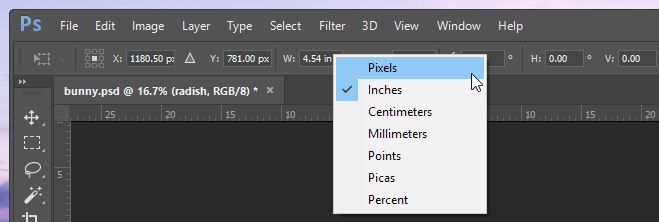
Width & Height Of An Element
An element is anything inside a layer but not everything in the layer. For example, you might have a square and a rectangle on the same layer. If you only want to find the dimensions of the rectangle, the previous method doesn’t work.
In order to find the dimensions of an element, you must first select it. No other element on the layer should be selected. Selecting a single element might be a bit tricky. We recommend using the Magic Wand tool to make it easier.
Once the element has been selected, go to Windows>Info (or just tap the F8 key). This will open the Info window which, among other information, includes the width and height of the selected element. Look at the W and H entries in the little window below.
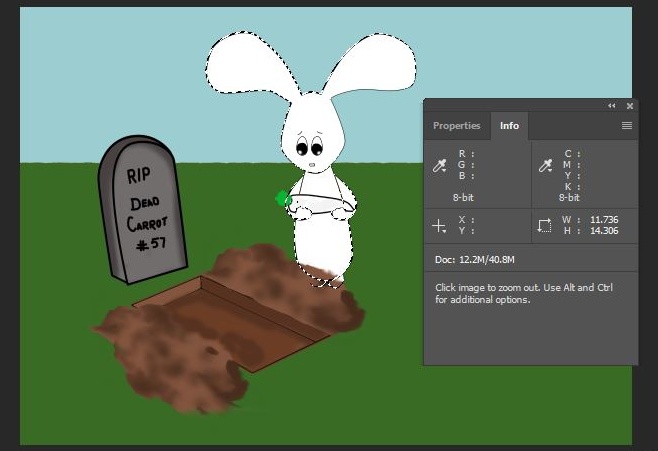
Unfortunately, you only get the width and height for elements in inches. You can’t change them to a different unit like Pixels, at least not to the best of our knowledge. If you know a way to do hat, let us know in the comments.

Hi, Wonderful Post.. I really Like your post..This is a awesome
You can change the dimension unit in the panel options of the info window. Change the unit of the ruler in that to pixels or whichever you require