How To Find Conflicting Files In Google Drive
Cloud drives, and the ability to sync files to them from the desktop means you don’t have to manually upload/backup important files at the end of the day. It’s almost always seamless and it’s one of the most reliable ways to back up a file you’re working on. That said, at times syncing runs into problems. If you have the same file open on different devices/systems, you will very likely create a conflicting copy. A conflicting copy is a slightly different version of a file that’s being edited and saved at the same time as the original file. The sync service you use will not decide which file to keep. Instead, it will create a conflicting copy. Here’s how you can find conflicting files in Google Drive.
Conflicting Files In Google Drive
We assume you have the Google Drive app aka Google Backup and Sync installed on your desktop. Make sure the app is not currently syncing or backing up files. It’s best if you can just exit the app.
Open File Explore and go to the following location;
C:\Users\YourUserName\AppData\Local\Google\Drive\user_default
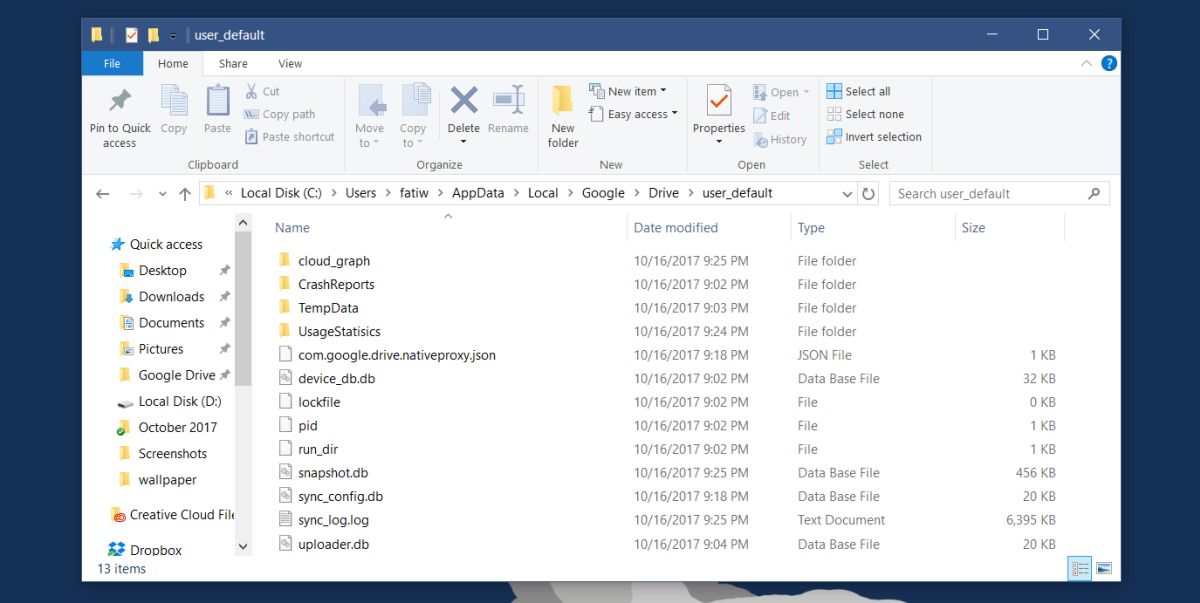
Inside this folder, look for a log file named sync_log.log. You can open this file with Notepad because it’s essentially a TXT file that Google Drive writes to. The Notepad app has a simple Find feature you can bring up with the Ctrl+F keyboard shortcut. Use it to find all occurrences of the word ‘Conflict’. Each time this word occurs in the log file, it is accompanied by a file name and the location of the file. You can see which file has created a conflict copy and deal with it accordingly.
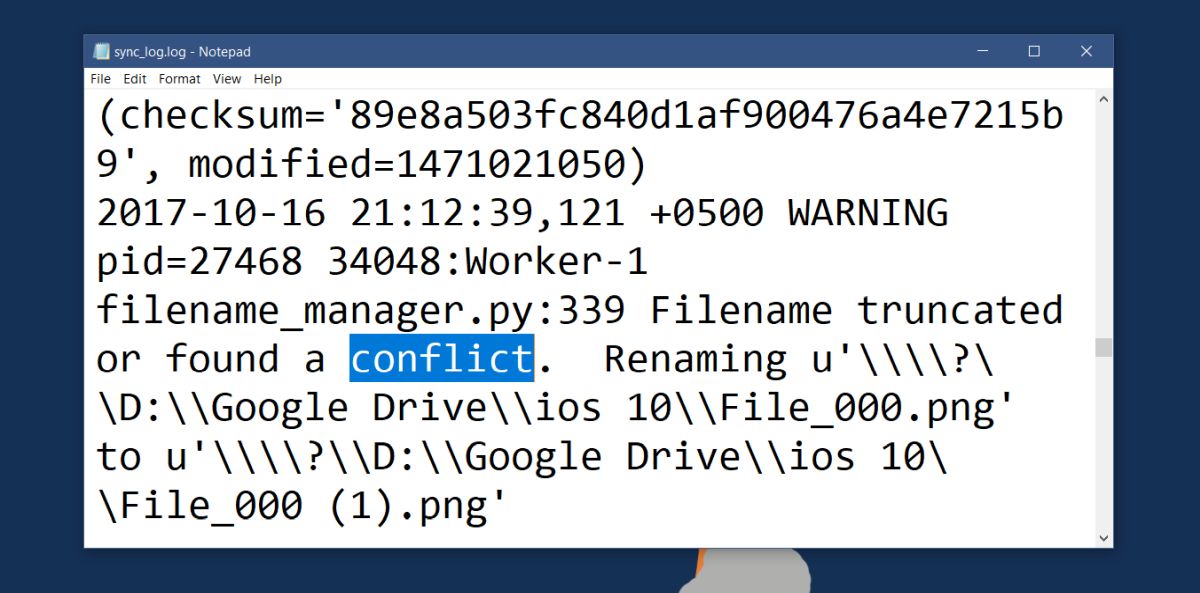
Resolving Conflicts
The file you’re looking at is just a log file. It won’t offer you any way to resolve the file conflicts. You’re going to have to do it manually. The little help it will give you is that it can tell you when the conflict was created. With this information, you can judge which file is the most recent one. Still, that isn’t all the information you should use when deciding which files to keep. It’s always a good idea to take a look at all versions of a file before choosing which one to delete.
If you have Google Drive installed on multiple devices and the same file is synced across all those devices, you might have to resolve conflict on each device individually. If you remove a file from say, a work computer, your home computer might just sync it right back. This might create another conflicting copy, or it might resync the conflicted copy you removed.
