How To Enable GameDVR On Windows 10 On An Unsupported System
The Xbox app on Windows 10 has a pretty amazing little feature that lets users screenshot games or record game play. It can even be used to record your screen but oddly enough, the feature is tied to hardware i.e. the graphics card installed on your system. If the card isn’t the right series GameDVR simply won’t work. This is odd since recording your screen is something people have been doing for ages and there are countless apps that let you do just this. If you have a system that doesn’t have a supported graphics card, or the graphics card is supported but Windows 10 still tells you GameDVR won’t work on your system, then you need to give GameDVR_Config a try. It’s a little configurations file that makes it so GameDVR will work on Windows 10 even if the graphics card isn’t compatible.
Download and run GameDVR_Config. It’s basically a configuration program originally written by the developer to enable an encoding bitrate up to 30000 but has been updated to include two new options that allows GameDVR to run on unsupported systems.
Simply run the app, make sure ‘Force Software MFT (16 FPS + VBR)’ and ‘Disable Cursor Blending’ are checked and hit the Win+G keyboard shortcut. The game bar will pop up and when you click the record button, it will start recording the current app.
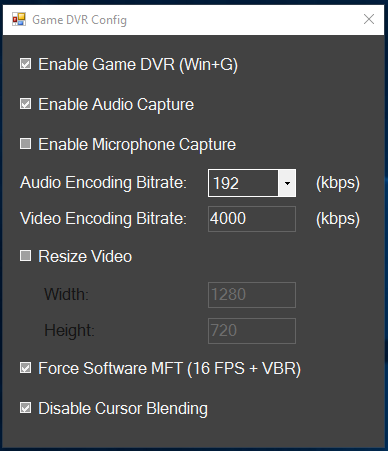
We tested it out to see if it would record Microsoft Edge and sure enough, once Edge was identified as a game, it recorded all activity flawlessly.
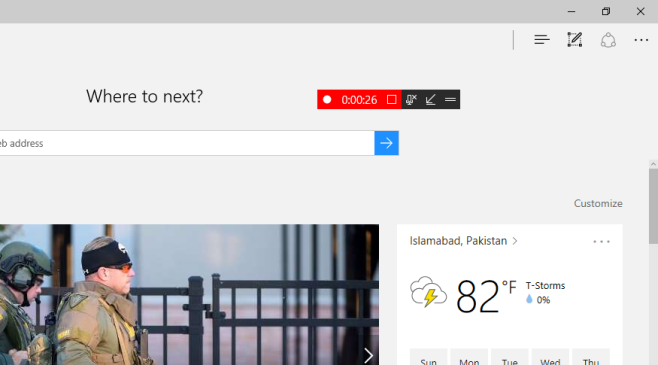
The system in question refused to run GameDVR since the day Windows 10 dropped it’s first preview build with the feature supported. The stable version, the November 2015 update, and many subsequent Preview Builds all yielded the same results but this app did the trick.
Another problem that Windows 10 has had for some time is that despite a supported graphics card present on a system, it failed to record game play saying the feature wasn’t supported on the system. There has been no solution to the problem since but GameDVR_Config fixes that. We tested it out on a system with this exact problem and it worked wonders so here’s hoping it works for everyone else too. Someone needs to send the developer cake.

hmmm it made some change because it didn’t come up with the same error message but it still failed to initialise recording
yup but when i rec it my video looked lag :/
Thats why it was not supported.
Try lowering the bitrate, or dropping the audio recording.