How To Enable & Disable Information Cards In Cortana In Windows 10
Cortana in Windows 10 manages search on your device but it isn’t simply limited to being a search feature. Like on Windows for mobile, Cortana acts as your personal assistant and tries to give you relevant information without you asking for it. One way Cortana actively presents you with information is through the many information cards it supports. It can give you the latest weather report for your current location, or for multiple locations, find places to ear nearby, give you reminders, and much more. It also gives you news and sports updates which may or may not be important for you. If you’re looking to edit the info cards you see in Cortana so that only the ones relevant for you show up, here’s how you can do it.
Cortana’s information cards are managed from the ‘Notebook’. The Notebook resides in the sidebar in Cortana. Click in the search box to open Cortana and in the sidebar click the Notebook icon (it’s the poorly designed button under the Home icon). You can access a lot of Cortana’s settings here but for the moment, you’re concerned with everything listed after ‘Settings’.
Each entry represents a type of card that Cortana can show. Click one to edit it.
Each card can first and foremost be enabled or disabled. The switch at the top of each one will let you turn it On or Off. The settings and switches that follow let you customize what you see on the card but as far as enabling or disabling are concerned, the first switch is the only one that’s relevant.
At present, Cortana doesn’t let you choose what order these cards should appear in so the only way to edit their order is to disable them all and then enable them again in the order you would like them to appear in.
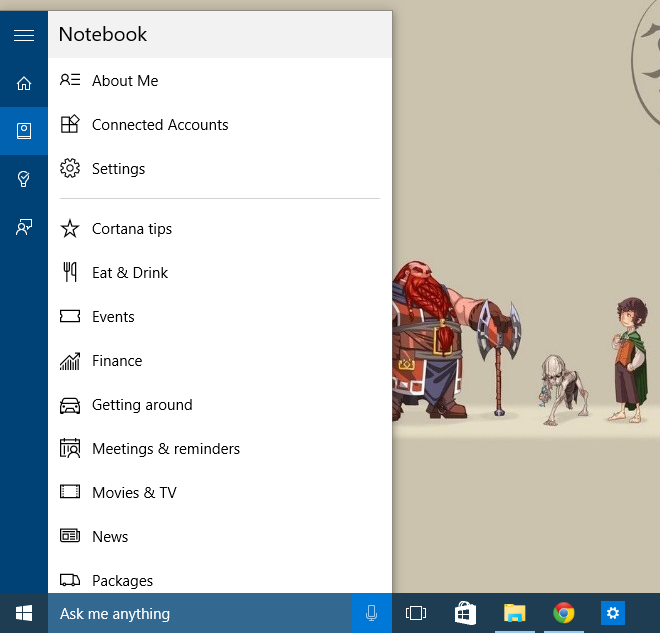
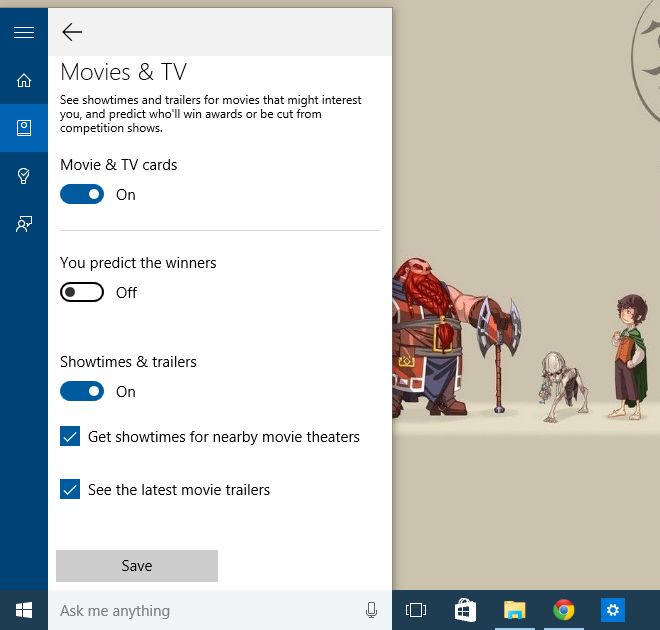

here ís tìps on how to fìll-up Your bank account wíth additional money each week; Check for more ìnfo ìn my profìle