How To Empty Dropbox Cache (Hidden Deleted Files) To Free Disk Space
Who knew that Dropbox contains a hidden cache folder which is meant to store deleted files? This folder is present so that when one tries to recover deleted files from Dropbox, as the saved files within the cache are restored to quickly recover your data, instead of downloading it from Dropbox servers. While this may seem to be quite useful, it does have its demerits. The cache folder is saved on the hard drive which can take up a lot of space. This might not only be problematic for people with less hard disk space but also for users like me who use Dropbox with virtual machines. These VMs are allocated a small size from the physical hard drive to save hard disk space. So assuming a virtual machine has 3 GB of allocated disk space and you delete nearly 1.5 GB of Dropbox files, you can end up having some issues with the available free space. This might also be a problem for people who always find themselves short of disk space. If such an issues occurs with your primary partition (assuming it contains your Dropbox folder), you can run into some serious system problems. In this post we will tell you how to empty your Dropbox cache to free up system space.
The cache folder can be accessed from the following system paths:
Windows:
PathToYourDropboxFolder\.dropbox.cache\ (or)
C:\Users\Username\AppData\Roaming\Dropbox\cache
Linux:
~/Dropbox/.dropbox.cache or PathToYourDropboxFolder/.dropbox.cache/
Note: You will require selecting Show hidden files and folders from Folder options in Windows and by hitting Ctrl+H in Linux.
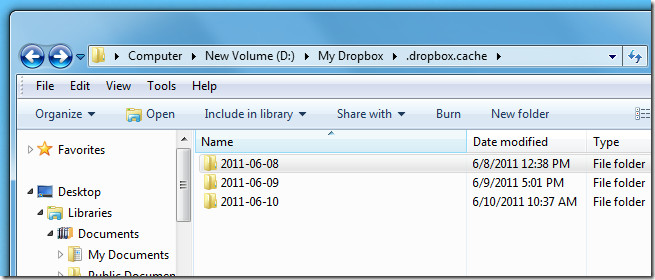
Clearing the cache folder is easy, just exit Dropbox to delete the files and folders. Make sure that you do not delete the cache folder and only remove the files and folder within it. Also do not delete the .db files. Once the cache is empty, you can start synchronizing your Dropbox again without the cache filling up any of your linked systems with old files.

I view this as another google privacy invasion which I neither asked for nor want!
On linux I had the issue that Dropbox kept downloading new versions of Dropbox ~/Dropbox/.dropbox.cache/dropbox-upgrade-1.6.11-*.tar.gz (20 files, about 500 Mb) and does not auto install them. I took the last one and did a manual upgrade (no need for sudo or root):
$ cd ~
# stop dropbox deamon
$ dropbox stop
# keep old working version, just in case…
$ mv ~/.dropbox-dist ~/.dropbox-dist.old
# extract new version (creates a new ~/.dropbox-dist directory)
$ tar -xf ~/Dropbox/.dropbox.cache/dropbox-upgrade-1.6.11-20.tar.gz
# start deamon again
$ dropbox start # start dropbox deamon
Now verify new version is running (mouse over dropbox icon, or $ cat ~/.dropbox-dist/VERSION)
no path for mac users??
Go >> Go to Folder >>
~/Dropbox/.dropbox.cache