How To Edit Your Windows 7/Vista Games Explorer
In Windows Vista there is a build-in Games explorer where you can find all games currently installed on your computer. But sadly Microsoft has not included a feature where we can add/remove or edit/modify it’s content and improve the looks and overall functionality. Vista Game Explorer Editor is a free program that allows you to do just that.
You will only find few games listed in the explorer, but with this tool you can add/remove any game of your choice(including Steam games). When you add a game, it will xdownload the box art from the Internet automatically. 🙂
Note: This should also work with Windows 7.
When you run this tool for the first time, there is a good chance that you will see the following message,
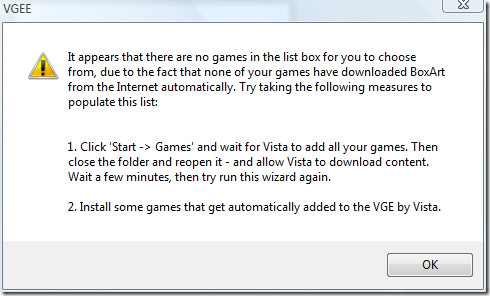
the developer has written a solution for this problem here.
Below is an example of Games Explorer before and after using VGEE to modify/organize games.
Before
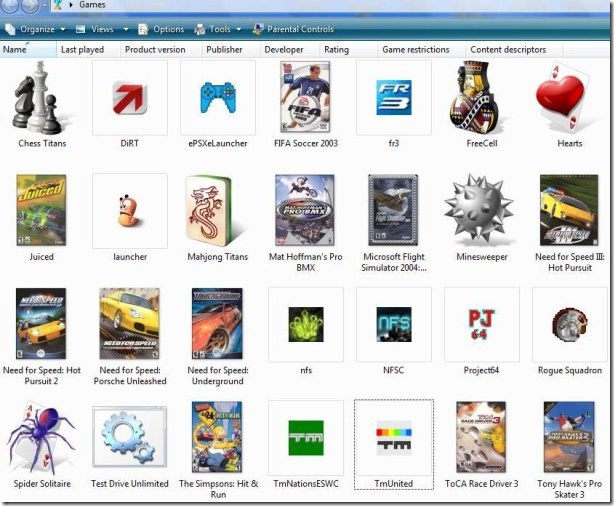
After
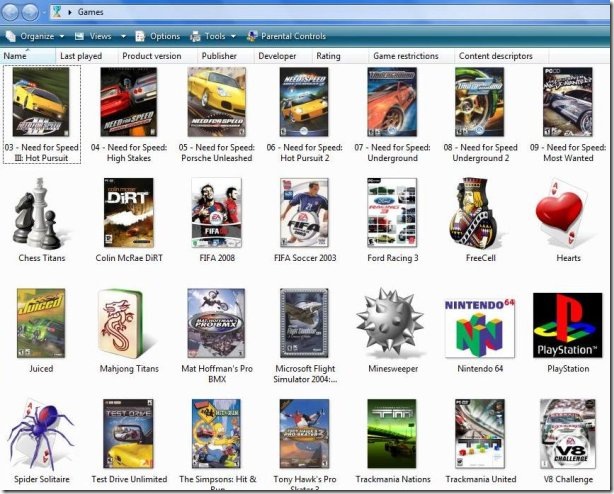
Looks great, right? Features Include:
- Ability to choose Boxart Image Search provider (AllGame.com or Google)
- Support for Steam games
- Better support for game Home page
- Improved “Repair” functionality
- Works in Windows 7.
Enjoy!

I am definitely no expert, but if you create your OWN games folder, you can add any game/shortcut into this folder and the correct game icon will display. I tried various ways today to move a game/ install a shortcut/ or link a game that I downloaded from the internet to my desktop, into the Games Explorer folder, including directly from the download files in the program folder, and every time I tried the result was either the generic icon for the vendor displayed, ( and the game would start ), or a large error message. In my opinion,it is not worth he hassle of attempting to alter a folder created by Microsoft. I am new to Windows 7 and this folder seems designed to run in a very specific way. I have always used a GAMES folder which I created and never had any problem with anything I add to it.
Just right click, new folder, and name it GAMES, and add whichever games or shortcuts you wish. Its that simple. ( or name it anything you wish to as long as it does not conflict with a folder already in existence.) Its is more fun to play games than play with Microsoft’s programming. ( which I know nothing about ).
Great tips. Finally i can manage my games on Windows..Thanks!
I’m a bit OCD with how my game collection looks and I find it much better to just use Photon GameManager than to try to reorganize Game Explorer and GameManager has a lot more features and looks so much better
i want to group together all microsoft games (stuff like purble place and checkers) without having to download something. can anyone help with that?
That’s not possible AFAIK.
i want game explorer in the folder
@Silver – You’re doing it wrong. I know VGEE lets you do that, and it shouldn’t…but you really need to change which game you’ve designated as the “magic icon” before trying to edit it. If you set “Starcraft II” as the magic icon that all other edits are based on, and then you want to edit the Starcraft II icon, you can set some other game as magic, then edit the Starcraft II icon.
Try the tutorial, if you haven’t: http://files.gameeditor.webnode.com/200000020-2c8222d7be/Tutorial.docx
THIS DOES NOT WORK!!!!!!!
Attention people, Vista Game Explorer editor is CRAP. Especially if you have Windows 7. What Vista Game Explorer editor does, is actually render one game icon in your game explorer, whose boxart was downloaded automatically from the intenet, completely unresponsive and allow you to edit all other games.
However, this one game icon is then ruined. If you also decide to edit it, then the Vista Game Explorer editor crashes and you won’t be able to edit any other of your games anymore….like…forever.
for steam games. Steam Assistance is better:
http://sites.google.com/site/steamassistanceproject/Home
thanks yo