How To Disable The Notifications Panel In Windows 10
Notifications have long been a part of Windows but in Windows 10, Microsoft introduced the Notification panel, i.e. the Action Center where all the notifications sent to you by the system or an app would appear. You can review notifications that you dismissed and interact with them to open a file, event, or email, etc. The panel also includes some quick access toggles for opening the Settings app, turning on Quiet hours, turning the WiFi On/Off, and more. The point is, it’s not a useless UI element put there for the sake of making the OS appear more intelligent. It has actual use but if you’re trying to get Windows 10 to look, and/or behave, more like Windows 7 then you might be interested in turning the Notification Center panel Off. Here’s how.
Open the Settings app and go to the System group of settings. In the Notifications & actions tab, click ‘Turn system icons on or off’ under the Quick Actions buttons.
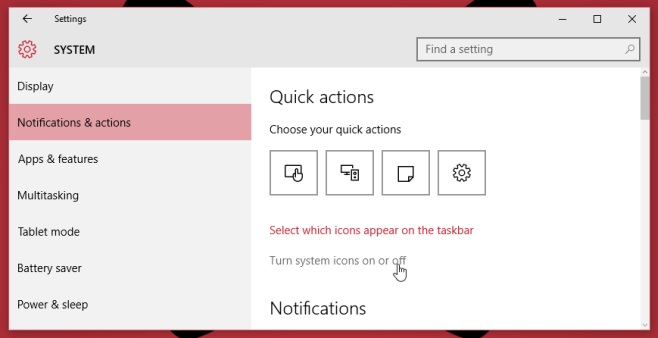
Scroll down to the ‘Action Center’ switch and turn it off. The Action Center panel aka the Notifications Panel will no longer appear. The icon will also disappear from the System tray and hitting the Win+A shortcut key will not open it either. Notifications will continue to appear like they did before on your desktop.
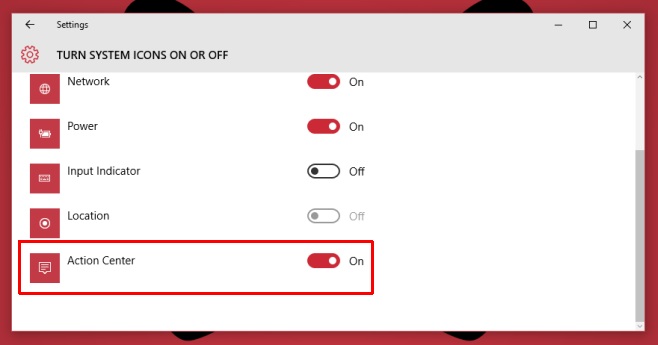
The option to disable it is perhaps most useful if you’re using Windows 10 on a Surface tablet and are prone to accidentally opening it. There are no touchpad gestures configured to open it on a desktop/laptop so it’s less likely to be a nuisance. That said, if you simply aren’t a fan of the feature, Microsoft has ensured there’s a way to turn it off.
