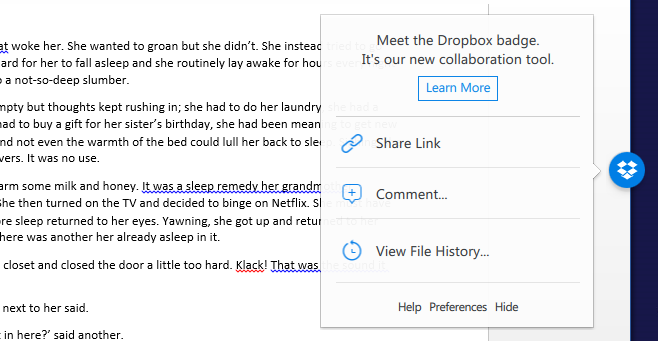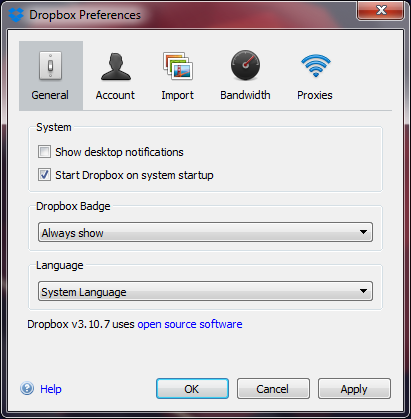How To Disable The Dropbox Collaboration Badge In Documents
Dropbox became popular as the service that could guarantee your files would always be with you. It negated the need to transfer files using thumb drives, or resorting to email just to get them from one system to another. As the service has evolved, it has became more than just a file syncing solution and has turned into a very effective collaboration tool that allows you to share files, invite users to collaborate on files in a shared folder, and even leave comments on them. A recent update to the Dropbox desktop app has made its collaboration feature even easier to access. The feature is called the Dropbox badge and when you open a document that’s synced to your Dropbox account, the badge pops up with options to leave a comment, share the document, or view file history. It pops up indiscriminately but if you would like to disable it, or control when it appears, here’s how.
This is what the badge looks like. When you click it, a menu appears with options for collaborating.
If you would like to disable it, go to Dropbox’s preferences. Right-click the Dropbox icon in the System Tray and in the pop-up window, click the cog wheel button and select Preferences from the drop-down. In the General tab of the Preferences window, you will see a Dropbox Badge drop-down. You can set it to ‘Always show’, ‘If others present’, ‘Never show’. Set it to ‘Never Show’ and it will no longer appear when you open a file. The change takes effect immediately and the badge will disappear.