How To Disable Sticky Corners On Windows 10 Dual Monitor Setup
Windows 10 has reasonably good support for a dual monitor setup. It’s possibly the best support Windows has ever had for a dual monitor setup compared to the previous version. Windows also has a super neat feature called Snap that lets you quickly snap windows to either edge of your screen. Couple these two together and you have a problem; users on a dual monitor setup who try to move a window from one monitor to the other by dragging it along the top of the screen are stopped because the window snaps to the edge instead. The sticky corners along the top are meant to prevent users from unintentionally moving a window to the next screen but they are often a hindrance to users looking to do just that. The solution is to disable the sticky corners using a free and light weight app called Non Stick Mouse.
Download Non Stick Mouse and run it. The app has no UI to speak of but if you open Task Manager you will find the app is running in the Processes tab. Without the app this is what trying to move a window to the next monitor by dragging it along the top of the screen looks like. You can see the Snap feature activate.
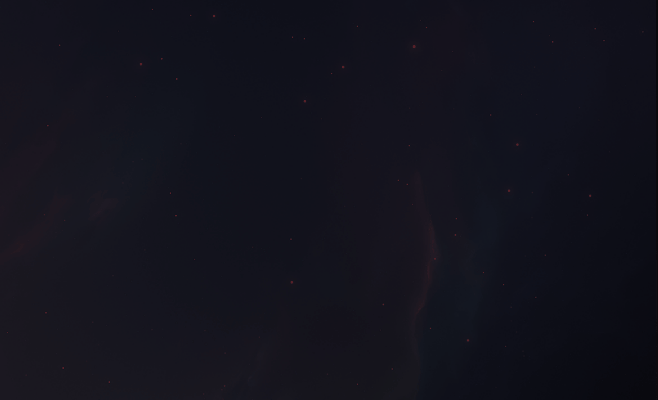
With Non Stick Mouse running, you won’t see Snap activate and the window will simply move to the next screen. The snap feature isn’t disabled. It still works when you drag the same window to the top of the screen where it maximizes, and when you use the Windows button and the arrow keys to snap it.
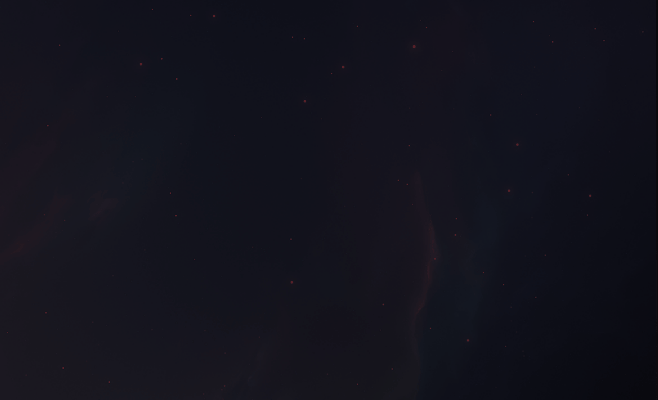
If you click and hold the window to the top edge of the screen for a few seconds, it will snap to the side. You might need to adjust to Snap working a bit differently with Non Stick Mouse running. Non Stick Mouse has both an install version and a portable version. Neither will automatically run when you boot your system so if you like the app enough to have it run every time you turn your system on, you should add it to your Start Up folder.
