How To Disable Clickable Links In Notepad++
Notepad++ is an app that needs no introduction. It has a huge following for basic to intermediary editing needs. The app was updated at the end of August this year and while it came with improvements and bug fixes it also made a small not-so-great functional change. Previously, when editing an HTML document in Notepad++ you could click a URL and edit it. This was super easy and the functionality made sense because you’re more likely to click a link to edit it then to open it when you’re inside a text/code editor. Come version 6.8.2 and the links are now clickable. If you click inside a link, instead of being able to edit it, the link is opened. Fortunately, this new ‘feature’ can be disabled. Here’s how.
Open Notepad++ and go to Settings>Preferences. In the Preferences window, click the MISC. tab and under the ‘Clickable Link Settings’ section uncheck the ‘Enable’ checkbox.
That’s all it will take. You won’t need to restart the app nor will you need to close and reopen the current documents. The change is executed on the fly. Once the feature is disabled, links in Notepad++ go back to their old behavior i.e. click inside a link and you can easily edit it.
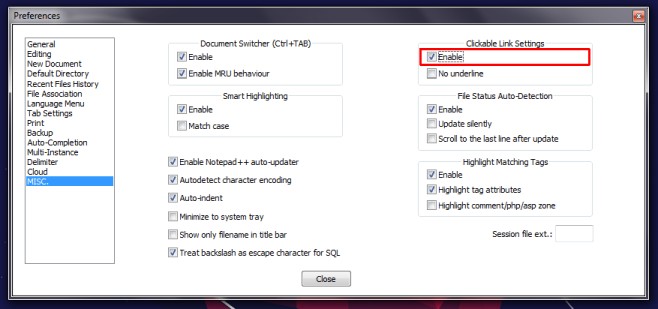

In v8.4.6, go to Settings | Preferences | Cloud & Link.
If you are reading this in 2021 or later, the tab you want is Settings -> Preferences -> Cloud & Link -> Clickable Link Settings
For anyone reaching this page, in Notepad++ versions >= 7.9.2 this option has moved to “Cloud” (or “Cloud & Link”).
@Daniel
Same here. Requires restart of Notepad++ to work.
I had to change this setting again having moved over to a new laptop, but I am really surprised they still have not disabled this by default. I personally think it is a pointless feature for an editor and was really surprised when it appeared after an update. Perhaps Ctrl click would have been a better feature but you’d still want to be able to disable it.
It works, but you have to close & open the file 😀