How To Disable Automatic Updates In Windows 10
Windows 10 comes with a lot of fantastic new features and Microsoft has been diligent in listening to its users feedback when building it. Almost everything you hated in Windows 8/8.1 has either been removed of fixed in Windows 10 but that doesn’t mean the OS doesn’t come with its own set of problems. Windows 10, when released in July, was soon labelled a work in progress. It was so rife with bugs that users were surprised it was marketed as a stable OS. In addition to the bugs, Windows 10 has made it so that you can no longer stop the OS from automatically installing updates and these updates are more problems in progress. The November update has caused new problems as well and most people were helpless to stop it. Win Updates Disabler is a free Windows app that will stop Windows 10 from downloading any and all updates.
Win Updates Disabler comes as an installable app, and a portable utility. Download whichever version it is you want to run and then open it. The app has two tabs; Disable and Enable. Go to the tab that corresponds to the action you want to perform. If you want to disable updates, go to the ‘Disable’ tab. Check the ‘Disable Windows Updates’ option and click the ‘Apply Now’ button at the bottom. Your system will need to restart.
Once the system has restarted, open the Settings app and go to the Update and Security group of settings. Under Windows update, you will see an error where normally the app shows you when your system was last checked for updates, available updates, and download progress for an update.
To enable updates again, run Win Updates Disabler and go to the ‘Enable’ tab. Check the ‘Enable Windows Update’ option and apply it. Once you restart the system, it will be able to search for and download updates again.
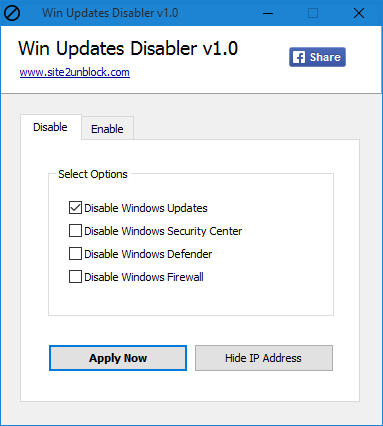
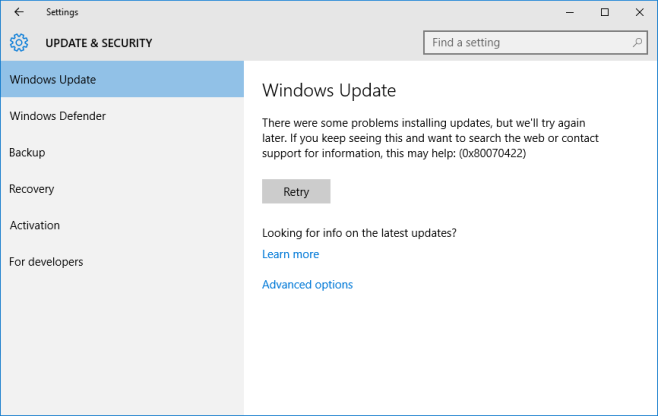

Will Windows eventually break this ability, or will this work indefinitely?