How To Create Multiple Folders And Sub-Folders In One Go
How many times have you come across situations where you have different types of files scattered around in a folder, for example all those music files, movies and documents that you download need to be sorted out into folders at some point? We have two methods for you to make multiple folders along with sub-folders, at once. In first method, we will use an application called Text 2 Folders. The other method involves using Batch (BAT) file. These methods will save you a lot of time that you would have otherwise spent creating folders one by one.
Using Text 2 Folders Application
Text 2 Folders is a simple yet effective tool to make multiple folders and nested folders at once. First off, choose a root folder where you want to create all the other folders. The next step is to create a text file with names of folders that you want to create. We used “Music”, ‘Videos”, “Pictures”, and “Documents” as folder names. Notice that we’re also creating two sub-folders “Home” and “Office” inside the Documents folder by using a “/” to set the path.
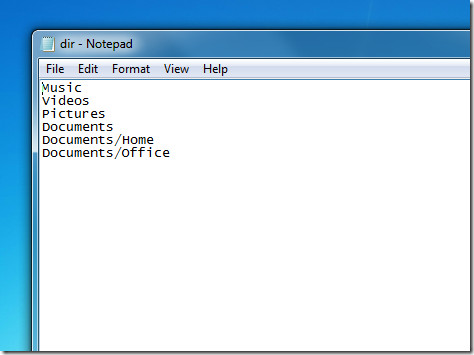
Now, save the file and insert the complete path of the file in “Text File” field. Click Create Folders to automatically create the folders and sub-folders at once that you mentioned in the text file.
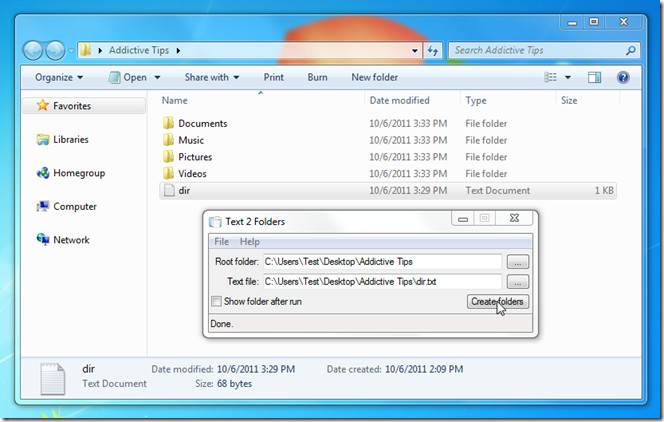
Using Batch (BAT) Command
The second method for creating multiple folders requires using the Batch (BAT) file. First you create a root folder in which you want your other folders to appear. Once done, create a text file in root folder and enter the md command in following way.
md <folder name>/<sub-folder name>
For example,
md Music
md Videos
md Pictures
md Documents
md C:\User\Test\Desktop\AddictiveTips\Documents\Home
If you want to create sub-folder, enter the full path of parent folder followed by required sub-folder name. When done, change the file extension to BAT. For instance, dir.txt to dir.bat.
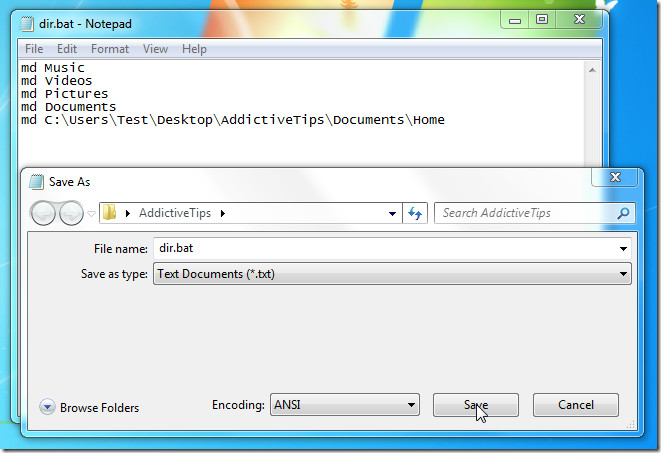
Now, just run the batch file to create the folders and sub-folders.
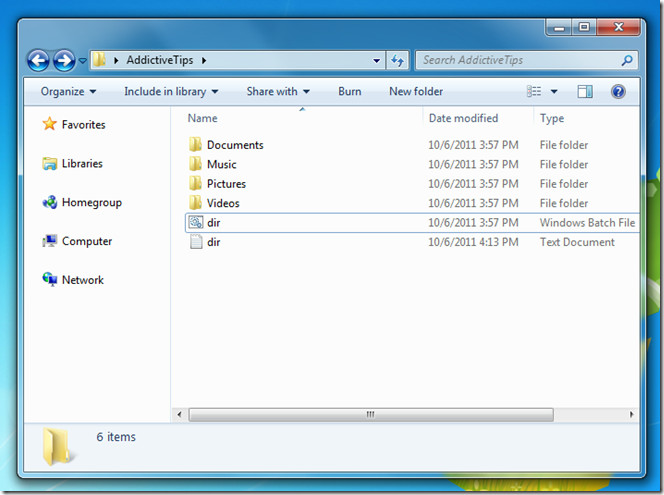
Both these methods have their own pros and cons. If you want to create a sub folder using Text 2 Folder, you have to first write the name of the main folder and then write the name of the sub-folder, whereas with manual md command method, you can just write the path of the sub-folder and it will create the sub folder as well as the parent folders in root directory. The advantage of using Text 2 Folder over md command is that you don’t have to write the complete paths of folders.
Both methods can be used under Windows XP, Windows Vista and Windows 7.

Does ‘text 2 folders’ allow to create also files? I want to create “dummy files” in txt format, to indicate through their name what folders should be included inside a folder.
how can I create folders ? uh.. for example :
Enter how many folders : 5
creating…
( it will show the directory that I created )
Do you want to create again ? [Y/N] : N
Bye !
can you help me ?
I tried with the md and it worked, but I can’t do the subfolders for some reason.
This is my text file:
md Project_Management
md Geotechnical
md Lab
How would I add several subfolders to Geotechnical, I need: Analysis, Fieldwork_Management and Report
Does it look like this?
md Project_Management
md Geotechnical/Analysis/Fieldwork_Management/ Report
md Lab
Thank you.
This is great! Thanks.
thanks for solve my problems
Works perfect, thanks!
Thank you for sharing this info. I had multiple files to create and had been using command prompt. However, it can be a pain to use. Using .bat is so much easier. Also, you can create file names with spaces by doing the following:
md “Jane Doe”
This will output a folder called Jane Doe.
Thanks again!
Thanks so much for this tutorial. My boss just asked me to create 294 file folders and I was able to complete it in minutes. 🙂
I’ve learned a few things not mentioned that may save others time: The .bat program works best when you have file folders with a one word name (ex. Documents). If you have a multi worded name then it’s best to link those two words by using the underscore (“_”) (Ex: Documents_Needed). And that the .bat program will break off the name if an an amperstand is in the name (Ex. Documents&Pictures will show as Documents. Pictures will not become a file).
Thanks, I figured that was the suspect!
ok … found it at the end.. missed it somehow
A quick question please, which operating system are we talking about here ?
I have written a similar utility that’s available for free. It’s a bit more flexible than batch, and can be used in batch files. It’s called CreateDir. It accepts multiple directories on the command line and will create the entire directory chain if intervening directories do not exits. By default it opens the target directory for drag & drop but this may be disabled using the /q or quiet command line switch. It may be downloaded from my page here: http://www.favessoft.com/downloads.html
See the included Readme file for details
3 years later, MilesAhead, Favessoft takes me to a blank page. Can you please point me to the software.