How To Create A Website Or Email Shortcut In Windows Desktop
If you visit a website frequently, you can create a desktop shortcut for the website so that it can be accessed easily without having to open the browser and type the address over and over again. If you are a doing a business and send frequent emails to your clients, you can create a desktop shortcut for sending an email quickly.
Website Shortcut
Right-click anywhere on your desktop and select New > Shortcut.
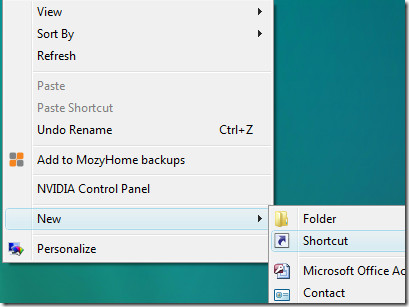
Type the address of the website in the box and hit Next.
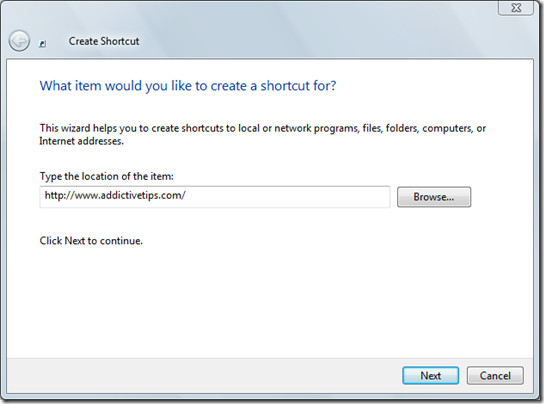
Now give this shortcut a name and hit Finish.
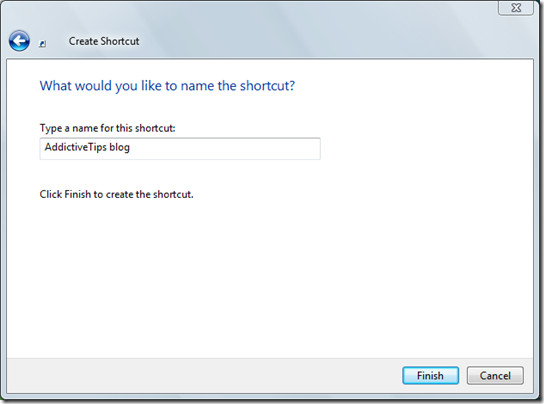
Now you will see the icon in your desktop, clicking it will take you directly to the website.
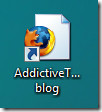
Email Shortcut
Right-click on the desktop and select New > Shortcut. Type the email address of the person starting with “mailto:”, see the example in the screenshot below.
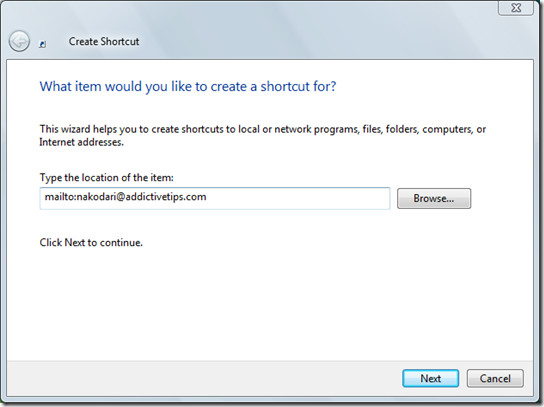
In the next step, give it some name and hit Finish.
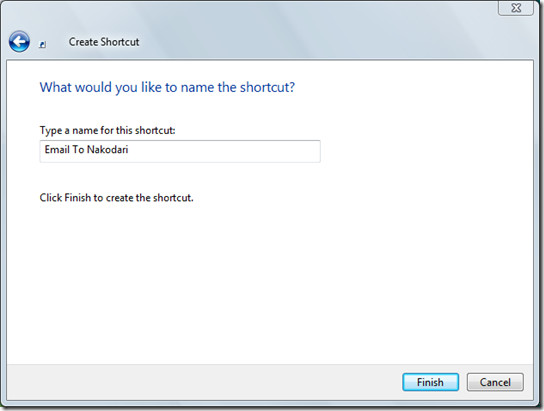
Now you will see the icon in your desktop for sending an email. Clicking it will open your default Desktop Email client.
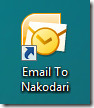
Enjoy!

hi this is a nice emaail do yous think that
Really great concept. Where did you get this content? Do you write everything yourself?
This is a great wp theme – did you do it yourself? If not, could you let me know who did? I’d be interested. Perhaps you would be interested in making me one for my blog?
Check the last sentence in the footer of this blog. 🙂
proxy sites wouldnt be needed if we were not spied on at every turn. Some people don’t believe in a right to privacy
What a great site you have here great posts.
Well said, finally a good report on this stuff