How To Copy, Move, Sync, Or Delete Files Quicker And Faster In Windows
If you have a low to medium spec computer then copying, moving or deleting a heavy file can take a lot of time. FastCopy is a free but powerful windows utility that lets you copy, move, sync, or delete files instantly. It completes every task faster than the normal windows speed.
Once you download this tool, extract the files and you will find both executable and setup files inside. I tested the executable file because it can be carried anywhere in a USB flash drive and does not need any installation, thus it is more easier to use.
Just open FastCopy.exe and select the Source and Destination Directory. Once done select what you would like to do, such as copy, move, delete, sync, etc and click Execute button.
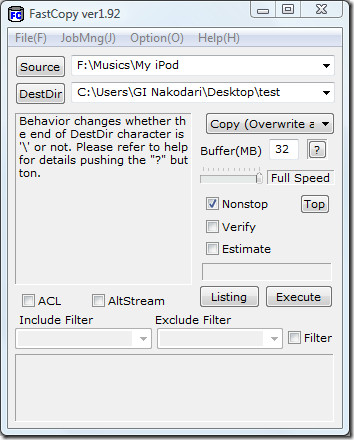
Once the process is complete, you can see the summary on the left pane.
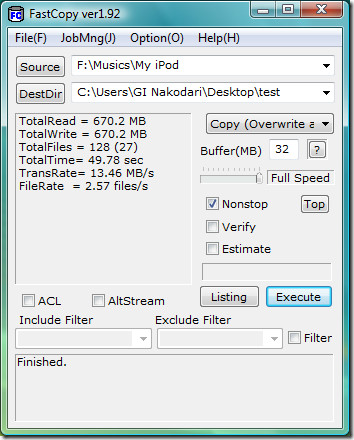
The advantage of using this tool is that it does not slow your system down during the process. Opening this tool, entering the destinations, and selecting the settings every time you want to move, copy, or delete some files can be a real problem. To make things easier, you can add options to right-click context menu. To do so, go to Options and select Shell Extensions, this will take you to the Shell Extension Settings.
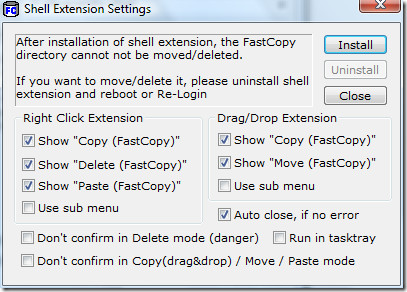
If you are a beginner then I would recommend that you don’t change any settings here, simply click Install. That’s it. Now right-click any file that you want to copy and you will find options such as Fast Copy and Fast Delete.
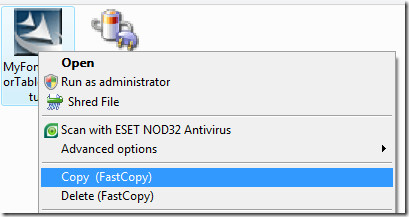
Note that your FastCopy directory cannot be deleted or moved because you have installed the shell extension. To uninstall the shell extension and also to remove these options from the right-click context menu go to Shell Extension Settings and click Uninstall. Now log off and login again and you will find these options vanished from the right-click context menu, also you can now delete or move the FastCopy directory. Enjoy!

Can you please explain – step by step – how to use this program to delete a folder containing lots of files? Everyone says this program is really fast to delete lots of files, but nowhere tells you how to actually use it for such a task. The interface is not exactly intuitive either. Any advice much appreciated.
M
the above link is outdated. The newest version is 2.08 . its even more fast. here is the link ( direct link) – http://adf.ly/16Luk