How To Control Text Selection By Character, Word, And Paragraph [Windows]
Selecting text is easy. We do it everyday not just on our computers but also on our phones. There is no skill involved, and no training required to learn this skill. You click, hold, and drag until you’ve highlighted the text you need to copy and then use the right shortcut to copy (or cut) it. You might have noticed that sometimes when you’re copying text, it runs ahead of the character you want to limit it to and sometimes, it just snails by when you want it to select text faster. Turns out, there is a small trick to selecting text making it so you can select it one character, one word, or one paragraph at a time. Here’s how it works.
Selecting Text One Character At A Time
To select text one character at a time, click once just before the character you want to start selecting from, hold and drag it over the text you want to select and selection will progress by one character as you move your cursor over it.
Selecting Text One Word At A Time
To select text one word at a time, click twice just before the word you want to start selection from, hold and drag it over the text you want to select and selection will progress one word at a time as you move your cursor. Obviously, you can move the cursor with less precision when doing this.
Selecting Text One Paragraph At A Time
To select text one paragraph at a time, click three times just before the paragraph you want to start selection from, hold and drag it over the text you want to select. Selection will progress in entire paragraphs.
This works in any and all apps in Windows that support text selection, and works in all versions of Windows.
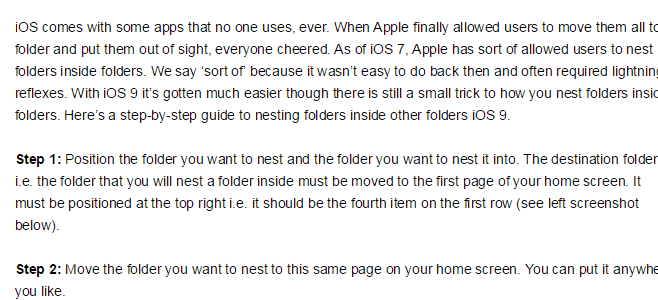
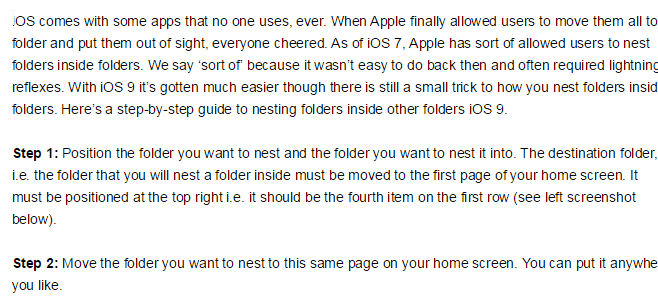
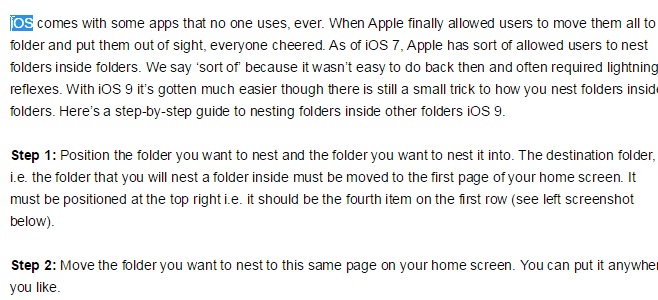

cool tips!
This also works in ChromeOS.
AwEsOmE…! I never knew the second and third ones. ╭☞тʜɑɴĸ ʏou .