How To Connect Any Bluetooth Device With Windows 10
We’ve been exploring Windows 10 for quite a while and one thing we’ve come away with is that Windows has two types of settings; the new Settings app and the old familiar Control Panel. The Control panel is obviously the more powerful of the two and it’s meant to give you access to far more advanced settings that an average user might not need, or might access very rarely. One of the many things featured in the simplified Settings app is the ability to connect a Bluetooth device. Here’s how you can do that from the Settings app.
First and foremost, make sure Bluetooth is turned on. Open the Settings app and go to the Devices group of settings. Click the Bluetooth tab and turn Bluetooth on. If you do not see this option, or it’s disabled, it might be because Bluetooth is turned Off in your system’s BIOS. You will need to turn it on there for the option to become functional. Once Bluetooth is on, you will see all available devices that you can connect over Bluetooth.
Click a device and click the ‘Pair’ button next to it.
Depending on the device you’re connecting with, an authentication prompt will appear on your screen. It might prompt you to confirm the connection on the device you’re trying to connect with or just on your screen.
Once you’ve confirmed that you want to connect the device, it will appear in the list of connected devices. Any time the device is in range again, it will connect automatically. If you want to remove the device, click it in the list and click the ‘Remove device’ option.
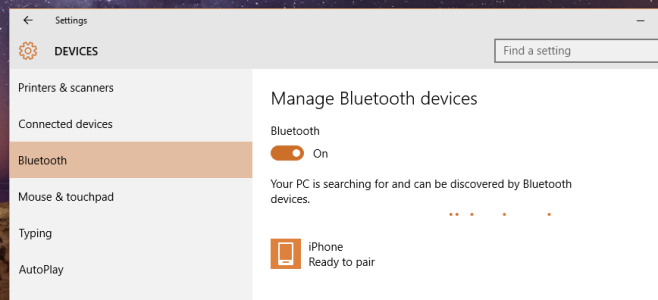
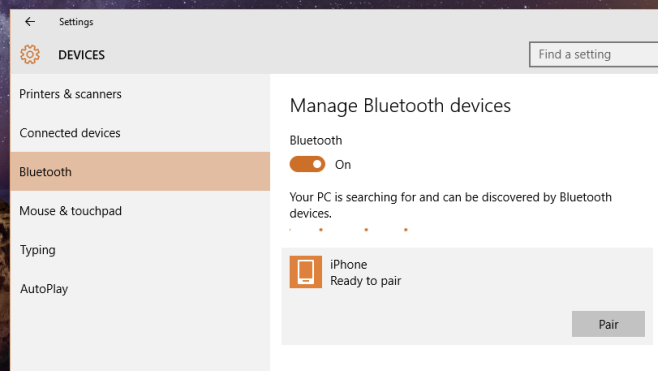
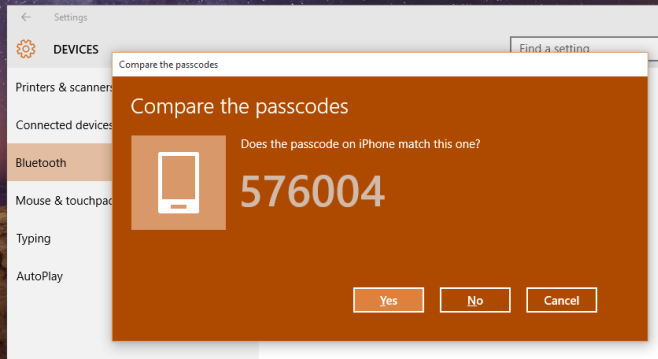

how do I pair Bluetooth speaker with my computer?
hello, my problem is hat while my laptop has Bluetooth, window 10 does not even give me a Bluetooth option in the devises section of settings. what to do?
Hi,
I trying to connect my iPhone 6 plus to windows 10 system. Before pairing windows show iphone 6 plus as a BLE but after pairing it convert into Bluetooth Classic. I searching solution of this issue since a week why BLE change to classic. Please any have idea, share it.
Thanks
Rajendra
I can’t connect Bluetooth. After I updated the Bluetooth driver by OSToto Driver Talent, I connect Bluetooth successfully.
Headphones are paired but, if i want to connect them for the second time, i must delete headphones from bt list, paired it again and after that, headphones will connect, this is stupid, windows doesn’t connect to headphones automaticaly and there is not any button to manually connect headphones, do you know any fix or help?
In Windows 10 you can connect or disconnect already paired devices by going to the “Connect” quick-action button at the bottom of the Notification Centre pane.
In windows 10 clicking on connect in the quick-action button at the bottom of the Notification Center Pain! Fails to connect every time.
Also going into the volume control and hitting playback devices also fails every time.
The only way to connect is to go into bluetooth devices and remove the already paired device. The when it is rediscovered – pair with it again. It’s like windows10 uses temporary credentials to pair and when you come back to it they are no longer valid. Powering the bluetooth device on and off has no effect.
Hopefully they fix this on the next build?!!
Hi Kevin
I have no problems using the Quick action button to reconnect to both some bluetooth headphones and a speaker that I have. Are you sure it is not an issue with your device or PC instead?
i removed old bluetooth device and while reconnecting same device not showing in list. what I can do? tell me .
my bluetooth device is headphone. I want to connect this to laptop.
paired but i cant sent data
Is there away to manually disconnect a BT device in Windows 10? Or, to prevent ‘automatic’ connection? I don’t want to remove device every time…
My phone bluetooth is not getting connected with my system. what to do.
All devices in the bluetooth settings show up as “unknown” and I can’t connect anything, it’s extremely frustrating
i cant find Bluetooth in settings
I have already paired the device the first time, how do I connect to that device the next time?
Right click on the volume icon in the task bar >playback devices. Then right click your Bluetooth device >connect
Ah i see the bluetooth device > connect button (among all the other playback devices). Thanks! Will try it out!
we have this issue, but niether of our iphones are showing in the playback devices list (have already paired). how do we add them to this list? tia
Not every Bluetooth device is an audio device For non-audio Bluetooth, this isn’t a solution
ok this works.
Wish windows would do this automatically when a paired device comes into range.