How To Check The Health Of Your System In Windows 7 / Vista
The advantage of Windows 7 / Vista over Windows XP is that it features a good set of troubleshooting tools so that you do not have to buy third party tools or you don’t need a computer expert to tell you what is wrong with your system, you can easily check the health of your system, all you have to do is to use Reliability and Performance Monitor which is included in Windows Vista to generate a detailed health report to inquire the problem if any in your system.
In the Start Menu Search box, type performance and then click on Performance Information and Tools.
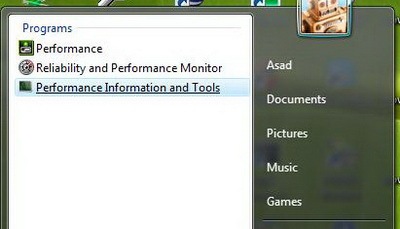
Upon opening of Performance Information and Tools window, you will see on the left side of the window there is a list of links, from there select Advanced tools.

Now go to the bottom of the list and click Generate a system health report option
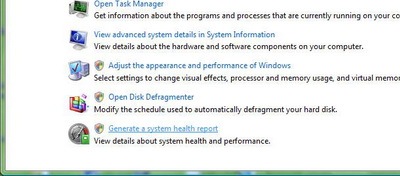
If User Access Control window pops up to ask for permission, click Continue.
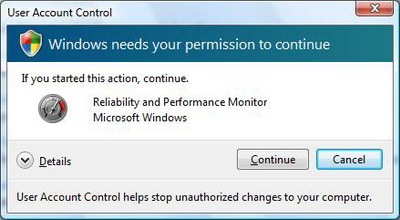
This tool will now take sometime to generate the report, be patient and wait for a while.
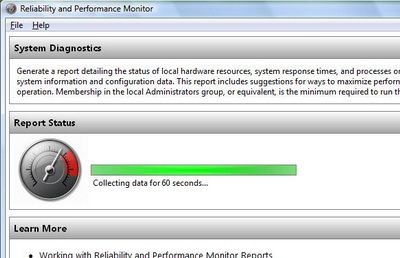
This report now shows the errors found on your system. These errors are reported with an appropriate description: symptom, cause, details, resolution and links to related information that might be helpful to the user. It has plenty of sections and sub-sections as: diagnostic results, software configuration, hardware configuration, and CPU information.
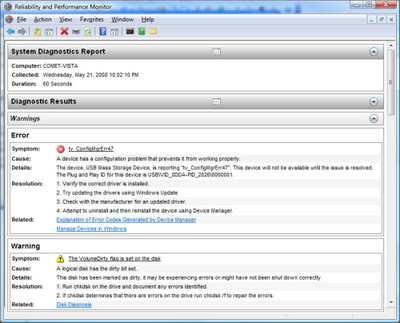
To read the information that interests you, expand the appropriate category and sub-category. You will learn all there is to know about the health of your system.
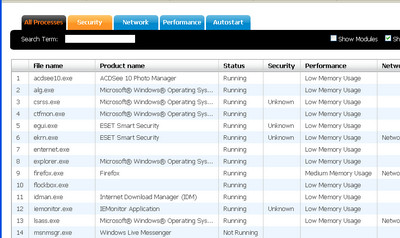
It might not be very useful for some, but at least it shows the user which part of system has gone wrong. It makes fixing your computer much more easier.

Every problem that develops on a stable system (excluding bad hardware) is caused by some software or configuration change.
WinDiagnostic is a new product that diagnoses Windows problems. It incorporates PC agents that remotely monitor both the Registry and all file systems for changes. The product documents ALL Windows and application program changes, and will send reports via email whenever there are relevant changes.
You just review the reports to see what caused your problem!
So, do yourself a favor and take a look at WinDiagnostic:
http://www.WinDiagnostic.com
And it’s free!