How To Change Default Program Association By File Type In Windows 10
Setting default apps to always open a file in Windows is simple enough; you can right-click the file and choose the default program to open it. This simplicity has duly carried over to Windows 10. If you’re only planning to change program associations for a single file type, it’s simple enough and only takes a few clicks. If however, you want to change the program association for multiple files based on the file type, doing this whole thing repeatedly for each file can be time consuming. Fortunately, the Windows 10 Settings app not only lets you review which programs are associated with which file type, but also edit them from a single place. Here’s how.
Go to the Settings app and click the System group of settings. Go to the Default apps tab and scroll down to the ‘Choose default apps by file type’ option.
All file types currently present on your system will be listed on the following screen. The name, the type of file it is, and the program associated with it is listed. To edit a file association, click the default app currently associated with a file type, or click the ‘Choose a default’ button for unassociated file types and select an app from the pop-up menu.
You can easily edit default programs in Windows 10, either by file type or by the function (though the functions list is limited). What you can’t do is clear all default program associations for a file type or by a program. That’s somewhat of a disappointment if you want to revoke all defaults that have been associated with a program.
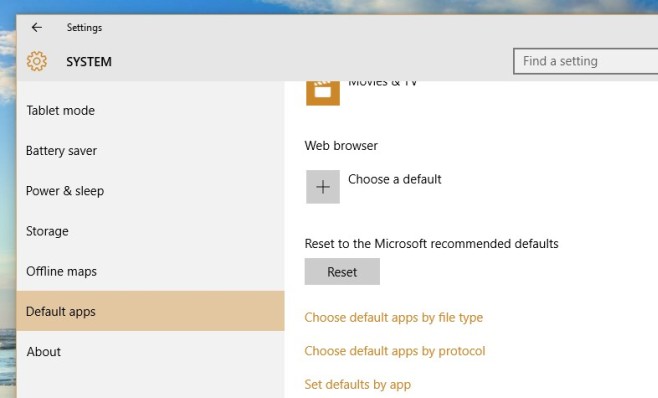
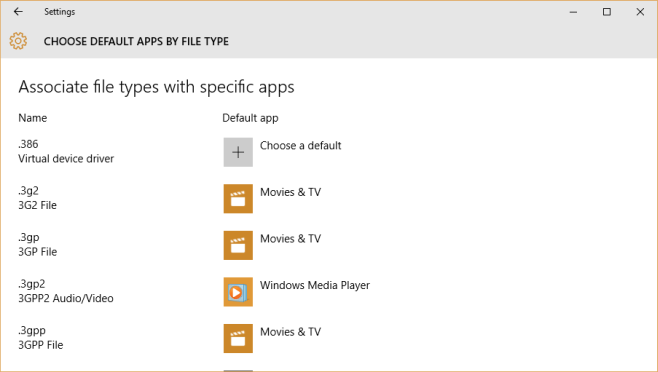

Hmm.. I was only able to choose the program associated with a file type by going to Control Panel | All Control Panel Items | Default Programs | Set Associations. Windows 10 would not permit me to change the application associated with .log files from the Settings app.
what about if that program you are trying to use isn’t showing up. I am particularly having problems with Movies & TV and can’t find how to select it