How To Change Default Internet Explorer Settings In Windows Home Server 2011
One thing that the Windows Home Server 2011 has inherited from Microsoft are the paranoid Internet Explorer security settings. As mentioned in an earlier post these settings can be quite a hurdle in browsing and downloading content freely on a Windows based server. The change of settings are quite similar to configurations in Windows Server 2008 for which you can see our post here. In this post we will tell you how to change these settings in Windows Home Server 2011.
To change the default security settings for Internet Explorer, go to Start –> Administrative Tools –> Server Manager.
Click on Server Manager and choose Configure IE ESC. Then click Off for the users that you wish to grant access to (e.g. the Administrator, all other users or both).
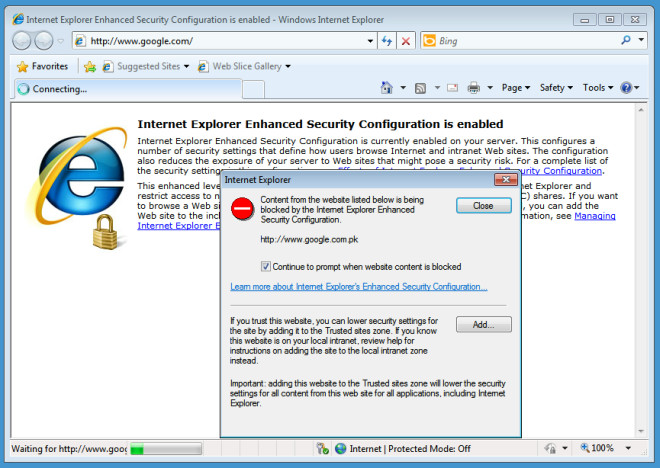
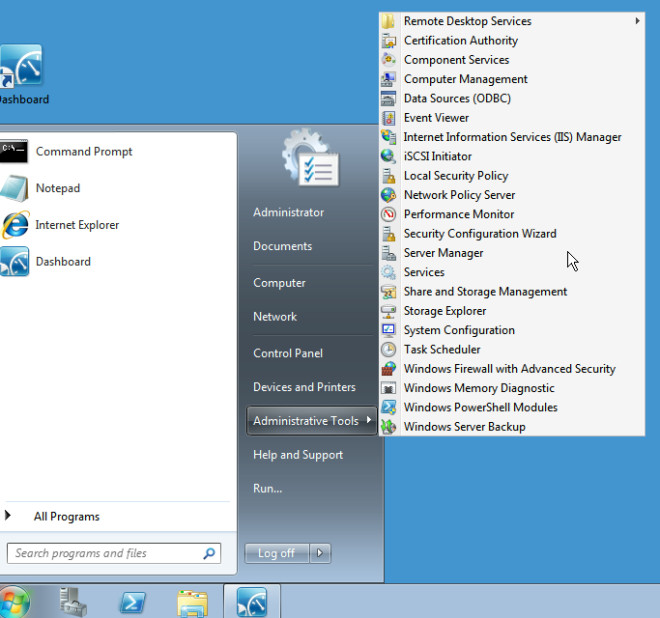
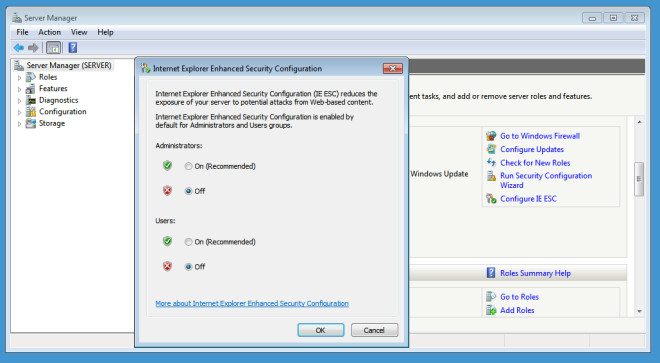

THANK YOU!!!!! I was getting frustrated trying to browse using IE.
Finally…. SUCCES!
Good info. Saved me from trying to tweak IE back to use.