How To Change Colors Of Windows 8 Metro UI Elements
In a previous post, we showed you how to change the Windows 8 Metro background image using Windows 8 Start tweaker. This time, we have a more comprehensive Windows 8 tweak for the Metro interface, known as Metro UI Color Changer. This portable application provides the option to fully customize the colors of various elements of Windows 8 Metro UI.
To change Windows 8 Metro colors, launch Metro UI Color Changer and click the available color options to assign new colors. For example, you can click Start Screen & Logon Screen option, and select a color from the new window that pops up to change the Windows 8 logon and start screen color. Other elements for which you can alter colors include start screen tiles, start screen tile fonts and charms sidebar, sidebar tiles, sidebar item hover and sidebar selected items. Click Change All to apply the selected colors.
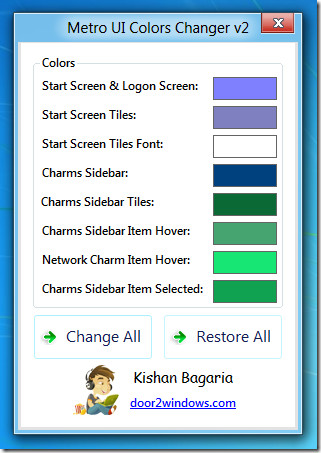
This will transform the look of your Windows 8 Metro UI elements. In terms of the Metro start screen background, it does not completely change the background color. However, the color of other items is changed according to your specifications.
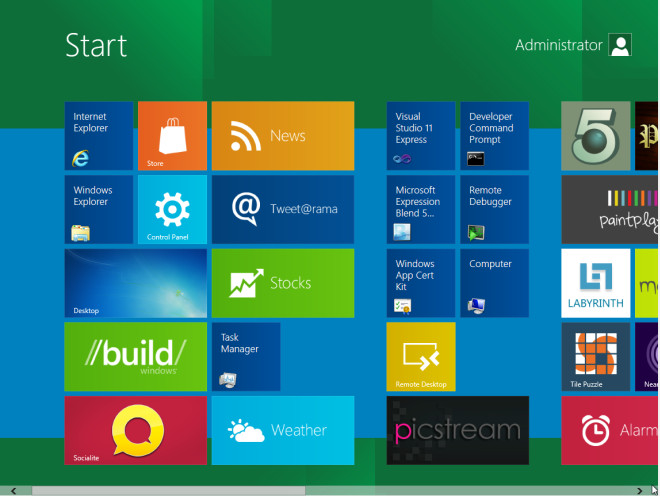
Similarly, the lock screen color will be changed as per your selection.
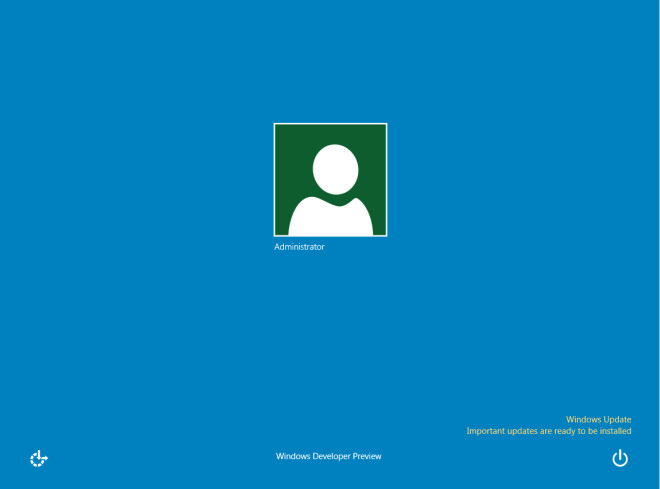
Lets hope that we are provided with easy customization options by Microsoft in the final release of Windows 8, something that will make Metro UI customization more comprehensive. For now, play around with this third-party application for a colorful experience.
Download Metro UI Color Changer

For start button use startisback 😀
the metro ui is a nuisance. MS had better hurry up with a patch that will enable the user to go to desktop and bring back a start button.
Move on mate it’s not coming back
WRONG lol
boring