How To Cast Your Android Screen To Windows 10 PC
The Chromecast has made Android phones exceptionally more powerful. If your Android device has built in support for casting its screen then a Chromecast will work wonders with it. The Chromecast is great if you want to project your phone’s screen to a monitor or TV but if you’re looking to project it to the desktop, you have very clunky options available in most cases. There is of course a much easier way to do it and it’s built into all Android devices with the Cast option. All you need is Windows 10 with the anniversary update or a preview build of the update. The anniversary update includes a new app called Connect which will let you cast your Android, and Windows Phone screen to your desktop. Here’s how it works.
On your Windows 10 PC, search for and launch the app named ‘Connect’. It will tell you it is ready to connect with other devices.
On your Android device, pull down the notification center and tap the Cast button. You won’t see anything listed here unless you’ve got a Chromecast available on your network which isn’t a problem. Tap the ‘More Settings’ button and you will be taken to the Cast screen.
Give it a second or two and you will see your Windows 10 desktop appear in the list here. Tap it to connect.
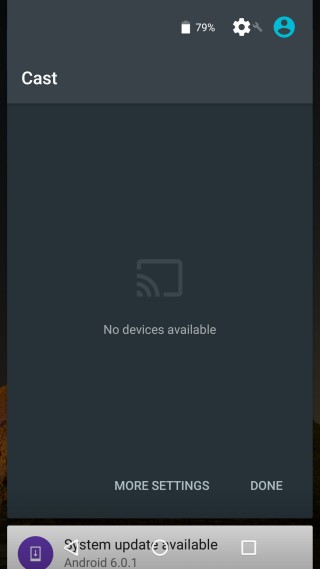
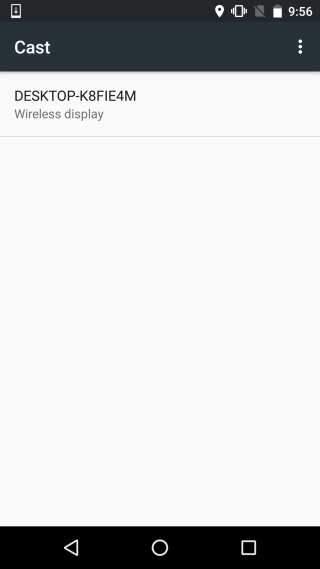
On your desktop, the Connect app will show that the Android phone is trying to connect. You won’t be asked to authenticate or allow/disallow the connection. The Connect app assumes that if the Android phone is on the same WiFi network as the desktop, it is trustworthy.
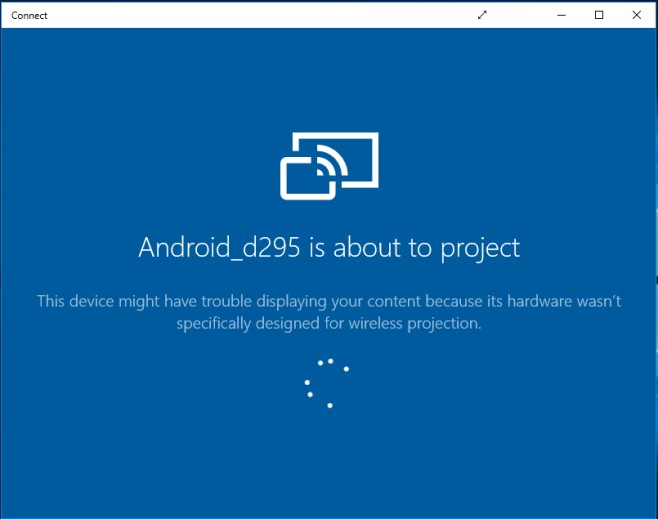
The connection doesn’t take long to establish and soon your phone’s screen will be projected to the app.
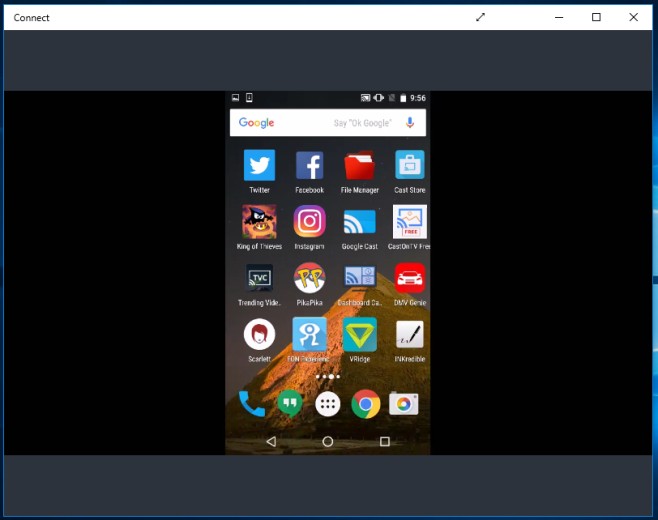
The great thing is that you can use GameDVR to record your Android screen this way. Simply hit the Win+G keyboard shortcut and mark Connect as a game to start recording. If your desktop is too old to support GameDVR, here’s how you can enable it anyway.

I cannot find “Connect”, so I try another tool – ApowerMirror, it also works in mirroring Android screen to Windows 10. Even your phone doesn’t have chromecast, you can realize that.
BTW, where can I find “Connect”?
go to settings > apps > apps and features > optional features > add new features
and enable and download the feature called ‘wireless Display’.
it will install connect app on your windows 10 pc.
not working on my nexus 6p but working on my lumia 1520