How To Calibrate The Touch Screen On Windows 10
Windows 10 and Windows 8 are unlike other versions of Windows. These two versions were built to run on both laptops/desktops and tablets. The Surface line is doing reasonably well with Windows 10 running on it. Windows 8 is something we don’t talk about anymore. The Surface line isn’t the only touch enabled device that can run Windows 10. There is a growing range of two-in-one laptops that double as tablets. These too run Windows 10 and perhaps not as well as the Surface line. Regardless, with a touch screen the input can lose its accuracy. This results in the input being off. The taps and swipes don’t register as well as they did when the device was new. Unless you’re screen is damaged, this is really a calibration issue. To fix it, you have to calibrate the touch screen on Windows 10.
The Control Panel has dedicated settings that let you calibrate the touch screen on Windows 10. If you don’t own a device that has a touch screen or a pen input device, this setting will not be available on your version of Windows 10.
The quickest way to access the settings is to type Tablet PC Settings in the Windows search bar. The Tablet PC Settings window will have two tabs if you only have a touch screen however, if you’ve configured an input pen device, it will have three tabs. Since we want to calibrate the touch screen on Windows 10, we’re only concerned with the Display tab. Click the Calibrate button on this tab.
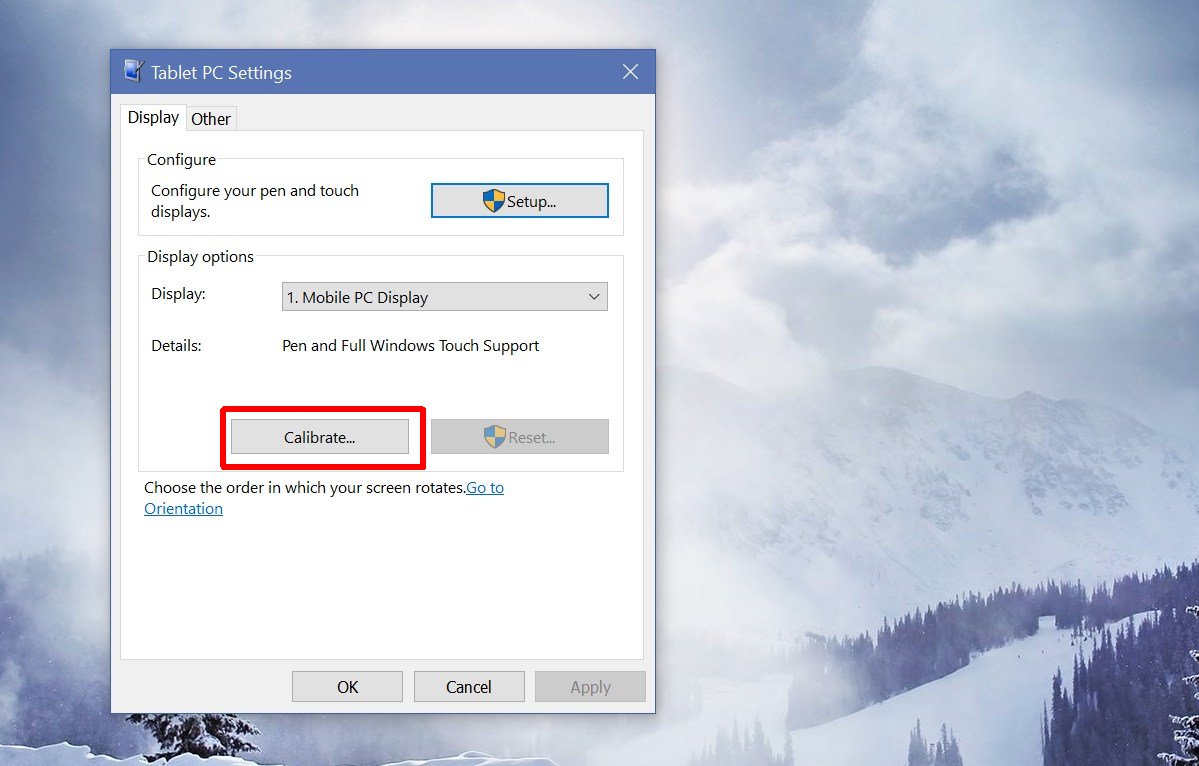
A second window will open asking you if you want to calibrate a touch input device or a pen input device. Select the Touch Input option.
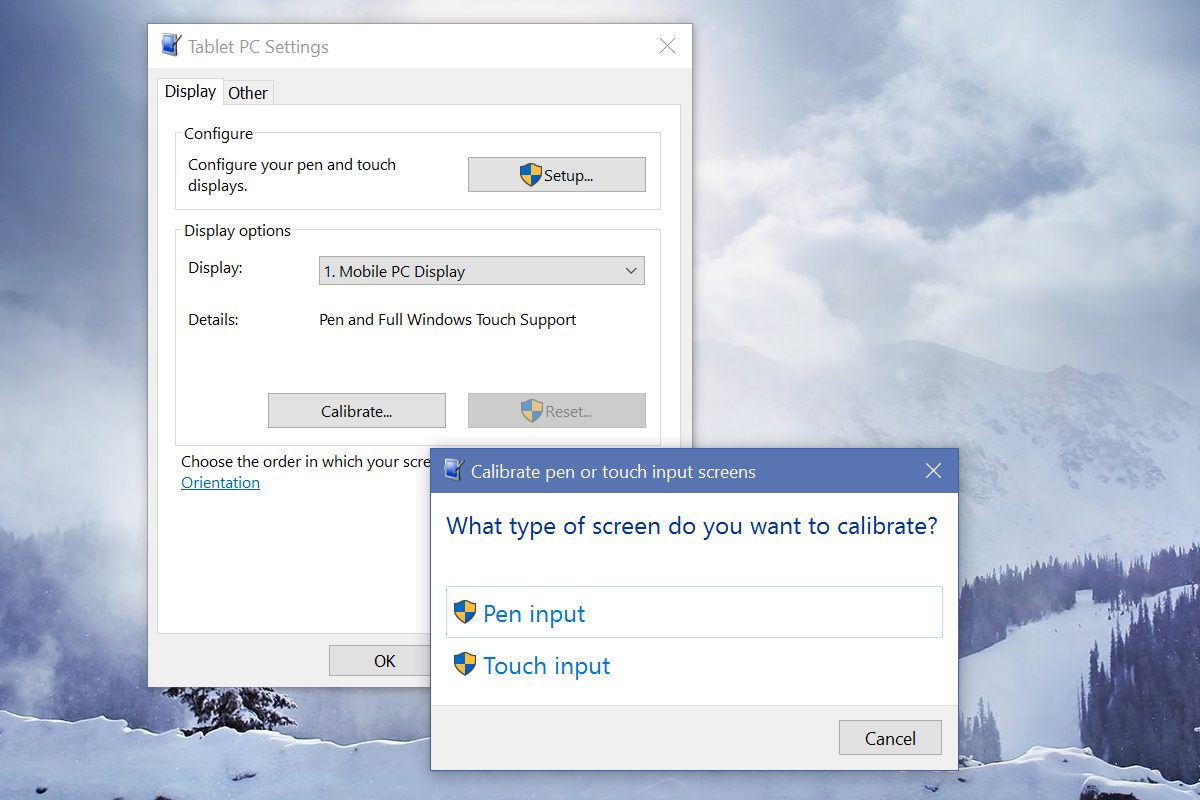
Your screen will go white and instructions for calibrating the screen will appear on it. It’s pretty easy. A Cross-hair will appear on the screen as part of the calibration process. You will have to tap it each time. Go through the entire process. Windows will guide you through it all. Once you’re done, your touch screen should respond better to your input.
If your touch screen is damaged, calibrating it won’t help you fix problems with it. Calibration is a software configuration fix. If your device’s hardware is damaged, there’s no software solution that can help you there. If you end up replacing your touch screen, it’s a good idea to calibrate it at least once after it’s been repaired. Touch screens on laptops and tablets are calibrated when they leave the factory but the same can’t be said if you have it replaced so calibration is a good idea.

Hi, I got the calibration scren ok, but after the first 2 cross hairs it wouldn’t move on when i tapped the third???
How do I get to the calibration screen in win10 USING A MOUSE! I can’t type anything because touching anything is guesswork; the calibration is waaaaay off.
Fantima,
I have a small two-in-one laptop that double as tablet, ACER One 10. Nothing useful shows in search when I type in “Tablet PC Settings”. How else can I calibrate the screen.
Tom
Your search might be broken or have indexing problems. Try searching for Tablet PC Settings in Control Panel.