How To Buy And Read eBooks In Windows 10
The Windows Store will soon house ebooks that you can buy and read on a Windows 10 PC. The feature has already surfaced on the Windows 10 Insider Build 15014. The Windows Store has a very modest collection of eBooks already available for purchase though it might only be visible to users on the Insider program. The eBooks are bought in the Windows Store but will be read in Microsoft Edge. There isn’t, at present, a dedicated eBook app and Edge is filling in for it. Here’s how you can buy and read eBooks in Windows 10.
Open Microsoft Edge and click the hub button; it’s the series of lines in the toolbar next to the notes button. Inside the hub are your favorites, your browsing history, downloads, and the books you’ve bought.
There’s a new tab inside the hub for books; select it. At the bottom is a ‘Get Books’ button. Click it and it will open the Windows Store app with the books category selected. Alternatively, once this feature is live, you will be able to search for books in the Windows Store without having to go through Microsoft Edge.
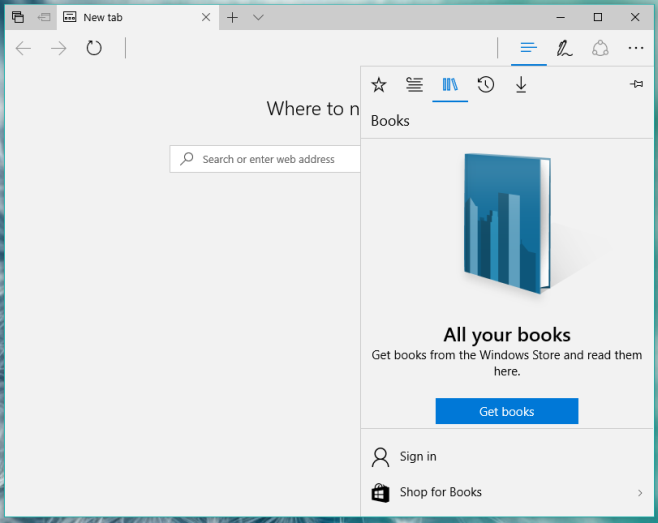
eBooks in the Windows Store aren’t sorted by genres just yet. Hopefully, that’s a feature in the pipeline for Microsoft and will be made live in future releases. Browse the eBooks and click on the one that looks interesting. You will get a brief synopsis of the book and a buy button.
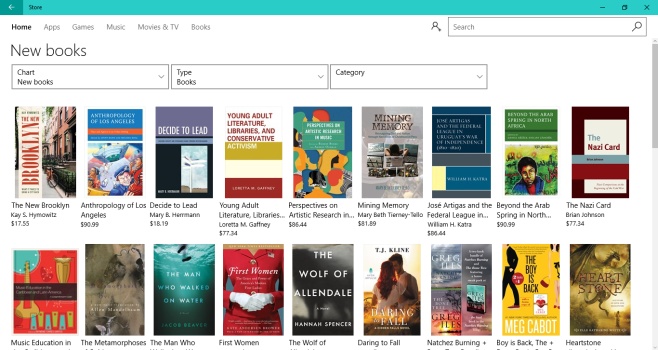
You will be able to buy books via the Microsoft Account connected to the Windows Store. The books, once downloaded, will appear in the Books tab in the Microsoft Edge hub.
eBooks are awesome but by tying them to Microsoft Edge is a risk. Microsoft is trying to get users to use Edge and this appears to be just another way to push them towards it. A dedicated reading app is likely to be more popular but it might take a little noise in the feedback hub to actually get one.
The feature will be available to users on the stable channel with the release of the Creators Update this year.
