How To Browse & Launch Windows 8 Store Apps From Desktop
Since the release of Windows 8, we’ve been seeing a lot of apps and hacks that allow you to access the functionality of the Modern UI or Start Screen from the desktop, or vice versa. For instance back in November, we covered a tip on adding an ‘All Apps’ shortcut to windows 8 desktop and taskbar. Even though Microsoft has aimed to transform the way people use Windows, there are a lot of people unwilling to embrace the change and simply want to use the OS conventionally. Some of the best examples are the sheer number of Start Menu tools that allow you to disable the Start Screen and bring back the Start Menu in Windows 8. While the desktop is still the default workspace for most people, one cannot deny the usefulness of Modern UI, specially Windows Store apps. However, if you have disabled the Start Screen, accessing these apps can be a bit difficult. Today, we will guide you through the process of enabling access to all your Modern UI apps right from the Windows desktop environment.
Here’s how it works: you will need to create a new shortcut and use a specific location string for it, in order to get access to the list of all installed Modern UI apps. Right-click anywhere on your desktop and choose to create a new shortcut. In the Create Shortcut dialog box, copy and paste the following location:
%windir%\explorer.exe shell:::{4234d49b-0245-4df3-b780-3893943456e1}
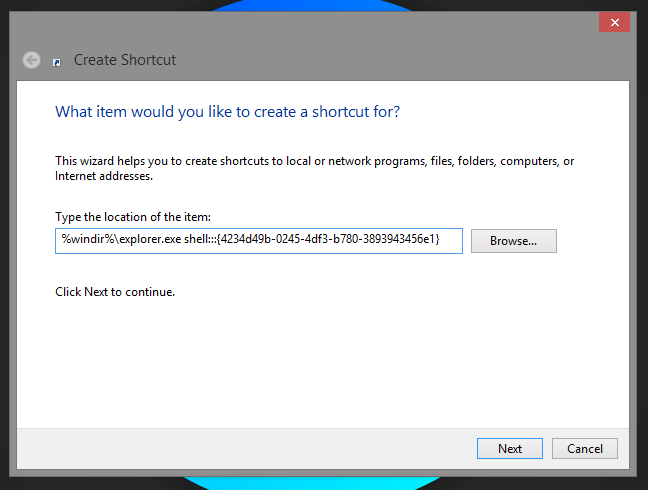
Once you have pasted this string as the location as shown in the screenshot above. click Next, choose and name for the shortcut and click Finish to create the shortcut.
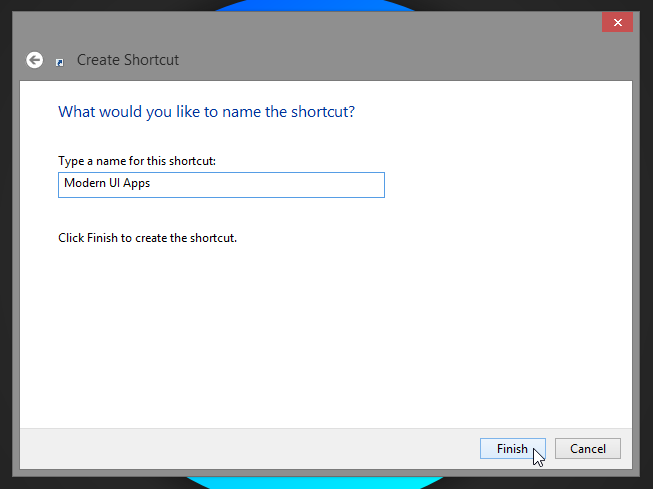
By default, the shortcut will have the File Explorer icon. To change its icon, right-click the shortcut, select Properties and choose the Change Icon option. You can now select an icon from the given list or choose a custom one. You can download the custom icon we used for this guide from this link.
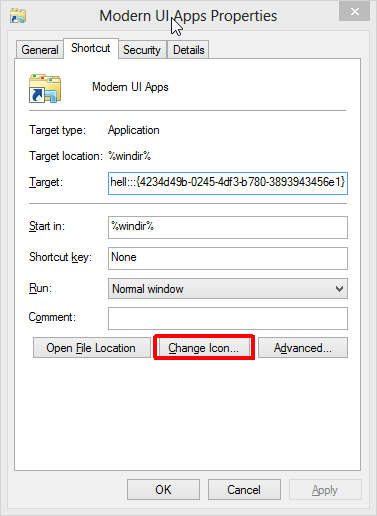
Opening the shortcut will directly take you to a folder containing shortcuts for all your installed Modern UI apps. Just double-click any shortcut to run the app.
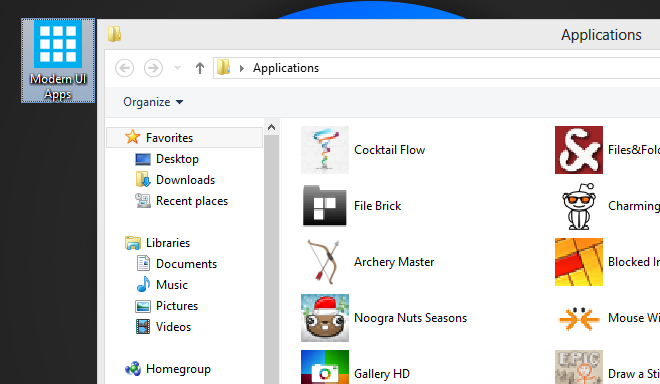
If you are not a fan of Start Screen and have switched to one of the solutions to replace it and bring the classic Start Menu back, this tip will surely help you in avoiding the start screen entirely, by eliminating the need to visit it even for launching Modern UI apps.
Thanks, Matt!

It’s a nice find, tough it does show ALOT of apps that I can’t find on my metro UI..
Even in the “all apps” menu there are only a few apps..