How To Bring Back Original Windows 7 Explorer Shell In Windows 8
Here at AddictiveTips, we have been religiously covering any noteworthy app that allows you to customize any aspect of your copy of Windows 8. The capability of these tools vary from bringing the Windows 7 Start Menu back, to disabling hot corners, and changing the opacity of window borders. A few months back, Waqas compiled a list of the best Windows 8 Start Screen modifiers and start menu apps that allow you to apply several UI-related changes to the operating system. However, the goal of most of these tweaks is the same: to get the familiar UI of Windows 7 back in Windows 8. Today, we have an application for you that not only brings the Windows 7 style Start Menu back to Windows 8, but also disables everything else related to Windows 8. Ex7forW8 (Windows 7 explorer for Windows 8) allows you to run the Windows 7 explorer shell, giving you the real feel of Windows 7 on Windows 8. Other than the Start Menu, it disables every Modern UI app and feature including the Switch List, Charms Bar, More PC Settings etc.
Installing the tool requires you to have the Windows 7 installation DVD or the installation files available. The version of Windows 7 – 32-bit or 64-bit – should be same as that of your Windows 8 copy, otherwise the software wont work properly. When you run the setup process, it will provide you with options of either finding the required files automatically, or specifying a folder containing the installation files of Windows 7. If you have the DVD available, insert it into the DVD drive and click ‘Find automatically’.
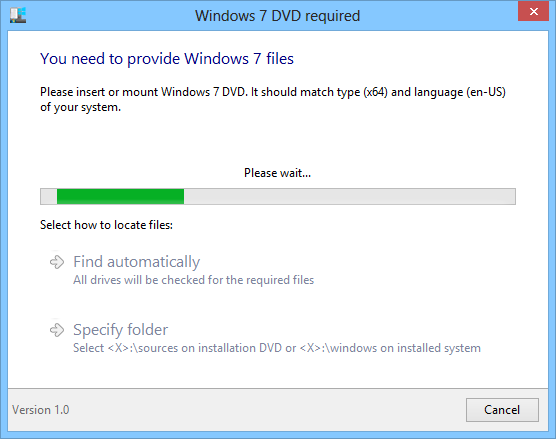
Once the files are found, the setup process will automatically grab the required ones and notify you about the successful completion of the process, once finished.
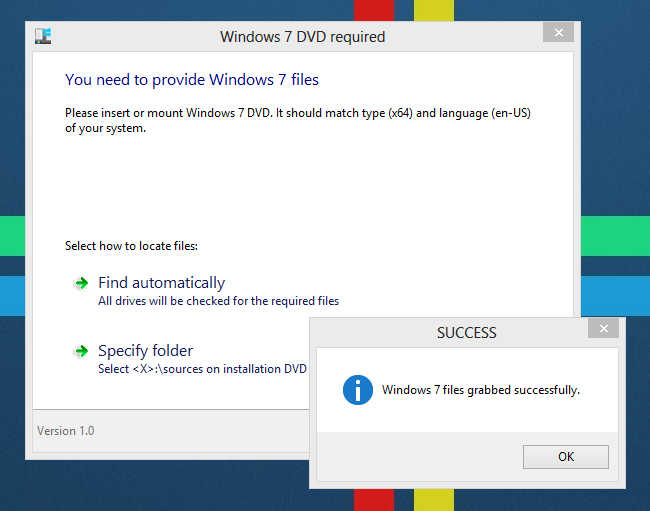
When installed, you are offered to choose a user interface between Windows 7 explorer and Windows 8 explorer. Selecting Windows 7 explorer will automatically disable Modern UI and add the Windows 7 Start Menu.
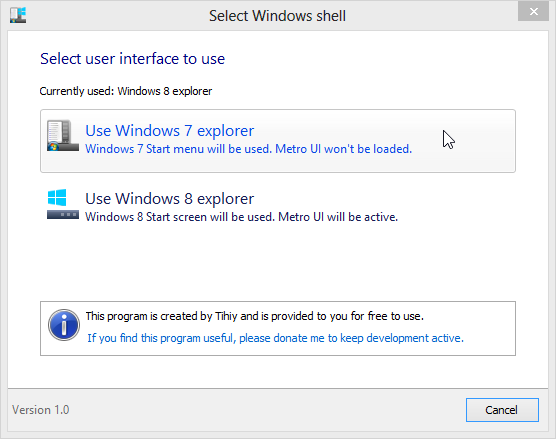
You will need to log off in order to complete the shell switching process.
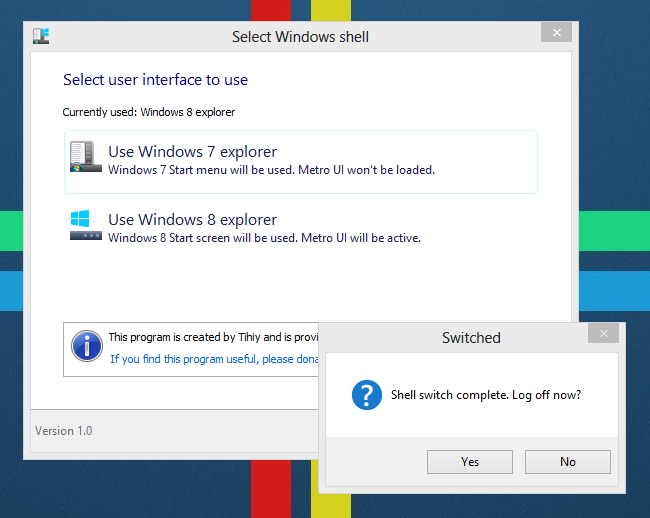
Upon logging back in, you will be greeted by the familiar old Windows 7 Desktop and Start Menu, with all Modern UI features of the operating system completely disabled.
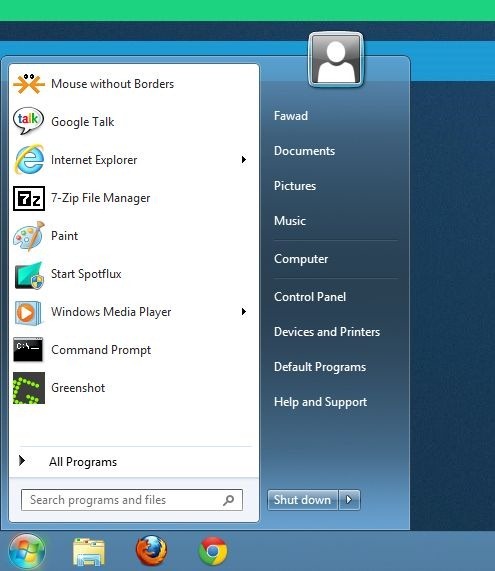
Whenever needed, you can change the shell again to Windows 8 by accessing the application from the Start Menu, or from its installation directory.
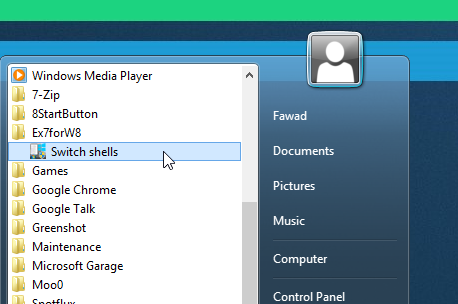
To sum it up, Ex7forW8 brings back the authentic Windows 7 interface on Windows 8 and it uses files from Windows 7 itself to do so. Ext7forW8 works on both 32-bit and 64-bit versions of Windows 8.
Update: It turns out Ex7forW8 has been discontinued and replaced by a premium project with more flexibility titled ‘StartIsBack’. Check it out at the link below.

chrome says it is a malware
Result, more useless crap removed from my PC.
Windows 8 Explorer – one of the best file managers for PC today, only full idiots would want to do this.
This project is abandoned a long time ago as the original author moved onto StartIsBack.
This is the best thing to happen to Windows 8. I now have the best OS in the world all the speed and nice features of Windows 8 with the front end of Windows 7 what could be better.
I just don’t understand why anyone would want to do this.
To each their own.