How To Backup Your Oculus Games & Settings, And Move The Installation To A New Location
Facebook’s Oculus Rift is one of the high-end VR headsets available in the market today. In addition to the high cost of the headset, the desktop needed to run it costs $3000. It is not a cheap toy by any means. Games and settings for the Oculus and the Rift are all stored in the Oculus directory. If you ever decide you want to move them or back them up, you will need an app to do it. vrBackupper is a free Windows app that can backup and restore Oculus games and Rift settings, and move the Oculus installation directory to a different location.
The interface has two tabs; Migrate Oculus Installation’ and ‘Backup Restore Oculus’.
Moving Oculus Directory
The Migrate Oculus Installation tab lets you move the Oculus directory to a different tab. When you run it, it will look for where you’ve installed Oculus. It can find the directory no matter which drive you’ve installed it to. Select the new location you want to move it to, and click ‘Start move’.
Depending on the size of the directory, this could take quite a while. You should know that your files are being moved and not copied. It is inadvisable to interrupt the process.
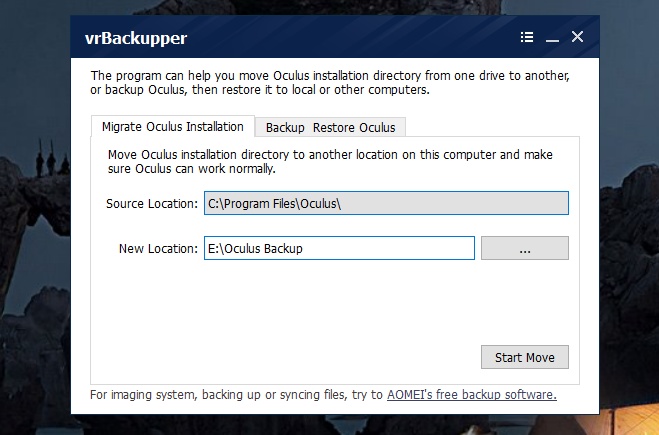
Backup/Restore Oculus Games & Rift Settings
To backup your games and Rift settings, go to the ‘Backup Restore Oculus’ tab. It has two other tabs; Backup and Restore.
The Backup tab lets you select your Oculus directory and back it up to any other location of your choice. This is a backup so the files are being copied. The installation location does not change.
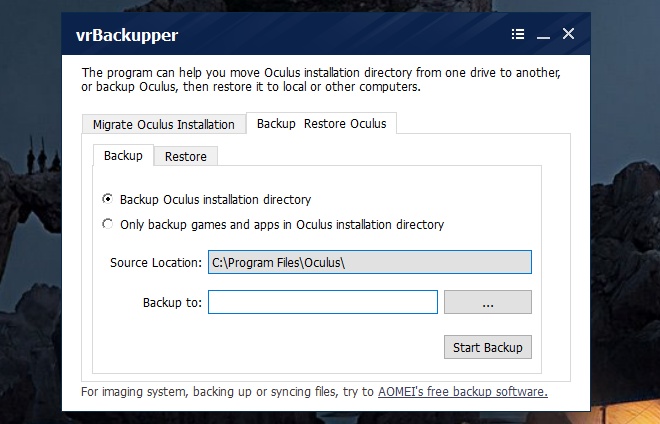
The Restore tab is where you restore your games and settings from. Once you’ve installed Oculus, run vrBackupper and select this tab. Select your backup and then select your Oculus directory to restore the backup to. Again, it depends on the size of the backup how long the restore will take.

Good article… However, I’m confused about backing up games using VR Backupper… Oculus now allows for saving games to another drive, but VR Backupper is locked on looking for the games on the original C drive. We can’t choose the game source direstory in VR Backupper… So how do we backup Oculus games residing on the D drive for instance since we can’t tell VR backupper to look there?