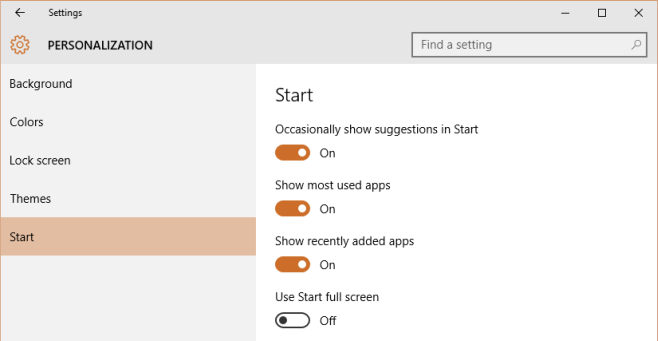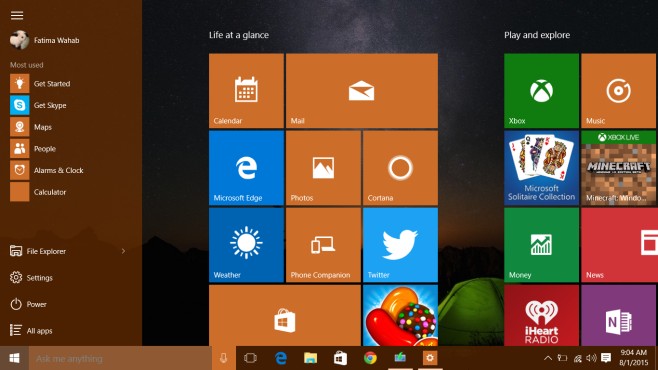How To Always Open Start Menu In Full Screen In Windows 10
The Start Menu is back in Windows 10. It was sorely missed in both Windows 8 and 8.1 and because you love Windows, a Microsoft product, the company decided to listen to your outrage and bring this iconic feature back. The Start menu isn’t the same as it was in Windows 7. It’s evolved in just the right way with live tiles, the Modern UI is still intact, the shut down button is back, and lots more. One of the newer additions to the Start menu is the ability to maximize it and use it in that maximized state so that it functions somewhat like the Modern UI start screen we all didn’t like. Some of you might prefer to always have the Start Menu open in a maximized state and here’s how you can do just that.
Update Aug 1, 2015: This post has been updated for the final Windows 10 stable version.
Open the Settings app and go to the Personalization group of Settings. Click the Start tab and scroll down to the Use Start Full Screen option.
So long as you have the option turned on, the Start menu will always open in full screen. The list of most used apps as well as all apps, links to folders, and your profile continue to reside in a panel that you can toggle from the hamburger icon at the top left of the Start Menu.
The Start menu in its maximized state is the ‘in-between’ that Microsoft arrived at when combining the desktop with the really awful Metro Start Screen it tried to popularize in Windows 8/8.1.