How To Add/Remove Folders From The Photos App In Windows 10
The Photos app in Windows 10 automatically connects to the Pictures library and OneDrive folder on your system. We’ve already covered how you can stop the app from showing photos saved in OneDrive. If you would like for the Photos app to show images from other folders, or to stop indexing and showing photos from the Pictures library, you can do so from the app’s Settings. Here’s how.
Open the Photos app and click the cog wheel button at the very bottom of the left column. In Settings, scroll down to the ‘Sources’ section where the magic, or lack there of, happens.
You will see where Photos is getting its images from. If you want to remove a source, simply click the cross next to a folder path. You can even remove the Pictures library if you like.
To add a source, click the ‘Add a folder’ button at the bottom of all listed sources.
Wait for the select folder box to open. It’s kind of slow as far as our own tests went so it might take some time to pop up for others users as well. When the select folder box appears, navigate to the folder you want to add, select it and click ‘Add this folder to Pictures’. The folder isn’t added to your Pictures library; the text on the button is obviously low quality control at Microsoft’s end. The folder will be added to Photos and all images in it, and in any sub-folders inside the one you just added will start appearing in the Photos app.
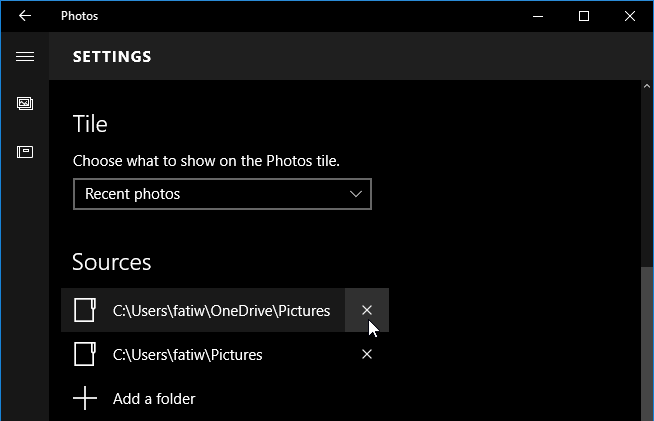
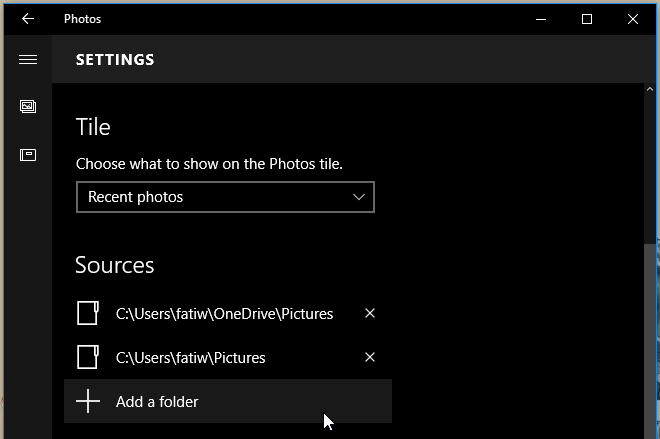
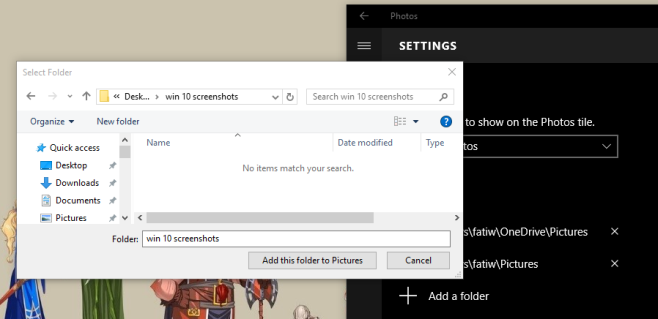

I have the problem that my Pictures folder (about 200 gb) is also a shared folder, and shows up in Photos as both that folder and a shared folder. This means that all appear twice, or in fact four times, since most of them have RAW versions.
The files on the shared folder are not viewable, but I can’t unselect the shared folder. No ‘x’.
If I tell Photos to show duplicates as one, no photos are viewable.
Argh… Photos is so full of frustrations.
I hate everything about this system. I no longer have control of my own photos, folders, or storage. I can’t tell if these are stored on my PC or in the “cloud” and my cloud storage is used up. I can’t manage any of my own data anymore. Windows 10 is the WORST.
email/flicker photos show up in my photo library. How do I stop and remove items?
Photos app is useless for 99% of people using it since it won’t save your folder settings. Good luck keeping it from re-adding the default folder…
any idea on how to make photos stop re-adding folders that I have removed?
It would be nice if this worked but it doesn’t. The app refuses to synd anything but the Pictures folder. I have my photos backed up in the Google Drive photos folder and I don’t use OneDrive. I’ve added the folder to the app but the files don’t appear. Useless app.
I deleted the photo app a few weeks ago using powershell. My laptop runs better and I dumped over 200GBs of wasted hard drive space deleting this horrible app…..Photo App destroyed my organization of MY PHOTOS not Microsofts photos….I hate this completely dumbed down OS….What MS tries to pass off as a feature is a bug/glitch to me
1) Press windows button + R
2) Type: %appdata%..LocalPackagesMicrosoft.Windows.Photos_8wekyb3d8bbweLocalState
3) Delete all the contents of that folder
Hi….what is this for? Thanx. I’m trying to:
1. After much struggle I finally imported them from the camera, BUT, how to put a set of about 10 or so photos into a folder??? I did it for one set before but can’t remember how I did it…. 😀
2. How can I choose a few pix from each of the 2 sets of photos and send them out?
This new Win 10 is totally flawed! I did well in Win7 and Photo Gallery… 🙁
Anyone could help me? Thanks ever so much for any ideas.
Thank you! This was the solution I needed.
Photos kept showing pictures from a folder that wasn’t even in the list of folders found in the settings. This removed all the unwelcome images and reset the app.
thank you SOOOOO MUCH, you are my hero , today, I wish you the best summer
Mine works almost ok. I keeps re-adding folders I don’t want it checking for photos. I remove a folder and it adds it right back again.
Having the same problem and it drives me crazy, it makes photo app show images y don’t want to share. any luck with this
The folder I was having problems with is the OneDrive folder. It seems to add it whenever I sync with OneDrive. The solution I found is to disable OneDrive sync immediately after sync. So far it hasn’t added the OneDrive folder back.
For some reason, the Photos app INSISTS on re-adding the main user account pictures folder. I know there are many of us who absolutely do not want to have all their photos, and recently added photos showing up in the “Collection” or in the live tile preview in the start menu… Many embarassing situations will happen to people because of this. lol. It doesnt seem to matter how many times I delete sources, they come back after every restart.
It would also be nice if the author were to read our comments and show how she managed to find functionality that doesn’t actually exist.
It would be real nice if this worked, but when looking at the list of Sources not one of them has any ‘cross’ or anything like it next to it. So Photos includes all sorts of images from directories not intended to be included in a generic Photos view.
Yeah, I tried that, remove any folder from showing photos in the app, there is no way to remove it