HotKeyMan: Create Global Hotkeys For Frequently Used Actions
One of the quickest ways to perform different computer tasks is Hotkeys usage. Hotkeys provide users with an easy way to perform routine mouse-intensive tasks such as creating a new folder, moving and copying files and folders, launching and quitting running applications etc. Whether you’re editing a document, rendering animation in Blender or listening to music on a media player, you will always find the presence of hotkeys in almost every application. If you love using a keyboard instead of a mouse, and looking for a way to intuitively perform various computer tasks and actions, we recommend giving HotKeyMan a shot. It’s a small application for Windows that lets you create custom global keyboard shortcuts for frequently performed actions and tasks. Using this application, you can easily create shortcut keys to maximize and minimize the active window, quit/close active application window, capture the entire screen, capture active window, open selected file or application, visit specified websites, shutdown and log off Windows, and send keystrokes to the active application. Furthermore, it shows the currently active hotkey combinations over the system notification area to help you remember them. Details to follow after the break.
By default, the program features keyboard shortcuts to minimize active windows, maximize/restore active window, save screen capture and open notepad, but you can click Setup more hotkeys button to create new hotkeys and associate them with frequently performed actions and tasks. It lets you specify both the hotkey and modifier that is to be used for the combination, and also, you can select multiple modifiers at the same time.

The Settings console lets you create new hotkeys, and edit, as well as delete the existing ones. Just click the New Hotkey button at the top left corner and associate action with a new hotkey. This is where you also define the associated action with the hotkey. The Other settings tab also contain a few additional options.

The application also tells you about the hotkeys which are associated. To view which keyboard shortcuts are currently active, click its system tray icon and select Show Hotkeys. It will immediately list down all the currently active hotkey combinations in a notification dialogue, from where in you can also click Manage hotkeys and Check for updates.
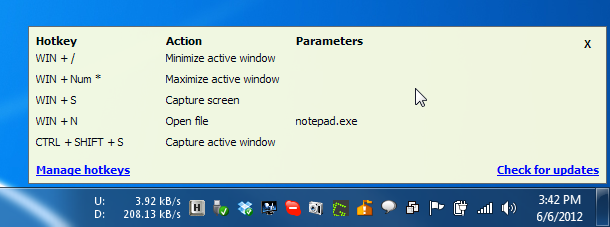
HotKeyMan is quite a nifty little app. It works on both 32-bit and 64-bit versions of Windows XP, Windows Vista, Windows 7 and Windows 8, while testing was done on Windows 7 only.
