HostsMan: Edit, Restore, Manage And Merge Multiple Windows Hosts File
Just like other OS platforms, Windows includes a hosts file that lets user map domains with their IP address to increase access speed, redirect domains to preferred locations (by specifying IP address), and completely block the domain access. In a network environment, a system administrator may enforce using a single hosts file that redirects, let’s say, Facebook.com to Google.com every time a client PC tries to access Facebook, or map domains with active IP locations, so client PCs can quickly access them without having to wait for DNS resolve processes to respond. Earlier, we covered a number of hosts file managers including BlueLife Hosts Editor, Hosts Mechanic and Hosts Editor. This time around we bring you a feature-rich hosts file management solution called HostsMan. It has been developed to efficiently manage and edit multiple hosts file without having to manually modify Windows hosts file (present in System32/drivers/etc folder).
Unlike previously-covered hosts file managers, HostsMan allows you to not only manage and edit hosts files, but also merge multiple hosts file, disable hosts, protect hosts from external attacks, replace IP address present in hosts file with specified IP address, auto-resolve hostname, enable/disable IP mapping of all possible hijack attacks. The application also comes packed with HostsOptimizer tool, which is responsible for making suitable corrections to hosts file to prevent delays caused by DNS Client service. The HostsOptimizer isn’t included in default installation process, so you have to manually enable it in installation wizard for optimizing hosts file.
Furthermore, it offers a great deal of features and options to create new hosts files, organize custom ones, switch between hosts files, disable mapped IPs, filter IPs/host names, and to disable Windows hosts file. The application sits in system tray, enabling you to quickly enable/disable default hosts file, access Options page and to show/hide main window.
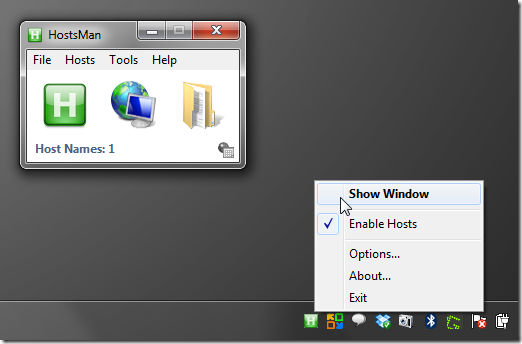
The Update hosts button (in center) lets you update Windows hosts file. It includes multiple hosts file configurations for different scenarios, such as for blocking ads and tracking servers, etc. Before downloading and applying one, you can choose to either merge the update with existing hosts file or overwrite the default Windows hosts file. After selecting the option, click update to save changes made to hosts file.
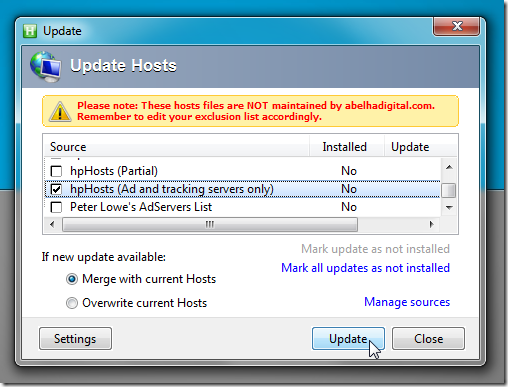
The Manage Source option (present at bottom-right corner) lets you edit available hosts files and include new hosts configuration file from local location. Here, you can add multiple hosts file in plain TXT file to switch between them whenever required.
The folder-imaged button on main screen opens your current hosts file with options to filter IPs by possible hijacks, disabled, and modified mapped domains. You can easily enable and disable listed IPs; just put the comment character by checking the box, it will disable the mapped IP. After you’ve modified hosts file, don’t forget to hit Save to save the changes.
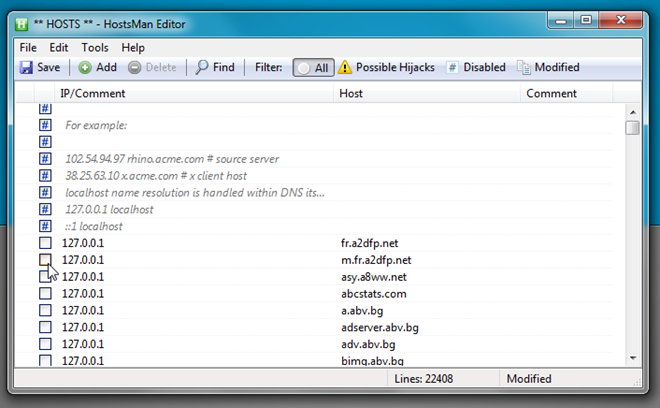
Mapping an IP with a host name requires entering Hosts name and IP address. Once details have been added, click Add to insert the entry into your current hosts file.
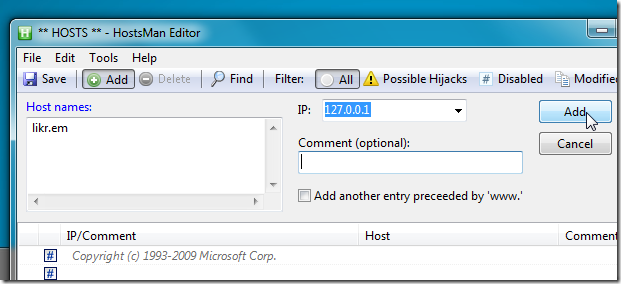
The Import and Export are perhaps the most useful features. HostsMan Import/Export Wizard lets you import hosts from local/network location, and export all configured hosts to user-specified file. You have the option to compress and encrypt hosts file before exporting it to any local location.
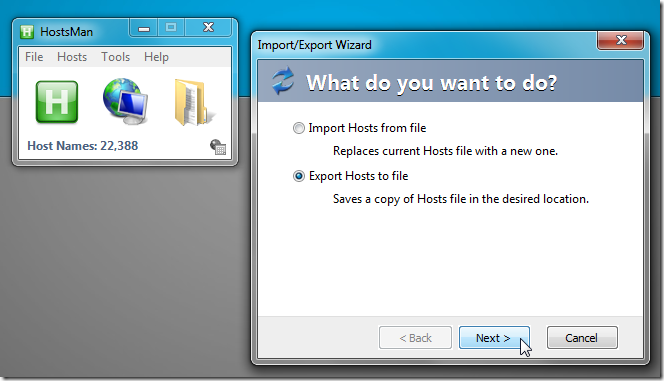
HostsMan works on both client and server editions of Windows.
Thanks Gregg for the tip!

is there such a tool to check to see if this huge list of hostnames is actually valid?
Hi, I installed hostman along with Host server and it replaced my host file and had enabled hpHosts, PeterLowe and all for updates once I installed it.. But the issue being its blocking the wifi connection.
My wifi got back on track only after I unstalled it again.
Can you let me know what needs to be done to resolve the stuff?
You’re welcome. Pretty slick, eh? I’m not saying it’s the end-all and be-all of HOSTS management apps, but it’s about as good as most people need…
…and FREE, to boot! Gotta’ love that.
A few caeats…
The user should be careful about optimizing. This can sometimes cause the HOSTS file to have multiple domain names on a single line, which makes visually the domain name in question, on a line with a bunch of others on it, visually difficult (even though the little “search” or “find” or whatever it’s called thingy at least brought you to the correct line). Having multiple domain names on a single line also makes it more difficult to remove the domain name from the HOSTS file. Oh, sure, one can just edit it out, leaving all other domains on the line; but exceptions are supposed to be as easy as putting the little pound sign (#) at the left edge of the line on which the domain name resides. When there’s only one domain name per line, that’s much easier. So I caution against optimization.
It isn’t optimization, it’s worthy of note, which gains speed, to speak of. That happens, with Windows Vista and Win7, by either enabling or disabling Windows’s own DNS (which can also be controlled in HostsMan). Only if the HOSTS file is just huge should disabling DNS be considered; and even then, if the machine’s good and fast, it’s not necesssary.
Also, optimization doesn’t remove duplicates or anything like that. Those are separate functions. So, for ME, at least, I see no point in optimizing. Having one domain name per line is the hands-down best way; and the surest way to goof THAT up is to optimize.
The user must also do a little research and really and truly determine which pre-configured, downloadable HOSTS files to use. For me, the adservers-only are almost good enough. In their zeal to protect everyone from malware, some of the people who update the HOSTS files are overly-cautious, and end-up blocking perfectly legitimate sites, making too many of them inaccessible. And, no, I’m not talking about porn sites! Those SHOULD be blocked, in my opinion. Rather, I’m simply talking about some software, or activist site which, for whatever reason, some zealot on the team that manages the pre-configured HOSTS files deemed bad, when, in fact, it wasn’t.
This can even happen with the ad-server-only HOSTS files. Not long ago, the online newspaper I routinely read all of a sudden appeared unformatted… as if the CSS files had been deleted off the server. So I looked at the SOURCE of the page to see where it was trying to read its CSS files from; then I looked at the HOSTS file, and there it was. Some knucklehead at either MVPS Hosts, or hpHosts had gone overboard and blocked the server for a major national newspaper chain on which said chain routinely housed its CSS files for even its regular newspaper pages…. all because some ad got served-up from that same server. I got it to work again by a combination of educating both the guy who added it to the HOSTS file, and also the webmaster at the newspaper chain. The newspapers’ ads are now served from an entirely different domain name from the one where its CSS files are located.
If one uses HostsMan and pre-configured HOSTS files, that’s the sort of thing that can happen; and so one must be willing to tweak and refine one’s HOSTS file at first… until it’s finally exactly right. And left-wing political activists like me find themselves, at first, unblocking even places like “Constant Contact” because that’s what many of the groups from which I receive e-newsletters use; but, apparently, because Constant Contact also serves-up an occasional commercial ad, some zealot, again, at either MVPS Hosts, or hpHosts added it. Ugh.
So, then, my point, in any case, is that if one is going to go down the HOSTS file road with pre-configured, downloadable HOSTS files from the likes of hpHosts and/or MVPS Hosts (which HostsMan uses, and keeps up-to-date magnificently), then one must be prepared to fine-tune a little at first. But once the HOSTS file is finally where it needs to be, and the user specifies that the HOSTS file downloads should be merged, and not overwrite the existing HOSTS file (and if “merge” is chosen, then also be sure to specify “remove duplicates”), his/her refinements will remain and survive update after update. HostsMan, I tell you, really is best-of-breed… and FREE. Unbelievable! [grin]
Finally, the other thing that people need to decide exactly how they’re going to use with HostsMan is the little mini web server which can also be configured to run constantly, and sit in the system tray. Its benefit is that it can intercept all redirects of the domain name to the null processor (which is basically what a HOSTS file does when its doing plain ol’ website blocking), and display a tiny, one-pixel-sized, transparent .GIF file wherever the blocked webpage was supposed to be. That can be a real boon to those who don’t want all the blocked stuff to display the browser’s default error page. If the little web server and its little transparent .GIF isn’t used, then wherever there’s supposed to be an ad on a given web page, the browser’s ugly default error text appears. However, if the web site has been built correctly, using DIVS and CSS to define the “boxes” and other areas on the page where the ads go; and if said boxes have been configured in CSS to auto-size themselves around the ads, then when the little one-pixel-sized transparent .GIF is substituted instead, suddenly all the little boxes where the ads were supposeed to appear will just close down around the .GIF and the page suddently looks like there were never supposed to be any ads on it in the first place!
I cannot, therefore, more strongly recommend that people use the little mini web server sitting in the system tray; and that they tell it to display the little one-pixel-sized, transparant .GIF on all pages that it serves.
However, some don’t like that. Some WANT some kind of little word or phrase or something to appear wherever a page has been blocked so that they know that that’s what has happened. This can be especiallyl useful when the browser just displays a completely blank page, and the user is wondering if that’s actually what s/he’s SUPPOSED to be seeing, or if the site has been blocked by the HOSTS file. If the single word, in small type, BLOCKED appears, then the user instantly knows it’s been blocked by the little mini server thingy. And HostMan’s little server will let the user control what to display there. The only downside is that whatever word is displayed — let’s say it’s “BLOCKED” — will show-up in every single spot on the page where an ad was supposed to be…. which can be weird, and can take some getting used to.
That’s why I just go wtih the little .GIF file, so nothing but emptiness is displayed. And though that can make for confusion with IE9 (because IE9 displays the desired URL in the “Address:” field without notifying the user that it’s been intercepted by the little web server), both Chrome and Firefox will display a little something in the “Address:” field which learly shows that the page has been blocked by the HOSTS file, and that what’s being shown is the little one-pixel .GIF file.
My personal experience with HostsMan has been unbelievably good. Only once was there a very odd and inexplicable thing that happened… I’ve never actually figured out what it was… but the HOSTS file got completely over-written by the update (even though I had it set to merge and remove dupes), so that all my customizations — my added domain names, and my exclusions — were lost. But HostsMan’s maker was VERY responsive; and we worked on trying to figure it out for quite a while. He even offered-up an alpha version for testing to see if it fixed the problem. Though we never did figure it out, it certainly wasn’t for HostsMan’s maker being disinterested! I was VERY impressed.
One simply needs to really and truly figure out how to use it. And one must also learn how browsers behave with it. For example, even after flushing the DNS cache (after manually blocking or unblocking a site, for example), IE9 will not reflect the change until and unless it has been completely shut down and restarted. But Chrome, on the other hand, will reflect the change without restarting as long as it’s from an entirely new tab. Firefox, too, as I recall… but I’d have to verify that. So, then, successful use of HostsMan ALSO requires a little work and due diligence on the user’s part…
…but the results, once that’s all worked out, are fantastic. In my travels, I see VERY few ads on web pages anymore. And my machine is protected from all manner of nasty web sites just from my HOSTS file. Couple that with my anti-malware tools, and my firewall, and my Hosts Intrusion Protection System (HIPS), and other stuff like that that I use, and I’ve got a virtually impenetrable e-wall fortress built around my machine. I haven’t had an actual virus in… gosh… YEARS, I think. And, believe me, I stumble onto some pretty nasty sites in my work. None of them, though, has harmed me because of the pseudo-suite of tools — including a good HOSTS file, managed by HostsMan — which I’ve assembled to protect my machine… every last one of them FREEWARE, yet, together, they’re every bit as effective as even the likes of ESET or Kaspersky. (I would have added Norton, but even SuperAntiSpyware or Malware Bytes, anymore, are better than Norton… but I digress…. sorry.)
Thanks for the tip!!! Of course, having been motivated by me, you’d EXPECT me to say that. But, seriously, since HostsMan really is best-of-breed among HOSTS file managers, I feel strongly that this tip can really help people. So thanks for that! That’s the sort of thing that this web site’s all about, and why I’ve been recommending people visit it since I first discovered it.
Later!
Peace.
_______________________________________
Gregg L. DesElms
Napa, California USA
gregg at greggdeselms dot com
just test this app couple of day a go, some feedback.
– awesome editor, show possible hijack, easy to use 🙂
– not recommending to update host file (ever), because after doing that my pc failed to connect to the internet and neither restore it to normal state. luckily im able restore the backup with help of Unlocker.
Thanks for the feedback, Eddy!
It wasn’t as simple as that, Eddy, I promise. I’m not doubting what you’re saying, mind you; that you perceive that it was as simple as that. But there has to have been something more going on… something else that’s unusual… maybe a setting or something. There’s absolutely no reason for what you described to have happened, so I promise you that it’s not as simple as that the HOSTS file was allowed to update. It might have been a cache setting, or a failure to flush, or something. Or maybe HostsMan’s attempt to block a malicious redirection failed. Stuff sometimes (gratefully almost never, but rarely) sneaks through. I doubt it was that, frankly, but I’m just sayin’.
I’d be only too happy to help you, if you like. If you’re willing, I could login using TeamViewer and see if I can set it up properly for you, with you sitting at the computer watching, and us on the phone or something. No charge, of course. I never charge to help people when it’s the result of this sort of thing.
You decide. But, believe me, it’s not what you’re thinking. There’s a cause, and I’m happy to help you find it if you’re interested. Just let me know.
________________________________________
Gregg L. DesElms
Napa, California USA
gregg at greggdeselms dot com