How To Highlight Text And Add Notes To ePub Files In Microsoft Edge
Microsoft Edge isn’t just your average browser. It’s also an eBook reader i.e. it lets you view ePub files. That’s something modern web browsers like Chrome and Firefox cannot do. Microsoft baked this feature into Edge with the Creators Update when it also introduced books in the Windows Store. ePub files normally have to be converted to a more desktop friendly format before you can read them on your computer. The ePub format is reserved mostly for eReaders though you can probably find a desktop app that supports it nevertheless. In the Creators Update, Edge was limited to just viewing an ePub file but with the Fall Creators Update, it’s added a few new features. You can now highlight text and add notes to ePub files in Microsoft Edge. You can also underline text. These features are all geared towards reading of course.
To highlight text and ad notes to ePub files in Microsoft Edge, select a line or block of text. When text is selected, a floating bar appears just above it. From left to write, the controls let you highlight text, underline text, and add a note. The last two controls let you copy the selected text and ask Cortana about the selected text.
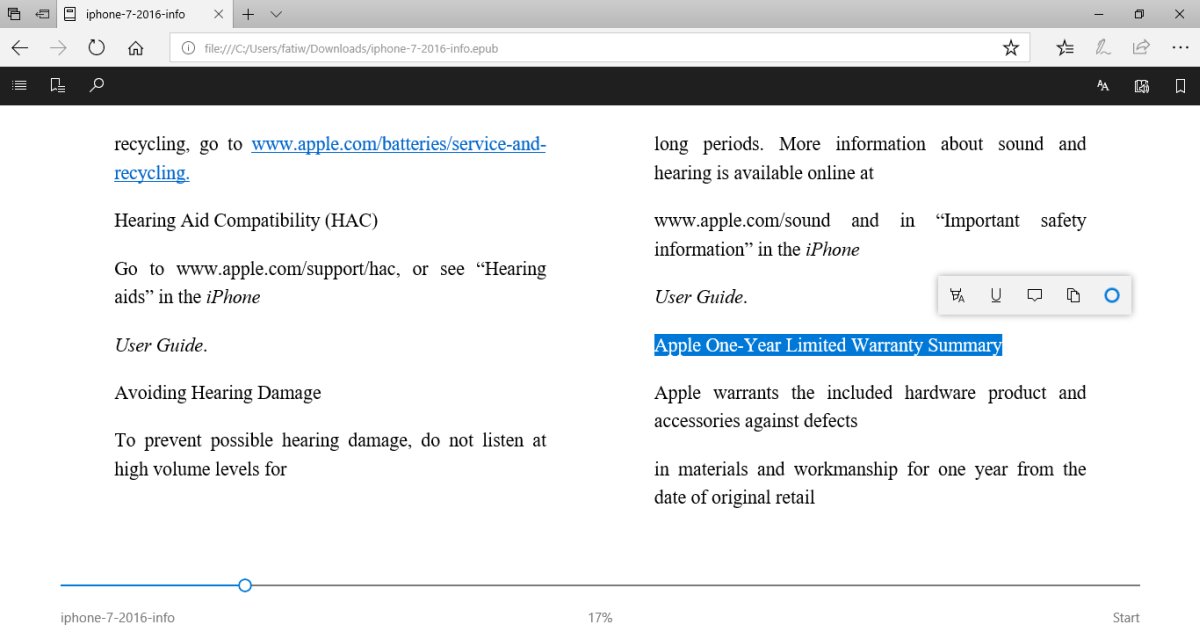
The highlight tool has four colors; yellow, green, blue, and pink. The underline tool has no selection for colors. In fact, you can’t even chose the weight of the line that is drawn under the text. It’s always going to be the thinnest red line which, hopefully you’ll be able to see.
The notes feature is similarly limited. You can add simple text notes and if you want, you could probably paste links to it. There is no color selection available. The notes collapse when you click outside them or click the little tick mark at the top right corner. The text that you’ve added a note to will have a little icon next to it and a yellow highlight. The icon could use a little work since it looks more like a comment bubble. The notes themselves look like sticky notes.
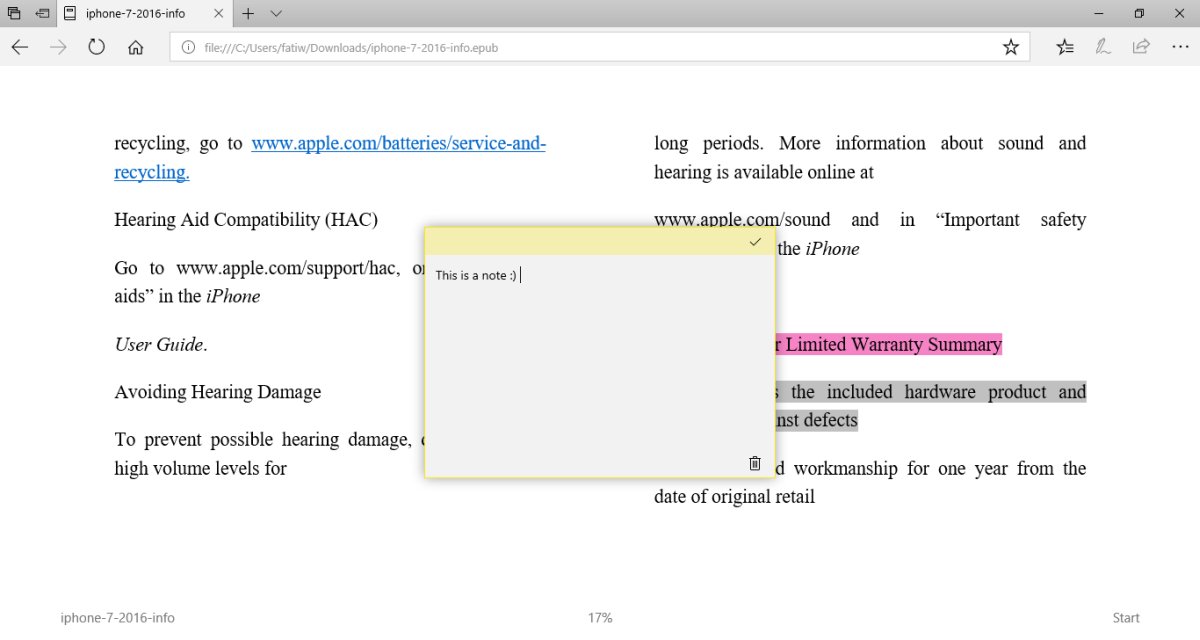
The notes, highlights, and underlines save automatically but you can only view them inside Microsoft Edge. There is no export feature and if you’ve purchased an eBook from the Windows Store that is likely going to be locked down due to copyright, your highlights and notes are going to stay on your desktop unless you have a Surface tablet. It’s still a neat feature that saves you the trouble of downloading an ePub reader.
The Fall Creators Update will arrive in September/October 2017.

This isn’t working for me on my Windows 10 tablet. It works fine on my Desktop PC on exactly the same ePub. Both of them are completely up to date with the Creators Fall Update as of Oct 18, 2017. Why would it work on one but not the other? And, I mean “not work” as in there is no option for highlighting, note, underlining, etc. Only to copy or search with Cortana. Yet it works fine on my W10 PC. There is in fact just one difference, my tablet is W10 Home and PC is W10 Pro.