Hide Photos On OneDrive From The Windows 10 Photos App
OneDrive has become an essential part of the Windows operating system in Windows 10. There is no getting rid of it and should you choose to not sign in to the app, it bombards you repeatedly with an alert to sign in. If you like OneDrive as a service and use it to back-up your files then this obviously isn’t a problem for you although you might be surprised (or perhaps just annoyed) that photos you’ve backed up to and synced with OneDrive appear in the default Photos app. Here’s how you can continue to back them up between systems but hide them from the Photos app.
Open the Photos app and click on the hamburger icon at the top left. From the navigation drawer that opens, click Settings at the very bottom.
In the app’s Settings, scroll down to the ‘Sources’ section where you will see which folder the app shows photos from (change it if you want) and where you will find the ‘Show my photos and videos from OneDrive’ option that you can turn off.
Switching this option Off (it is On by default) will make it so that your OneDrive photos & videos do not appear in any collection or in their own albums. This doesn’t impact syncing nor does it stop photos from your system from being backed up to OneDrive. You might want to turn the option off if you have the OneDrive app installed on your phone and you use it backup all your photos but would (understandably) prefer they don’t show up in this app.
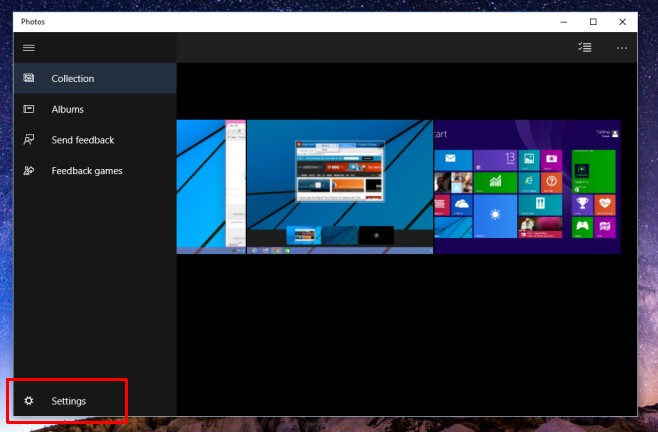
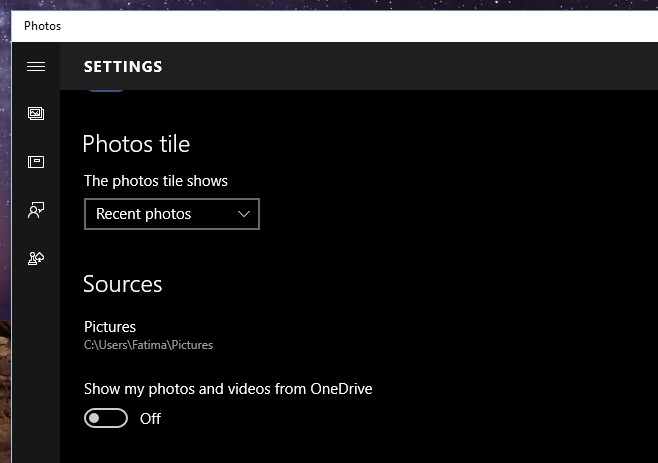

The thumbnail of my onedrive photo album is still there but in the folder its empty, but y still thumbnail?
This doesn’t work. As others have said, it shockingly re-adds the folder at a later date. This is terrible from MS and you need to update your article to reflect that.
Same here, this stupid thin turns itself back on every time I restart. How can this be avoided?
I always have to turn it off, because it switches itself back…