Hide Windows/Apps on Other Virtual Desktops From Taskbar (Windows 10)
Better late than never, Windows is finally getting virtual desktops. It’s a feature that both Linux and OS X have had for quite a few years now. With Windows 8/8.1 Microsoft was too busy destroying it’s much loved Start menu to pay attention to the feature but come Windows 10 you will have virtual desktops that you can use to organize your windows and workflow. That said, by default, the taskbar will shows indicators for all windows that are open across all desktops. If you have Chrome open on Desktop 1 and are currently working in Desktop 2 the Chrome icon will appear in the taskbar. Here’s how you can limit it to showing only those that are active on the current desktop.
Open the Settings app and go to System settings. Go to the Multitasking tab and under Virtual desktops, you will see two drop-down menus. From the two drop-down menus you see here, you can restrict the taskbar to showing only windows and apps that are open on the current virtual desktop as well as limiting the Alt+Tab shortcut to cycling through the windows that are open on the current one.
Microsoft may be late at introducing virtual desktops but it seems to have a good handle on things. What I’m still dying to see is a feature to name the desktops. I don’t like squinting at the little windows in the multitask view to figure out which windows I have open in a virtual desktop and remembering the desktop number when I’m working isn’t as easy as it sounds.
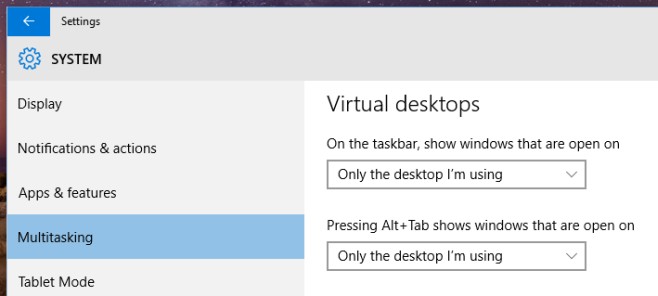

Thank you! This was helpful.