Hide Application And Kill Process At Defined Time With Daphne
The default Windows Task Manager provides you with lots of options, but there is still a lot of improvement. Compared to Windows 7, Microsoft has made some nice changes to the Task Manager included in Windows 8. However, if you are looking for a third party task manager with lots of options, check out Daphne. It is a Windows Task Manager replacement that lets you kill processes at a predefined time, set an application to run always-on-top, change processes’ and threads’ priorities, and look up information for an unknown process from drk.com.ar online database. You can tweak its look and feel, add items to the kill menu, include traps, integrate with Windows’ right-click context menu etc. It enables you to copy the name, path and view detailed properties of a process and highlights the processes, which consume more memory than a specified limit. Apart from managing processes, you can perform a number of operations like find, hide application, set application opacity level, etc.
The main window displays Process Name, Path, Owner, Class, Memory Usage, CPU usage information for running processes, while options panel is present at the bottom. You can enable Full path and arguments option to view the source path of the processes with their command arguments.
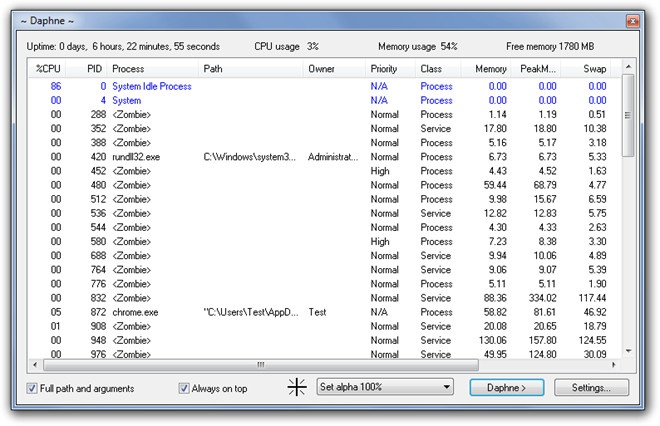
The drop-down menu lets you access the list of actions such as Find, Kill, Hide Application, Set on Top, Set Alpha, Enable, etc. To perform the action over the application, select the action from the list and drag the action icon (present alongside drop-down menu) over the application window. For instance, if you want to hide the application, select Hide application from the list and then drag the action icon over the application you want to hide.
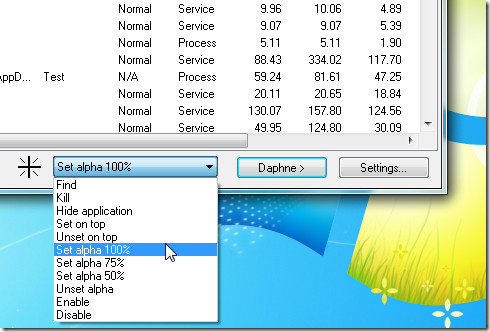
Unlike Windows Task Manager, it presents a wide range of actions in right-click context menu, including Kill Politely, Kill Politely at, Set Always on Top, Look up into DRK DB, etc. For instance, if you want to kill Firefox at a certain time, select Firefox, choose Kill At option and then set the date and time.
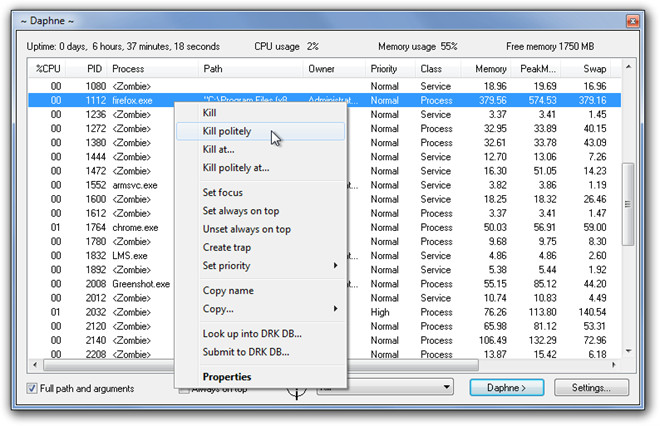
The Settings can be accessed from the bottom-right of the interface. You can change the startup behavior, look and feel, add items to the kill menu, set traps, toggle options to highlight processes in the main list, enable Windows Explorer integration, log started and ended processes and configure advanced settings.
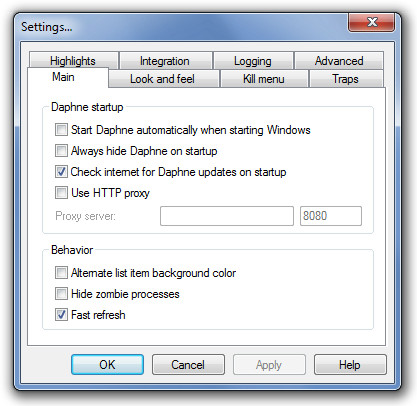
Daphne works on both 32- and 64-bit versions of Windows XP, Windows Vista and Windows 7.
