Hide A Message Or File In An Image With Free SilentEye Steganography Tool
Steganography is on the rising trend nowadays, especially among average/novice users. Such cryptographic techniques have been used by people belonging to certain walks of life for a long time of course, but as data-security awareness has increased amongst the masses, so has the need for blending data within different pieces to hide it from plain view. The main advantage that steganography holds over common techniques, such as password protection and encryption, is that steganography simply hides what you want to keep hidden, without making it conspicuous. No need to become an attention-catching neon sign for prying eyes!
Until now, all ‘free’ steganography tools that I had come across were either complicated to use, didn’t really work the way they claimed or had some other shortcomings. SilentEye on the other hand proved an exception, offering a very simplistic and easy to use interface that is clear in what it offers, and how to use it. It can hide messages or even other files within image files, and can also decode hidden messages/files back.
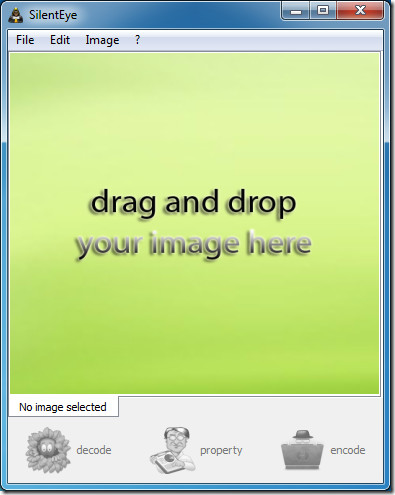
The easiest way to add images is via drag & drop, but you can also use the classic browsing system. Once an image is added, hit the encode button to begin hiding your message/data within the image file. For now, the output image format supported is only BMP, but the developers are working on a JPG plugin as well.
The encode message window allows you to choose the encoding format, output image’s quality, pixel colors used etc, among quite a few other settings. Then, you can either enter your alphanumeric/symbolic message in the appropriate box or you can choose to merge a file within the output image. SilentEye allows merging of any kind of file.
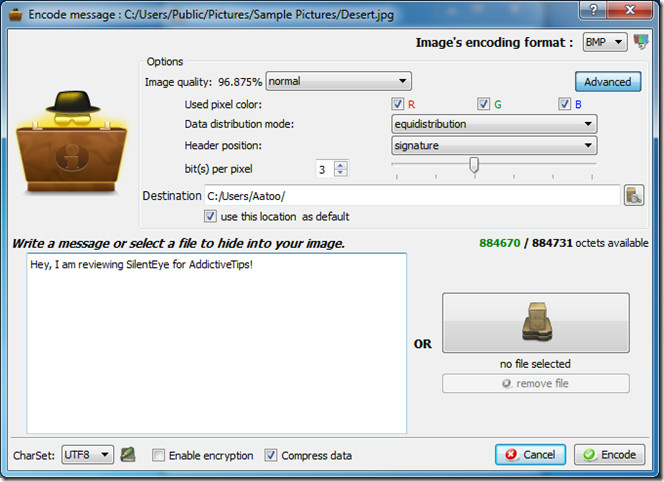
When you want to decode data from an already steganographed image, drop the image in the main window and hit the Decode button. Here you get the encoded message as well as some useful information about the steganography parameters. If a file had been embedded within the image, hitting the decode button on this window will allow the user to save the embedded file on their machine.

SilentEye is a useful and neat addition to all the steganography tools available out there. It works with a plugin based mechanism, and has been developed using Qt. It’s available for Windows, Mac OS and Linux.
Looking for an application with a few extra features? Then try OpenPuff.

the software silent eye no longer works! anyone knows why?
Hi, I noticed that the Bug tracker link is broken on the web site, also
the program SilentEye seem to stall for ever when trying to encode and
image.
Parameters used are : luminance intervals(k) set at 3, Jpeg quality set
at 100%, Header position: signature, charSet: UTF8, no compress data,
and using encryption. Media encoding format is JPEG. The platform use
is Mac OS 10.10.2 (14C1514). I use version 0.4.1b. Can someone help? Thank you.
New version allows to hide information into audio file (WAVE) 🙂