Have Your PC Auto Copy Files Between Multiple Folders On A Schedule
Windows 8 includes various new features that weren’t available in previous iterations of the OS. One of those features is a revamped file copy and move window that not only tells you about the file transfer speed in real-time, but also lets you pause and resume the operation any time you want. However, many third-party apps still go beyond this, offering additional features like boosting speed, or allowing you to copy/move files from a single source directory to multiple destinations simultaneously. SceduledCopy is an interesting file copying utility that allows you to set time schedules for multiple file copy operations in one go. Being a portable app, it also eliminates the need for any installation and lets you use it anywhere from your USB thumb drive.
ScheduledCopy can come really handy for network administrators who want to copy data between network and local drives. Since network drives are usually shared among multiple people, you can set time schedule for when a particular file or directory is copied to a drive, provided you already know that the data would already be there on the drive before the scheduled time is triggered. Moreover, this can also come useful if you want to copy an overnight downloaded file to a different location while you’re not on the computer.The utility boasts a very simple and schematic interface; there are no complicated settings to confuse you, and the copy job can be set in an easy and intuitive manner. The application allows scheduling up to four jobs at a time. The UI houses two tabs, each allowing you to execute two copy jobs simultaneously. The interface also displays the current time at the top, so you may set the schedule time accordingly.
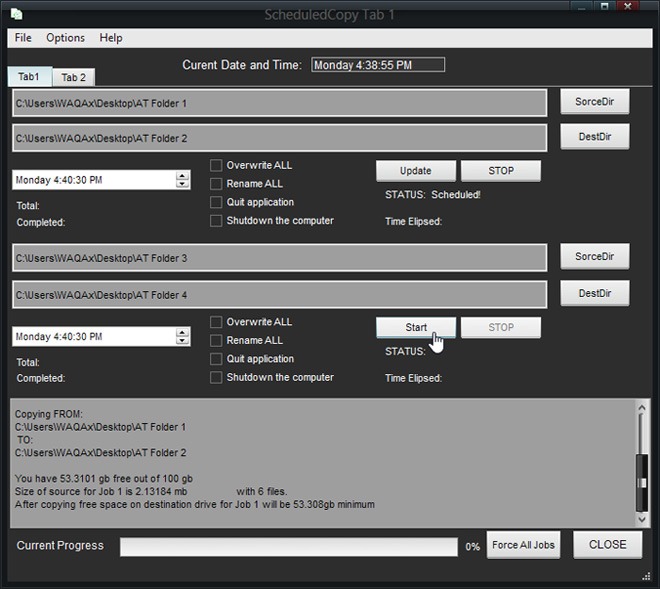
Using ScheduledCopy is fairly simply – just select the source directory followed by destination directory by clicking SorceDir and DesDir, respectively. Next, specify the time at which you want the copy operation to begin. You can specify the day, hour, minute and second. I couldn’t figure out if the tool allows changing date for the copy operation but from the looks of it, this setting doesn’t seem to be available. If you want the operation to overwrite any existing files with the same name in the destination folder, there’s the OverwriteALL toggle for that. Likewise, RenameALL renames the copied file in case of any such conflicts, while keeping the existing copy there. You can also schedule the application to quit itself or shut down the computer after the copy process finishes.
Once everything is in place, simply hit Start. Following the same pattern, you can specify multiple time schedules simultaneously. There’s also a Force All Jobs button at the bottom, which lets you execute all the scheduled jobs in one go right away.
Overall, it is an extremely useful utility with several use scenarios where it can come handy. ScheduledCopy is an open-source application that works on Windows XP, Windows Vista, Windows 7 and Windows 8.

Data transfer is a very tedious and boring task. Such a pain in the neck, but if you have these features then you can be saved, to save myself from this I am using GS Richcopy 360. Using this I can automate my file transfer and it provides multi threaded file transfer which makes file transfer very fast. Give it a try, maybe it can help you too!
Automating file transfer thats good but will it provide long path name support, email notification when the transfer is finished. I dont think so that’s why I switched to GS RichCopy. This software is just amazing it features inlcude email notification when transfer is complete, multi threaded file transfer, long path name support and many more. Try it, its the best I have seen so far. Hope it helps!
There are softwares available in the market to
do the pre scheduled file transfer. Scheduled file transfer then even notifying you when the
transfer is complete. According to the requirements I found that GS
Richcopy works best. Not only it provides the above solution but other
features like NTFS permissions, multi threaded file transfer, real time
file sync. Currently I’m using its enterprise version. Try it, it never
disappoints!